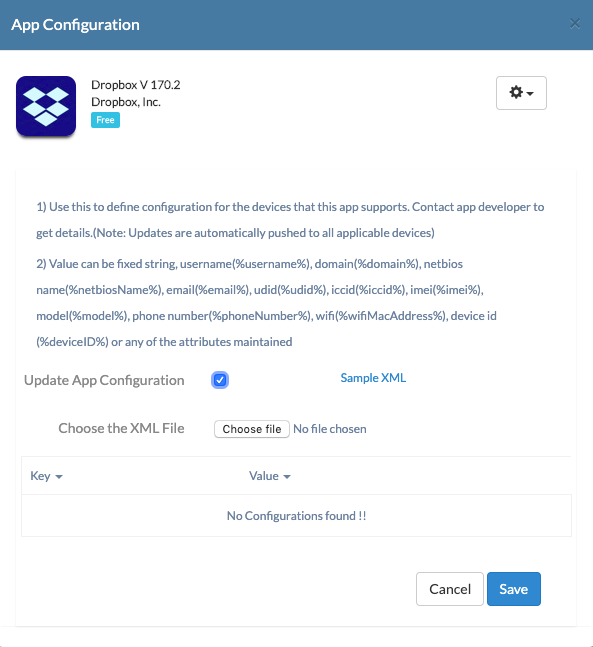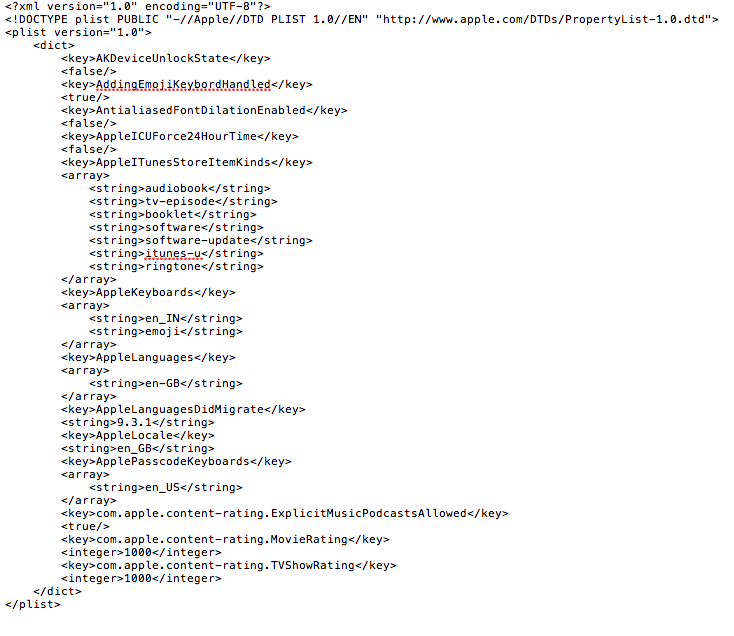Category filter
How to push iOS app configuration using XML?
With Hexnode UEM, you cannot just deploy iOS apps, but specify in-app configurations as well. Admins can pre-configure in-app settings like logins and accounts thus eliminating the need for users to set up apps for first-time use.
The set of variables that can be configured depends on the provisions built-in by the app developer and can vary from vendor to vendor. These app configurations are pushed in XML format, alongside the deployed app, or as standalone for already installed apps.
Push iOS app configurations using XML
The steps given below explain how app configurations are pushed to the devices from the Hexnode portal.
- Go to the Apps tab.
- Filter out the iOS apps by selecting the Platform as iOS on the right side of the page.
- Choose the app for which you want to define the app configurations.
- Click on the small gear icon on the top right of the app details box and select the App Configuration option.
- Check the Update App Configuration box.
- Download the sample XML file to get the exact format to be followed while preparing the app configuration file.
- Prepare the required XML file and upload the file by choosing the XML file.
- Click Save.
The sample XML file will be of the format given below:
After creating the configurations required and pushing them to the devices, the configurations are applied automatically.