Hi, we are planning to use Hexnode to manage our organization’s iPhone devices, I was just wondering what happens to the previous apps on the devices if we want to enroll these devices using Apple Configurator? These apps are associated with personal Apple IDs of our users and we would like to retain their apps post Hexnode Enrollment.
Apps and Apple ConfiguratorSolved
Replies (6)
@spenser, Thank you for considering Hexnode UEM for your organization.
When you prepare your devices using Apple Configurator 2, supervised or not, your devices will be erased before the MDM Server is associated. All the associated documents and the previous Apple ID will be removed in the process. However, post enrollment, you may add your previous Apple ID back to the device and install your apps. This step however will have to be completed manually on the device end.
You might find our documentation on how to enroll iOS devices using Apple Configurator helpful.
Note: You can use the web-based enrollment method if you’re looking to enroll your device without losing data. However, the device can only be enrolled in unsupervised mode using this technique.
Also, did you know? From Hexnode, you can remotely deploy apps like Store apps, VPP apps and enterprise apps to your devices.
Cheers!
Zach Goodman,
Hexnode UEM
Really appreciate the help Zach. We’ll be doing the same thing then. I hope we can very well add the VPP apps alongside these apps as the work apps.
@spenser, always happy to help!
Regarding your VPP apps, once you associate your VPP Account on your Hexnode UEM console, you will find the apps you have purchased along with the license count on the Hexnode UEM console’s Apps page. The count of the license redeemed is given to the left of the total license redeemable in the License Type column of the App List.
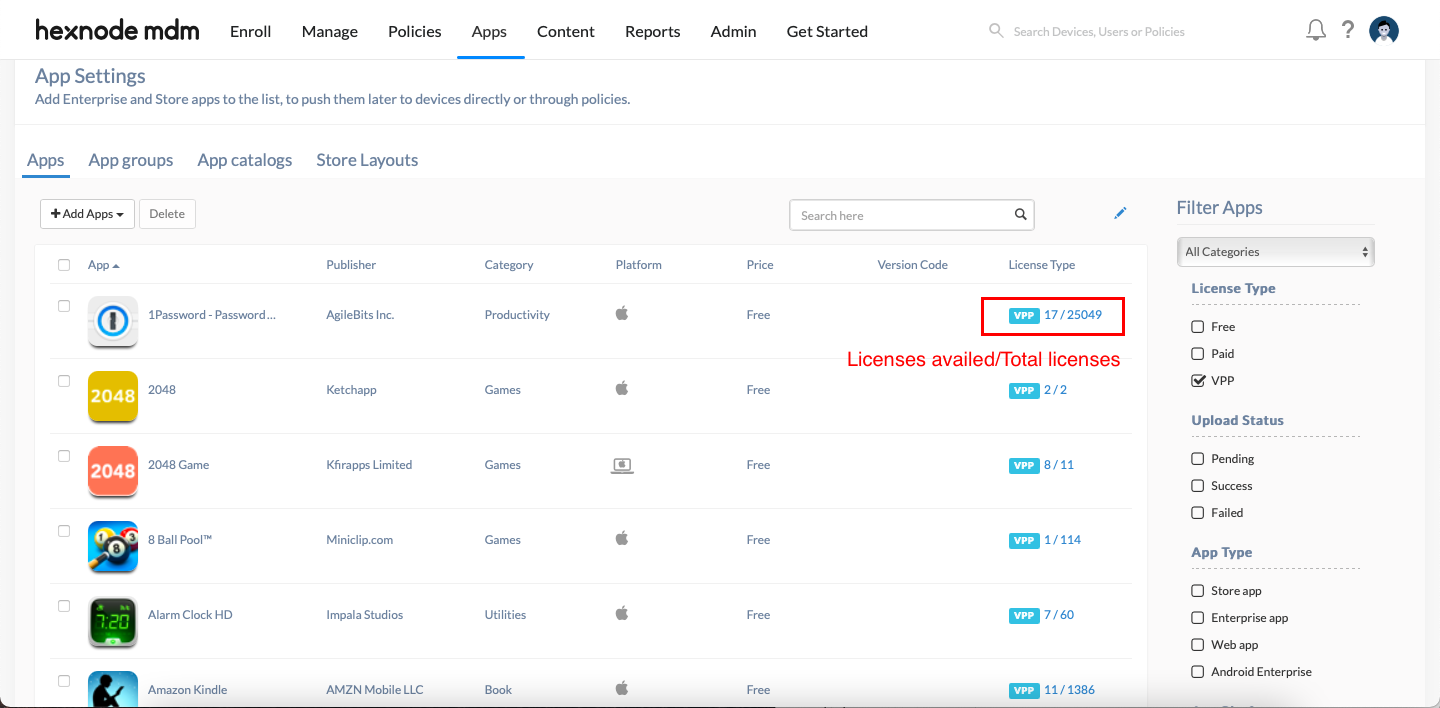
You can now deploy your VPP apps to your devices from Hexnode. Also, note that these licenses are reclaimable i.e., you may revoke the license on one device and reassign it to another anytime from the Hexnode UEM console. However, if the app is already installed on a device, the user can continue using the software as part of a 30-day grace period, after which the app will stop launching. The 30 days grace period will not prevent you from reassigning the license to another device.
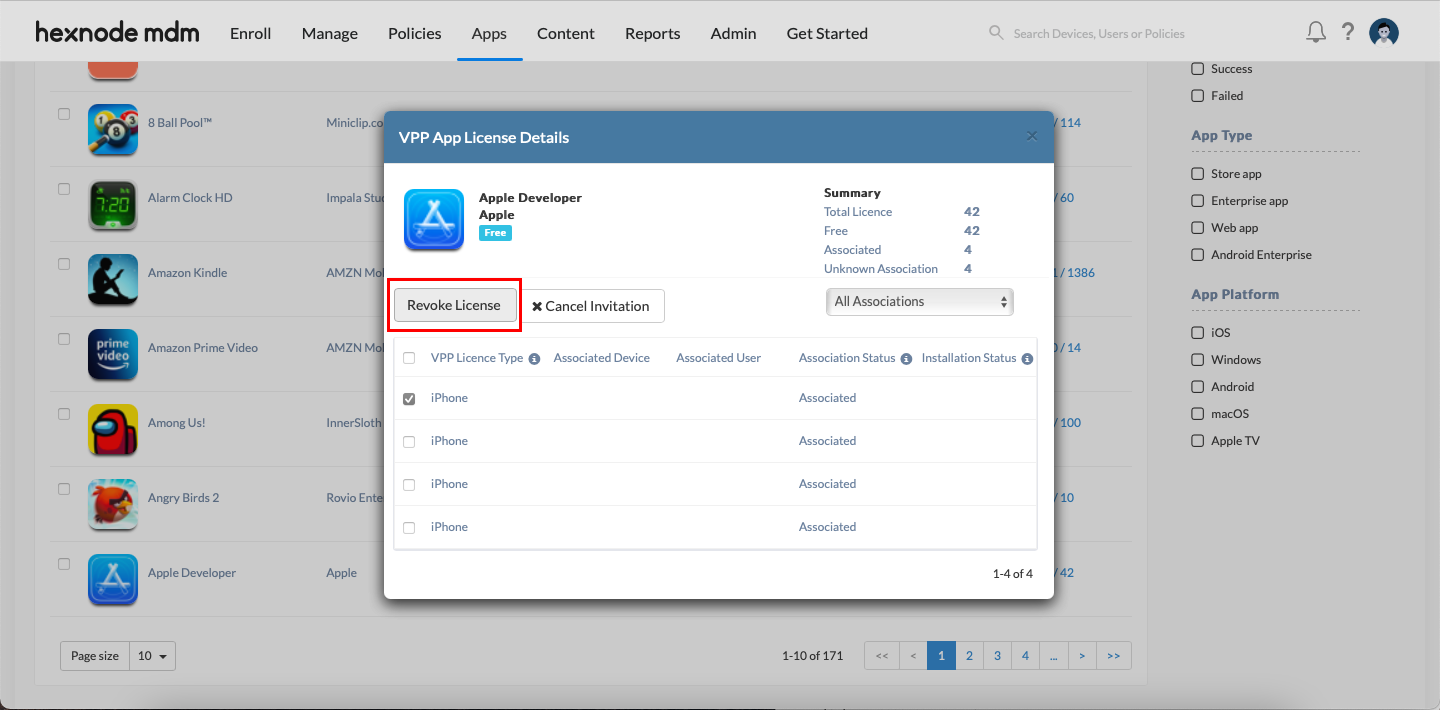
Cheers!
Zach Goodman,
Hexnode UEM
Got it @zach-goodman. Thanks for your time.
We can also add the apps using apple configurator ..
Hi @ricardo, yes apps can also be added using Apple Configurator 2. There are a couple of ways to do this,
- Direct method –
- Configure Apple Configurator 2 with your Apple account. Go to Account > Sign-in from the top Menu bar to add your account.
- Connect your device to the host Mac using a USB cable.
- Your device now appears on the All Devices tab on the Apple Configurator 2 app. Right click on the device label to bring up the context menu and select Add > Apps.
- Select your app and click Add.
- Wait for the process to complete and click Done.
- Using Blueprint –
- On the Menu bar select File > New Blueprint. Enter a suitable name.
- Double click the Blueprint to open the Blueprint Info.
- On the left Navigation bar locate Apps and click it.
- Locate +Add on the in-app Menu bar and select App. This will open a pop-up window with all the apps added to the Account.
- Select your apps and click Add.
- Click on Done.
- Associate the Blueprint with the device. Go to All Devices, right-click on the device name and select Apply > Blueprint name.
- Wait for the process to complete and click Done.
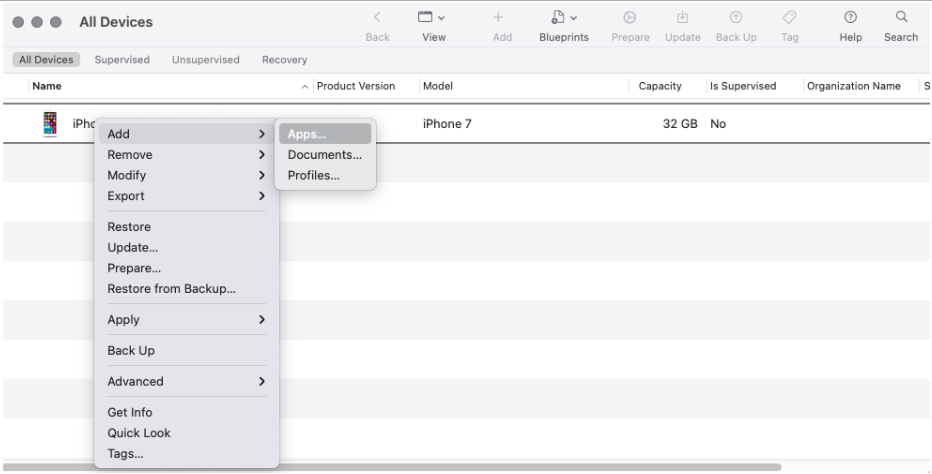
Hope this helps ?
Cheers!
Zach Goodman,
Hexnode UEM
-
This reply was modified 4 years, 1 month ago by
Zach.
-
This reply was modified 4 years, 1 month ago by
Zach.
-
This reply was modified 4 years, 1 month ago by
Zach.
-
This reply was modified 4 years, 1 month ago by
Zach.
-
This reply was modified 4 years, 1 month ago by
Zach.
-
This reply was modified 4 years, 1 month ago by
Zach.

 1934 Views
1934 Views



