Apple TV kiosk- Making it big with digital signage marketing
Apple TV digital signage offers a sleek, modern display solution for enterprises. Learn more in our blog!

Get fresh insights, pro tips, and thought starters–only the best of posts for you.
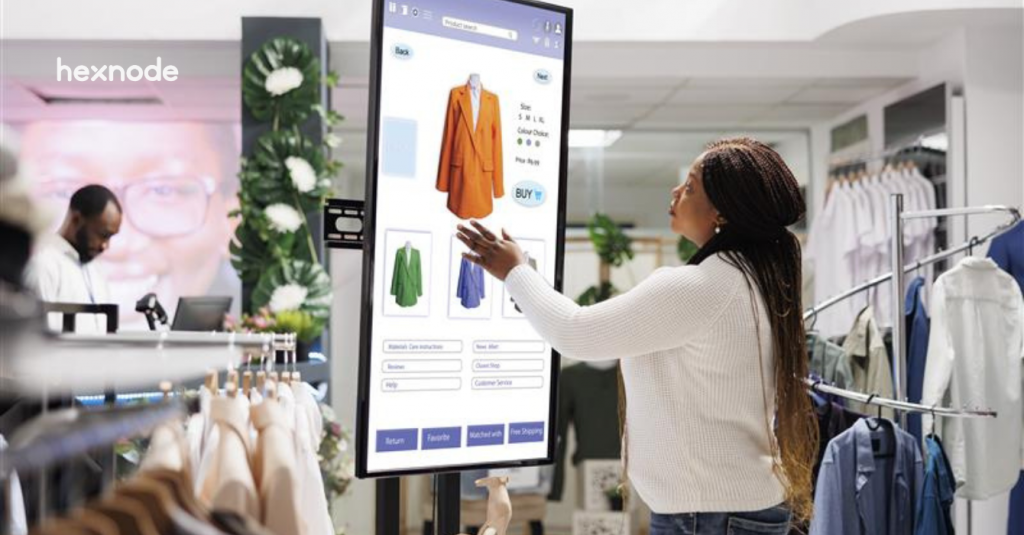
In today’s digital-first world, businesses are constantly looking for smarter ways to engage customers, streamline operations, and deliver content seamlessly. Apple TV, with its sleek interface and powerful capabilities, has emerged as a popular choice for digital signage, self-service kiosks, and conference room displays. But when these devices are deployed in public, security becomes a top priority.
In this guide, I’ll walk you through everything you need to know about Apple TV kiosk security – from the basics of kiosk mode to advanced security configurations using Hexnode UEM. If you’re new to device management or just looking to tighten up your current setup, this beginner-friendly overview will help you get started with confidence.
Kiosk mode on Apple TV restricts the device to a single application or a limited set of functions, making it ideal for public or business use like conference room displays, self-serve kiosks, etc.
Once the kiosk mode is launched on an Apple TV, the device goes into a restricted mode where users cannot access the settings, home screen, or other system features. This is a key part of Apple TV kiosk security.
Every device connected to the internet is vulnerable to security threats, and it is no different for kiosks. Since these devices handle sensitive information and financial transactions and are placed in public areas where customers directly interact with them, any security lapse can affect the financial gain and reputation of the business. That is why Apple TV kiosk security is essential.

We can secure Apple TV in kiosk mode using MDM solutions like Hexnode UEM. It is a solution that helps you monitor, manage, and control devices across different operating systems like tvOS, Android, Windows, macOS, iPadOS, and more. This is a practical approach to implementing Apple TV kiosk security.
Below is an explanation of how to secure an Apple TV kiosk using Hexnode.
Before locking down Apple TV to kiosk mode, you have to enroll it in Hexnode, which can be done using Apple Configurator or Apple Business Manager.
1. Ensure your Apple TV is supervised. This can be done using Apple Configurator or Automated Device Enrollment.
2. Connect your Apple TV to a Mac using Apple Configurator.
3. Prepare the device using Apple Configurator and add it to the Hexnode UEM solution.
Once you have successfully enrolled your device in Hexnode, you can add policies and configurations to the Apple TV based on your requirements. This is a foundational step in Apple TV kiosk security.
1. Log in to the Hexnode portal.
2. Go to Policy and select New Policy.
3. Then go to the Kiosk Lockdown option and select Single App. Here, you can configure the application you want to run on Apple TV.
For a comprehensive guide to setting up Kiosk Mode, refer to our documentation.
Peripheral Settings on Apple TV Kiosk Mode
Once you configure the required app in kiosk mode, you can enable additional settings to allow end users access to essential features – while keeping all other device functions hidden. This approach ensures users get only what they need, without compromising control over the device.
Some of the settings you can enable or disable include:
Disable Touch – Prevents any input actions on the device, making it fully display-only.
Disable Auto-Lock – Ensures the device remains active and does not lock automatically.
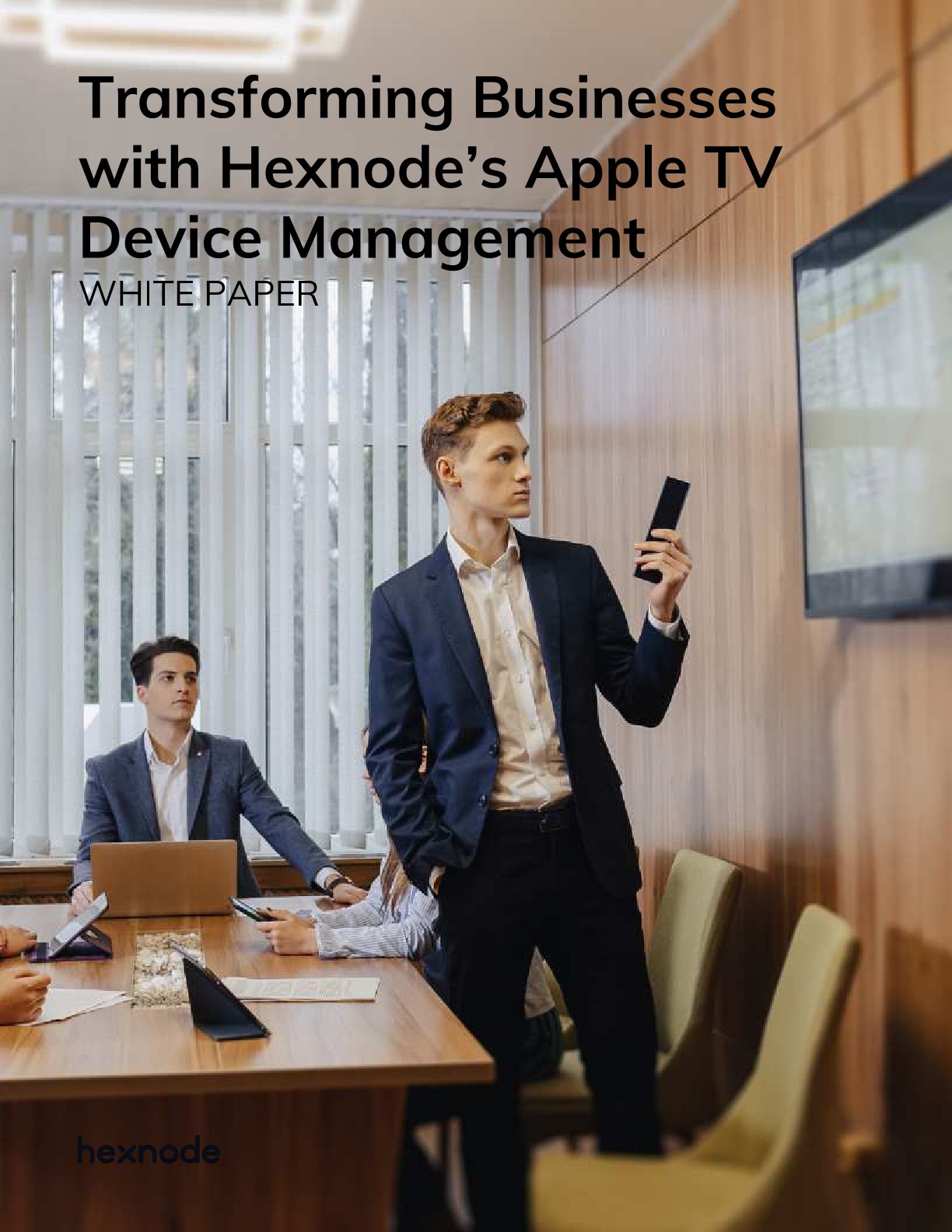
The rapid invasion of Apple TV in enterprise use cases demands a management strategy to seamlessly deploy and configure these devices.
Download White PaperYou’ll also find options like Voiceover, Zoom, and Invert Colors. Based on your requirements, you can enable or disable these accessibility features. By default, these options are turned off, adding an extra layer of security and restriction to Apple TV in kiosk mode.
4. Once you configure the required security policies, you must target them to the required Apple TV for policy deployment.
Now Apple TV is set to work in kiosk mode.
“If you no longer need the TV in kiosk mode, you can easily revert it to its original state by removing the policy targeting it from the Hexnode portal.”
Now that you know how to enroll Apple TV into Hexnode and enable kiosk mode, here are some additional security features Hexnode provides to further secure your Apple TV in kiosk mode:
Here are some of the best practices you can follow to secure your Apple TV in a kiosk environment, ensuring they remain locked down and safe from misuse. These practices are essential for maintaining strong Apple TV kiosk security:
These steps help reinforce Apple TV kiosk security and ensure a smooth, secure experience for users.
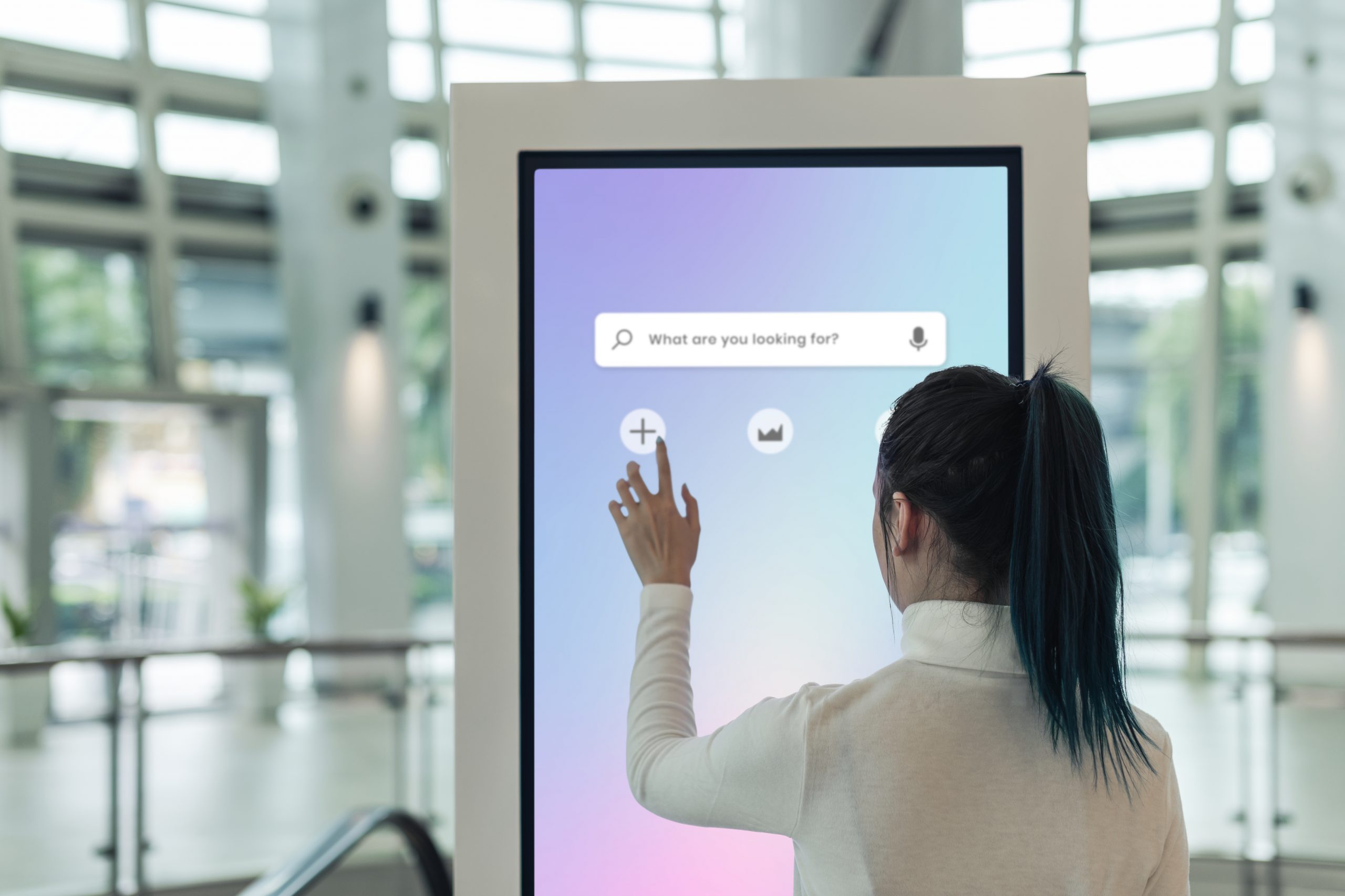
Yes, Apple TV can be locked to a single app using Single App Kiosk Mode. The Apple TV must be supervised to use Single App Mode, which is a key feature of Apple TV kiosk security.
No, Apple TV kiosk mode is not available on all tvOS versions. It is only supported on Apple TVs running tvOS 10.2 or later. Ensuring compatibility is part of maintaining effective Apple TV kiosk security.
Deploying Apple TVs in kiosk environments offers a world of possibilities – from enhancing customer engagement to streamlining internal communications. But without the right security measures, these benefits can quickly turn into vulnerabilities. That’s why implementing kiosk mode with a trusted MDM solution like Hexnode UEM is not just a smart move – it’s a necessary one.
By enrolling your Apple TVs in Hexnode, configuring kiosk policies, and applying advanced restrictions, you gain full control over how your devices behave and interact with users. From remote wipe capabilities to compliance monitoring and network security, Hexnode equips you with the tools to manage your Apple TV fleet efficiently and securely.
Sign up for a free trial and try out Hexnode's Apple TV management features.
Try it out now