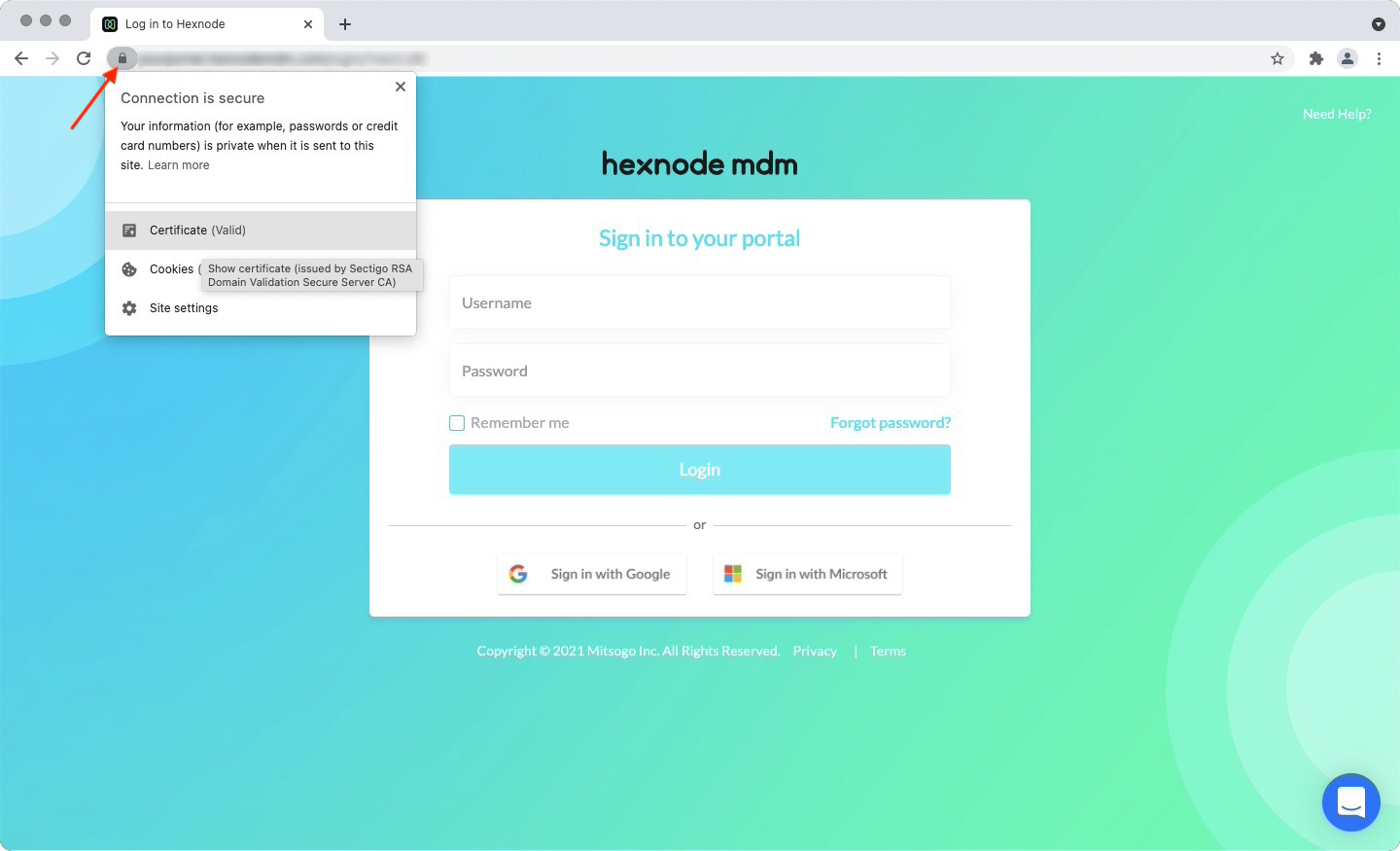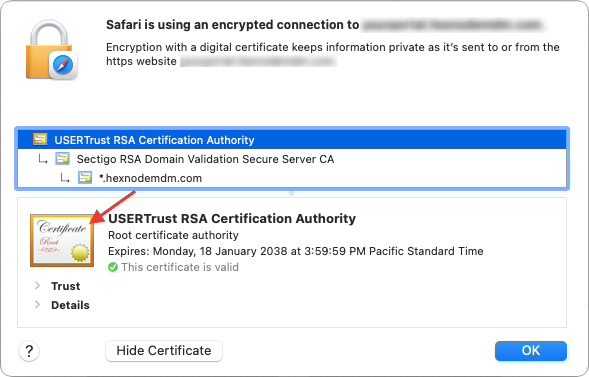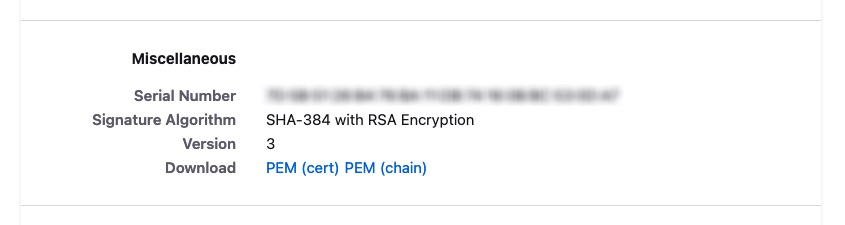Hi @Rebecca, were you able to install the certificate with Chrome inside Kiosk?
For installing certificates on Android 9.0 and below, Hexnode Browser will call the com.android.keychain package in order to manually install website SSL certificates. This should also be the behavior for Chrome as well. As you know, Hexnode Kiosk mode will block all Android packages or applications that are not whitelisted on the Kiosk policy. Your issue could be due to this. To prevent such issues from occurring on Hexnode Browser, you have two options –
- Allow the
com.android.keychain package.
- Deploy the required certificates with Hexnode policy.
Option 1
To add the com.android.keychain package to your kiosk whitelist –
- On your policy settings page, navigate to Kiosk Lockdown > Android Kiosk Lockdown > Background Apps.
- Click on the + button and search “com.android.keychain”, the system app Key Chain will show up.
- Click on Select, confirm, and save the policy.
Option 2
When you have Hexnode, you can streamline the process of certificate installation and avoid manual installation by users while visiting websites.
- On your policy settings page, navigate to Android > Security > Certificates.
- Click Configure.
- Click Add Certificate, select the certificates to add.
- Configure the options as required. (Learn more on how to add Certificates for Android devices)
- Confirm and save the policy.
Additional note: In order to download the SSL certificate for your website you may follow these steps –
- Open your webpage on the browser.
- Click on the lock pad icon on the search box.
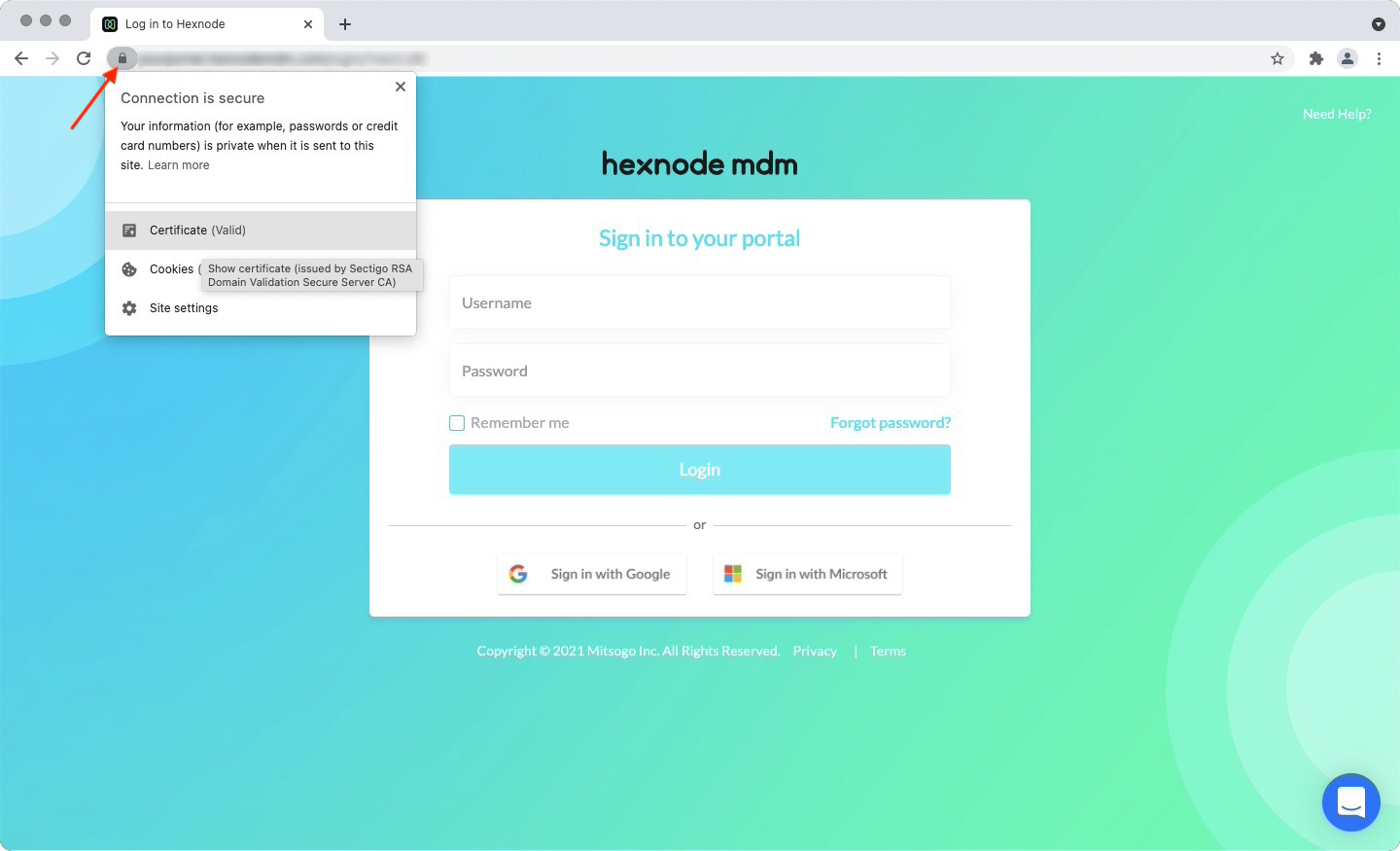
- On Chrome: click on Certificate. On Safari: click on Show Certificate. On Firefox: click on Connection Secure > More Information > View Certificate.
- For Chrome/Safari on macOS, simply click on the certificate icon from the following window and drag it into your folder.
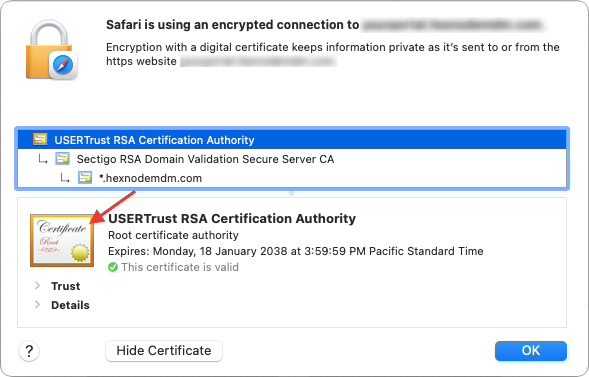
For Chrome on Windows PC, click on the Details tab on the following Window and click Copy to File…. This will open the Certificate Export Wizard. Follow the required steps to create a .crt certificate and save it in your folder.
For Firefox, scroll on the following page and find the Miscellaneous section. Then, download the certificate as PEM (cert).
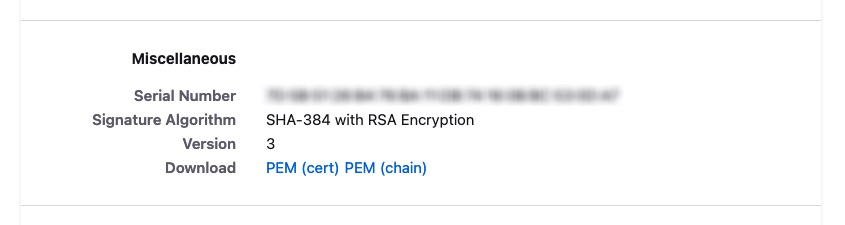
Cheers!
Zach Goodman
Hexnode UEM
-
This reply was modified 2 years, 11 months ago by
 Zach.
Zach.
-
This reply was modified 2 years, 11 months ago by
 Zach.
Zach.
-
This reply was modified 2 years, 11 months ago by
 Zach.
Zach.
-
This reply was modified 2 years, 11 months ago by
 Zach.
Zach.
-
This reply was modified 2 years, 11 months ago by
 Zach.
Zach.
-
This reply was modified 2 years, 11 months ago by
 Zach.
Zach.
-
This reply was modified 2 years, 11 months ago by
 Zach.
Zach.

 1086 Views
1086 Views