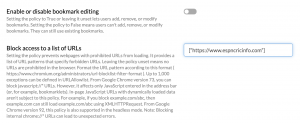Hey @kayleigh,
Thanks for reaching out to us!
As you mentioned, Samsung users can directly use the Android Web Content filtering feature to restrict user access to specific websites. This prohibits web access to the specified URLs entirely, and the restriction also applies to the Google Chrome browser.
For other(non-Samsung) users, one can use the App Configurations policy to set parameters to blacklist access to websites on Google Chrome. This feature is supported on Android devices enrolled in Android Enterprise as Device Owner and Profile Owner. Since your devices are already enrolled as Device Owner, you are good to go.
The intended app must be installed on the device for an App Configurations policy to take effect. However, since most devices come with Google Chrome as a system app, you need not explicitly install it on your device unless otherwise.
Blacklist URLs on Chrome:
- Navigate to Policies > Android > App Configurations > +Add new configuration.
- Choose the Google Chrome app and navigate to the Block access to a list of URLs option.
- Specify the URLs to be blacklisted in the following format: [“https://www.espncricinfo.com”, “https://www.amazon.com”]
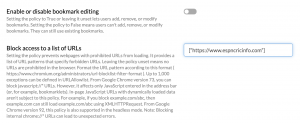
- Associate the policy with your target devices.
Hopes this answers your query.
Cheers!
Archer Woods
Hexnode UEM

 2483 Views
2483 Views