Hi,
Can I view the actions that was sent to a particular device? Is it possible to export them?
View actions sent to deviceSolved
 1397 Views
1397 Views
Replies (3)
Hi,
Thanks for posting.
Yes, it is possible to view the actions sent to a particular device as well as export them as a PDF/CSV file.
Please navigate to the ‘Manage’ tab and click on the desired device name. You will now be directed to the ‘Device Summary’ page.
On navigating to the ‘Action History’ page, you will be able to find all the actions that were sent to the particular device.
You can view and export all the actions sent to a particular device from the ‘Reports tab’. Kindly follow the below steps for the same:
- Navigate to Reports–>Audit Reports
- Click on Action History.
- Search for the particular device by its name. (The search bar can be found in the top right side.)
- All the actions associated with the device will now be listed.
- Click on the ‘Export’ button and choose whether to export the details as a PDF/CSV file.
Please use the link for further insights into the same.
Cheers!
Grace Baker
Hexnode MDM
Is there a way to filter out the actions that are sent to a device but is still in pending state?
Hey, Thanks for reaching out to us.
Yes, you can. To find the actions that are sent to a device and is still in the pending state:
- Navigate to Manage-> Devices and click on the desired device name. You will be directed to the device summary page.
- Go to the Action History sub-tab and click on the All actions drop-down list.
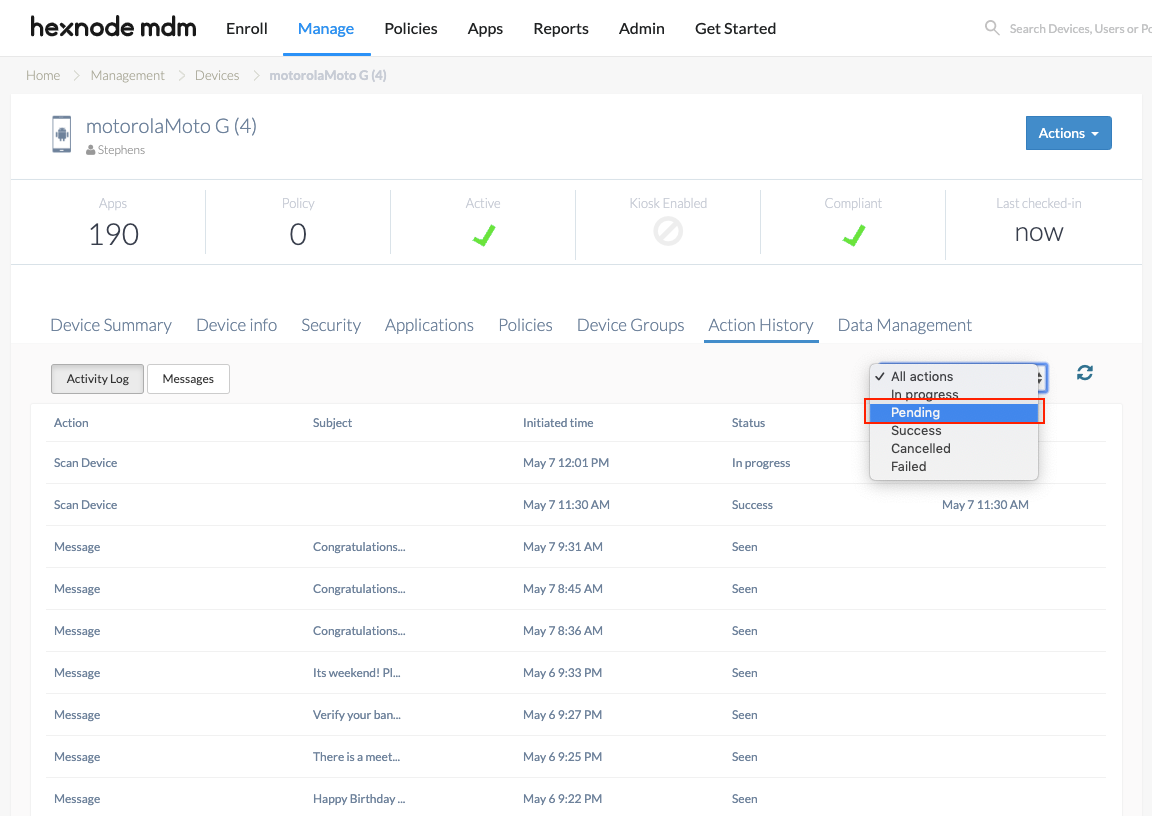
- Select Pending and all the pending actions pushed to the device will be displayed.
Hope this helps!
Cheers!
Grace Baker
Hexnode MDM



