Hello, How do I remove a device that is no longer available? It was out of service before it could be disenrolled.
- Home
- Remote Actions
- remove a device that is no longer available in MDM
remove a device that is no longer available in MDMSolved
 4239 Views
4239 Views
Replies (3)
No problem, Mark.
You just have to initiate a disenrollment and you can then mark the device as disenrolled within the portal. You don’t need to wait for the profile removal from the device end.
- Go to Management > Devices
- Click on the device you want to be disenrolled
- Click the Actions button up top and from the list, select Disenroll Device
- Click Yes to confirm
- Type in your password and hit GO.
You will see an alert Disenrollment Initiated, followed by a status message Action execution initiated - Now Tap the Action button again and select Mark as disenrolled
See in in action in the screencast below
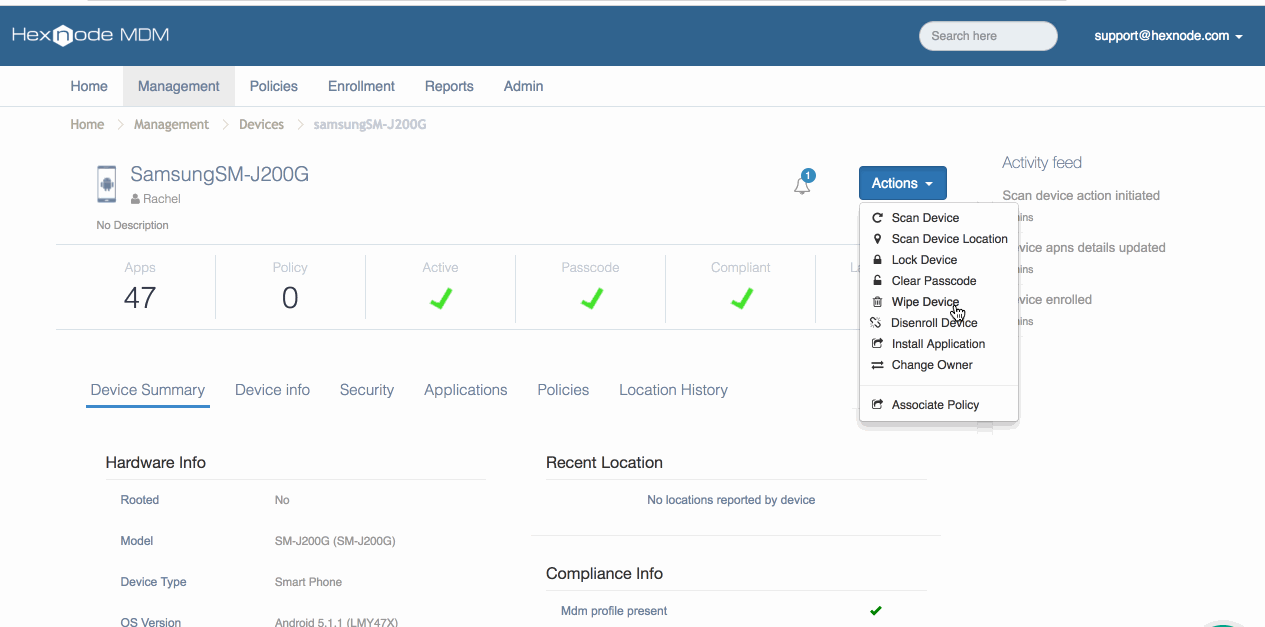
Once the device has been disenrolled from the portal, it will no longer appear under Management > Devices, however, you can still access the device info at the time of disenrollment from Reports > Disenrolled devices.
Thanks and regards
Hexnode Support Team
+1-866-498-9407 (US Toll Free)
+44-(800)-3689920(UK Toll Free)
+61-1800165939 (Australia Toll Free)
+1-510-545-9700 (Intl)
Hexnode | Mitsogo Inc.
Can this same device be re enrolled back?
Hey, Thanks for reaching out to us.
If the ‘Mark as Disenrolled’ action has been initiated on a device, the device cannot be re-enrolled to the portal retaining all the configurations that were previously set on the device. On trying to enroll the device again into Hexnode, the device will be treated as a fresh entry.
If the Hexnode MDM agent was removed from the device end, the device could be re-enrolled to the portal retaining the configurations that were previously set on the device.
Navigate to Enroll-> Settings -> Re-enrollment options. You will be able to find the following options:
- Enroll as a new device: On enabling the option, the device on re-enrollment, will not retain any configurations that were previously set on it.
- Retain configurations and change owner: The device on re-enrollment will retain all the configurations that were previously set on it if the option is enabled.
Enable the option based on your requirement and click on the Save button at the bottom of the page.
Wanna know more? Check out Re-enrollment options.
Cheers!
Grace Baker
Hexnode MDM




