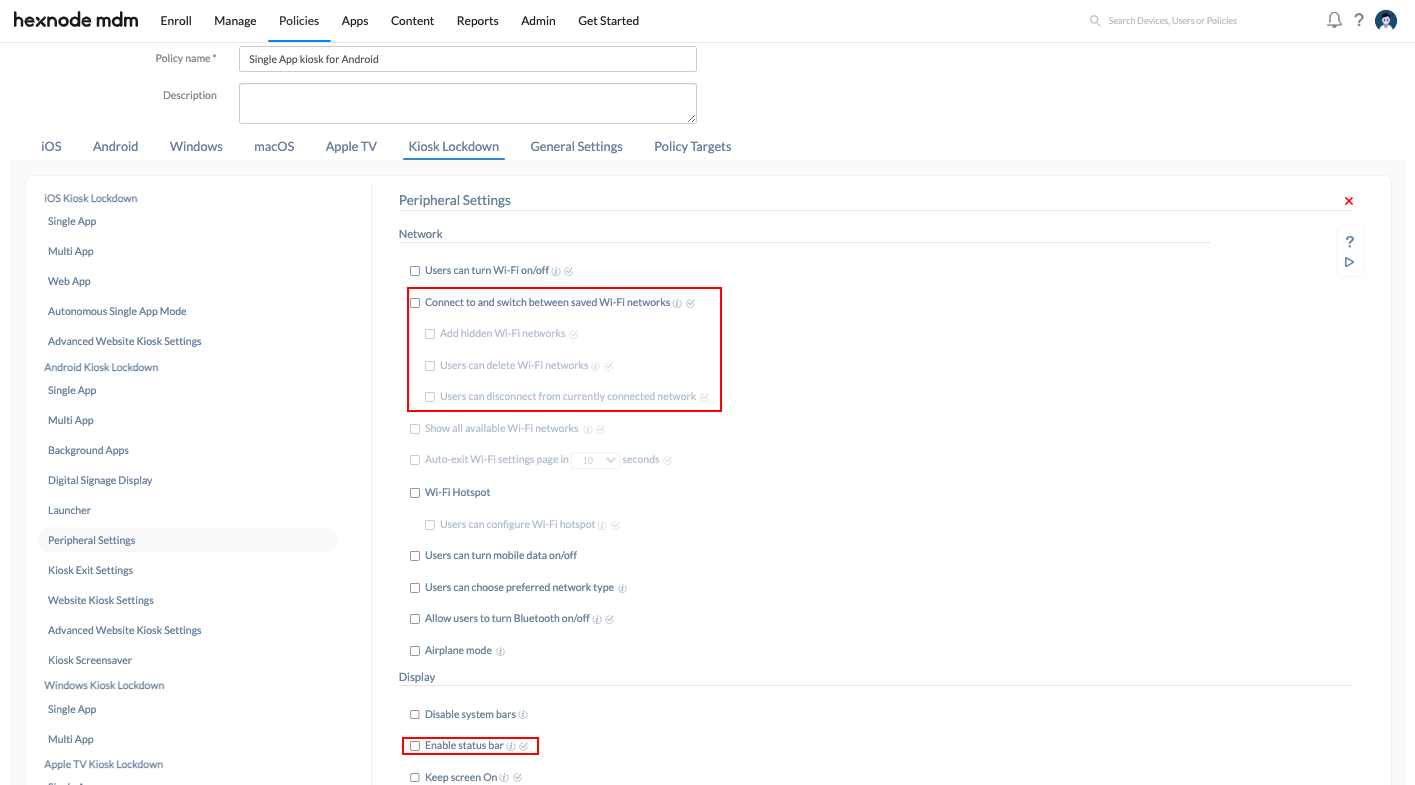Hello, I’m trying to setup a website kiosk on android and have it mostly working. However, I need to let the user choose their own WiFi network. Do you have an article that pertains to this?
Enable user to choose WiFi network on Android device in Kiosk using HexnodeSolved
 3099 Views
3099 Views
Replies (3)
Hey, Thanks for reaching out to us.
For enabling the user to connect to their own Wi-Fi network while the device is locked down to kiosk, follow the below steps:
- Navigate to Policies-> Kiosk Lockdown-> Android Kiosk Lockdown-> Peripheral Settings-> Network and enable the option ‘Connect to and switch between different Wi-Fi networks’.
- Associate targets and save the policy.
Check out our help doc on Peripheral Settings for more info.
Cheers!
Grace Baker
HExnode MDM
Hi, how does this work in Single App Kiosk mode? I see that in Multi App Kiosk, a Settings icon appears that allows the user to select the Wi-Fi network, but in Single App Kiosk, this is not there as the tablet is only running the primary app. Can you clarify if it is possible to achieve this in Single App Kiosk? Thank you.
Hi Rakesh, Welcome to Hexnode Connect! To allow the users to connect to the Wi-Fi network of their choice when their Android device is locked down in a Single App kiosk, you’ll have to make sure that the status bar is not restricted in any policy associated with the devices, verify by following these steps:
1. Navigate to Policies-> Kiosk Lockdown-> Android Kiosk Lockdown-> Peripheral Settings, and follow the points:
-
- Under Network, enable the option ‘Connect to and switch between different Wi-Fi networks’.
- Under Display, enable the ‘Enable status bar’ option.
2. Navigate to Policies-> Android-> Restrictions-> Advanced-> Display Settings and make sure that ‘Hide Status Bar’ option is unchecked.
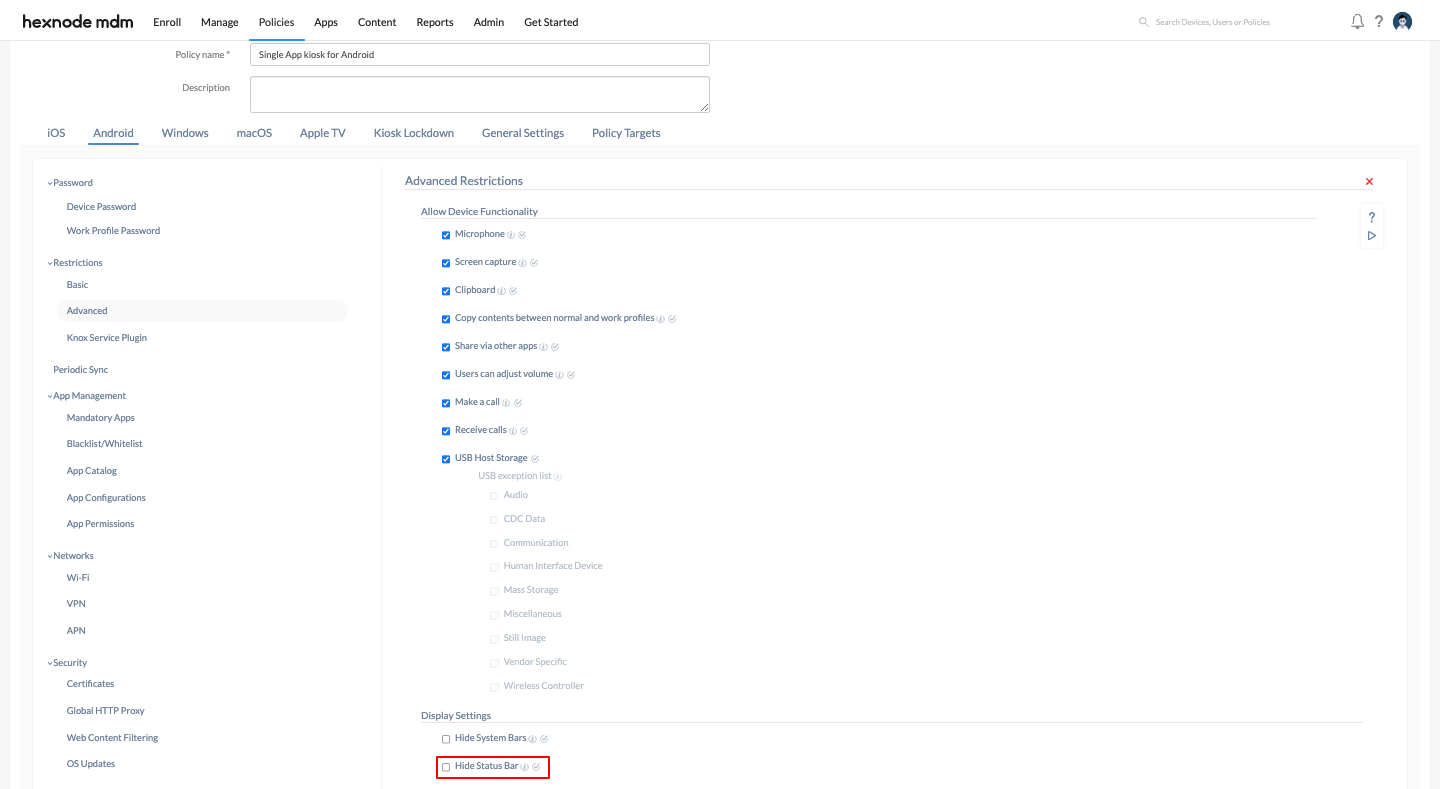
3. Associate policy targets and save the policy.
If the status bar is not restricted on the Android device, the user can switch the Wi-Fi network on their devices using these steps:
- Drag down the status bar of the device.
- Click and hold the “Wi-Fi” icon and select the required network.
Hope this resolves your issue, feel free to ask any further queries.
Regards,
Kenny Markovic
Hexnode UEM
-
This reply was modified 2 years, 3 months ago by
Kenny.
-
This reply was modified 2 years, 3 months ago by
Kenny.
-
This reply was modified 2 years, 3 months ago by
Kenny.
-
This reply was modified 2 years, 3 months ago by
Kenny.
-
This reply was modified 2 years, 3 months ago by
Kenny.
-
This reply was modified 2 years, 3 months ago by
Kenny.
-
This reply was modified 2 years, 3 months ago by
Kenny.
-
This reply was modified 2 years, 3 months ago by
Kenny.
-
This reply was modified 2 years, 3 months ago by
Kenny.
-
This reply was modified 2 years, 3 months ago by
Kenny.
-
This reply was modified 2 years, 3 months ago by
Kenny.
-
This reply was modified 2 years, 3 months ago by
Kenny.
-
This reply was modified 2 years, 3 months ago by
Kenny.
-
This reply was modified 2 years, 3 months ago by
Kenny.
-
This reply was modified 2 years, 3 months ago by
Kenny.
-
This reply was modified 2 years, 3 months ago by
Kenny.
-
This reply was modified 2 years, 3 months ago by
Kenny.
-
This reply was modified 2 years, 3 months ago by
Kenny.
-
This reply was modified 2 years, 3 months ago by
Kenny.
-
This reply was modified 2 years, 3 months ago by
Kenny.
-
This reply was modified 2 years, 3 months ago by
Kenny.
-
This reply was modified 2 years, 3 months ago by
Kenny.
-
This reply was modified 2 years, 3 months ago by
Kenny.
-
This reply was modified 2 years, 3 months ago by
Kenny.
-
This reply was modified 2 years, 3 months ago by
Kenny.
-
This reply was modified 2 years, 3 months ago by
Kenny.
-
This reply was modified 2 years, 3 months ago by
Kenny.