You can now get rid of access to unwanted websites in your organization with the web content filtering feature available for macOS.
With this feature you can either allow access to a single website and block the rest by Whitelisting a url, or you can block a single website and allow access to rest by blacklisting the URL.
How can this be done? Here are the steps:
1. Go to Policies tab.
2. Create a New Policy or edit an existing policy.
3. Click on macOS Settings.
4. Click on Web content filtering tab located on the sidebar.
5. Click Configure.
6. Click on the Blacklist option if you want to block a certain url, click on Whitelist option if you want to allow access only to a certain url. You can also specify the url which need to be accessible when the autofilter tries to block them in the Blacklist option.
7. Enter the url of the website you want to Blacklist/Whitelist.
8. Click Add.
9. Click Save.
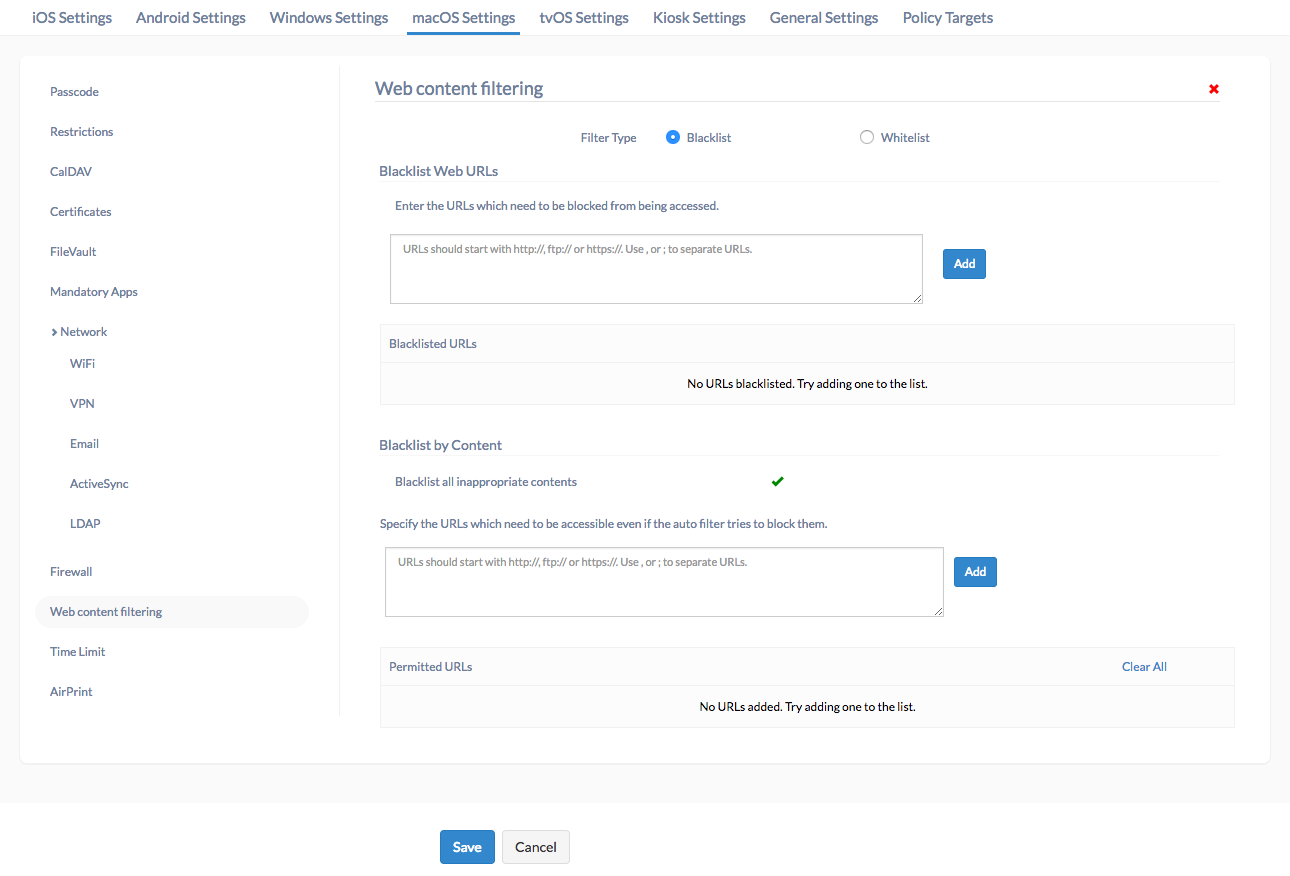
Hence by associating the policy with the mac, access to unwanted urls will be prevented.
Cheers!
Frank Clinton
Hexnode MDM.

 1632 Views
1632 Views
