1. Force disable Personal Hotspot settings for iOS.
An option to force disable Personal Hotspot settings is included under Advanced Restrictions. This feature is supported only on supervised devices running iOS 12.2+.
Here is where you can configure this.
- Login to your Hexnode portal.
- Navigate to Policies > iOS > Advanced Restrictions > Allow Device Functionality > Users can modify Personal Hotspot settings.
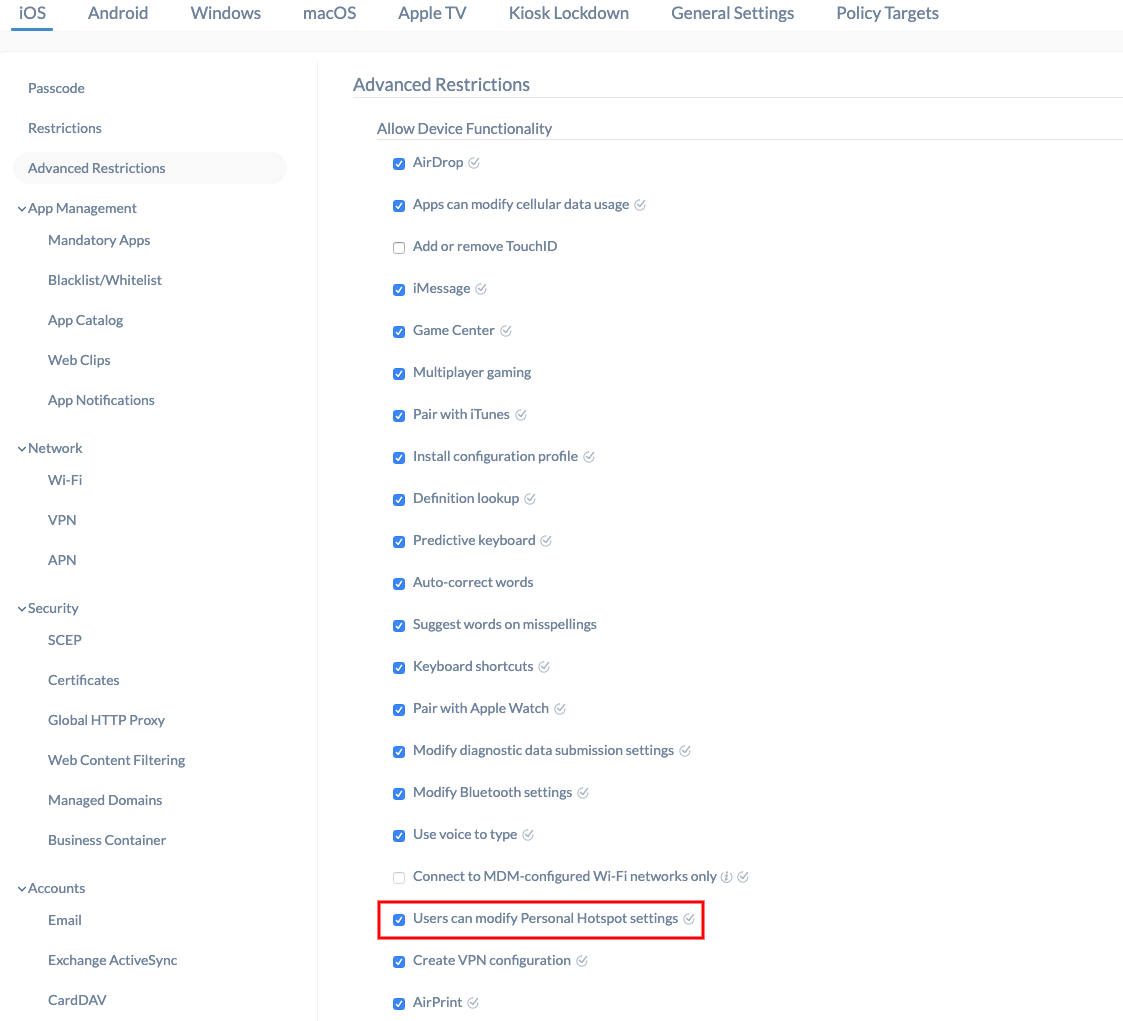
2. Two-factor authentication using OTP via SMS for technician login.
Two-factor authentication for technicians is now enhanced by enabling SMS login.
A verification code will be sent to the technician’s mobile number, which is used for completing the login process.
All you need to do is to enable two-step verification option while creating a new technician. You also need to ensure that SMS settings have been configured in the portal.
Here is how you can configure this!
- Login to your Hexnode MDM portal.
- Go to Admin > Technicians and Roles.
- Click on Add Technician and provide the technician role and details.
- Check the option Enable two-step verification.
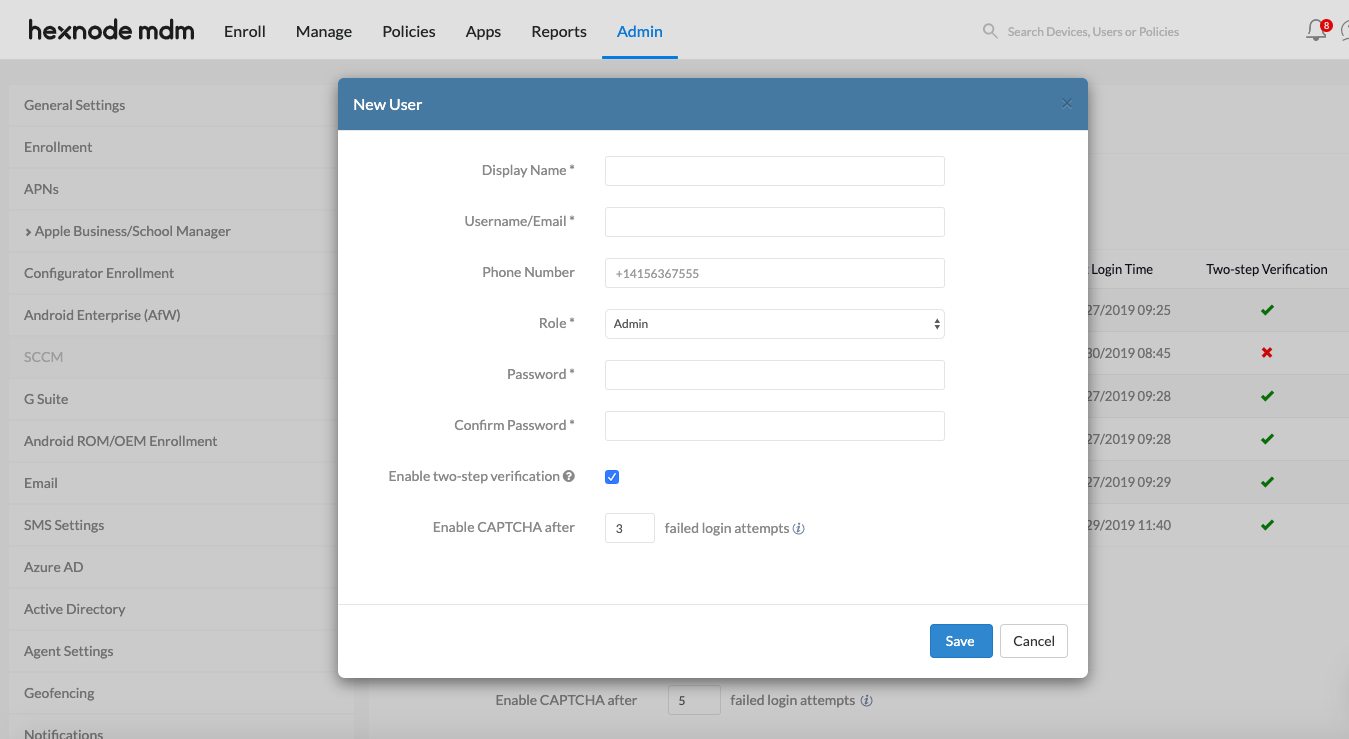
Cheers!
Michelle Hendricks
Hexnode MDM

 2712 Views
2712 Views

