cannot remove device from kiosk mode. It says password incorrect
- Home
- Kiosk Management
- cannot remove device from kiosk mode
cannot remove device from kiosk modeSolved
 4717 Views
4717 Views
Replies (1)
Marked SolutionPending Review
Hexnode Expert
8 years ago
Marked SolutionPending Review
Hi, Marie.
When it says password incorrect, it could be any of the following situations, but you can easily change the password from the portal.
- You have set a password in the Kiosk policy but you forgot the password
- Go to Management > Devices
- Click open your device
- Now, go to Policies section
- Click open your Kiosk policy
- Click the Manage button up top and select Modify
- Select the Kiosk settings tab
- On the left pane, Select Android Kiosk mode > Kiosk exit settings
If you see a blank box, then it means you have not set a password, skip to step 2 - Click and hold the eye icon to view the Kiosk password you have set
- Try entering this password to exit Kiosk mode. If it doesn’t work, then it means the password had been changed but the new policy has not yet been pushed to the device.
- Click Save policy to have it re-pushed now
- Go back to your device and initiate a Device scan to make sure the device is active.
- If the scan fails, then it means the device is having network connectivity issues. Once you restore connectivity, the policy will be pushed and you’ll be able to exit the Kiosk with password
- You have not set a password of your own in the Kiosk policy.
- Even if you don’t set an exit password for Kiosk, Hexnode MDM sets a default password during the Kiosk activation to allow exiting Kiosk mode locally. You can view and change this password, the following way.
- On your Hexnode MDM portal, Go to Admin > MDM Settings
- See Kiosk Global Settings > Exit Password
- Click and hold the eye icon next to it to view the password
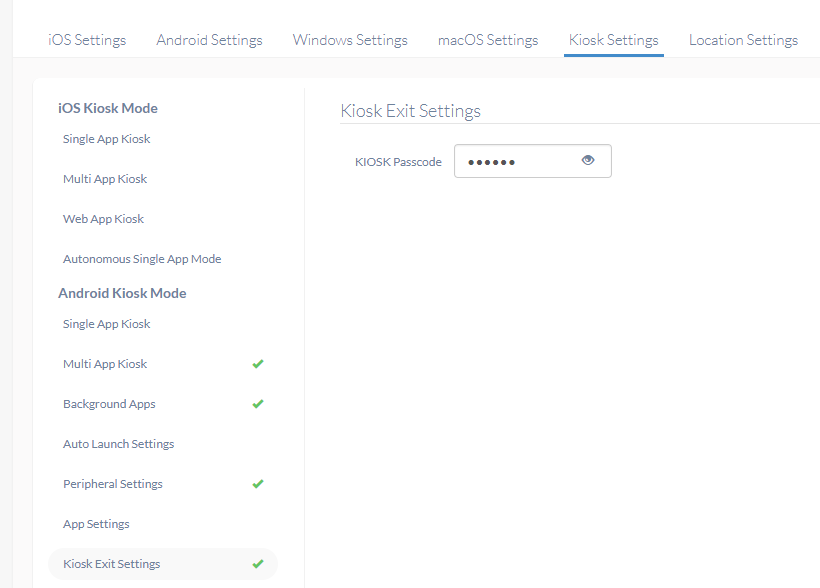
- Type this password to exit.
- If that doesn’t work either, then it means you had set a password of your own and removed it later but the new policy has not yet been pushed to the device.
- Go to the device and initiate a Device scan to check if the device is active. When network connectivity is restored, the Device scan will show success and the new policy will be pushed.
- You will then be able to unlock the device with the Global password.
Irrespective of the current password situation, there are a few more ways to exit Kiosk mode. Each of them requires that the device has internet access.
- Set and assign a new Kiosk policy to the device directly, with a new password. Exit the Kiosk with the new password.
- Delete the Kiosk policy, currently assigned to the device or Remove the device from a group to which the current Kiosk policy is assigned. Kiosk mode will deactivate on the device.
- Disenroll the device to remove all the policy settings pushed by Hexnode MDM, including Kiosk mode.
Thanks and regards
Hexnode Support Team
+1-866-498-9407 (US Toll Free)
+44-(800)-3689920(UK Toll Free)
+61-1800165939 (Australia Toll Free)
+1-510-545-9700 (Intl)
Hexnode | Mitsogo Inc
-
This reply was modified 7 years, 9 months ago by
Hexnode Support.
-
This reply was modified 7 years, 9 months ago by
Hexnode Support.
Save



