Hi guys, I can’t see my devices’ IMEIs Android, Samsung XCover . Please help
Can’t see my devices’ IMEIs Android, Samsung XCoverSolved
 2498 Views
2498 Views
Tags
Replies (6)
Hi,
Just do a quick device scan and that’ll fetch any missing information. Here are the steps.
- Go to Managment > Devices
- Select your Samsung Xcover by clicking on the device name
- Click on the Actions button up top and select Scan device
- This will update the missing device information
- Click the Bell icon to bring up the Actions log
- There you can see the statuses of the Actions you have initiated
- Once the Scan device shows success (it may take a minute or two), reload the page
- You should now be able to see the device’s IMEIs
Please let us know if you still have trouble getting the device’s IMEIs
Thanks and regards
Hexnode Support Team
+1-866-498-9407 (US Toll Free)
+44-(800)-3689920(UK Toll Free)
+61-1800165939 (Australia Toll Free)
+1-510-545-9700 (Intl)
Hexnode | Mitsogo Inc.
I can’t find this bell icon on the device summary page ?
Hey, Thanks for reaching out to us.
This is due to some recent updates that we have made. To perform the device scan, please navigate to Manage tab and click on the desired device. You will be directed to the Device Summary Page. Click on the Actions button and choose the Scan Device option.
You can navigate to the Action History sub-tab for seeing the status of the Action. Once the scan device action has been successful, reload the page. You should now be able to see the IMEI number.
Please use the below screenshot for a reference:
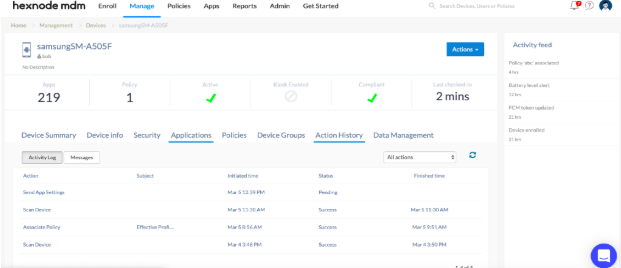
Kindly reach us for any further queries!
Cheers!
Grace Baker
Hexnode MDM
Hey, is it possible to see the IMEI number of all devices somewhere without having to go inside the device details page of each device to check their respective IMEI number? It would be really helpful if someone could help me with this.
Hey Fugra,
Thank you for reaching out to us!
You can view the IMEI number of all the devices in the Manage tab without checking the device details page of each device. Navigate to Manage > Devices and click on the edit icon on the top right corner of the device list table. In the Select Columns window, check the IMEI Number option and click on Done. The IMEI Number column will be added to the device list table. Now you can quickly check the corresponding IMEI number of all the listed devices in the Manage tab without having to check the device details page of each device.
Alternatively, you can navigate to Reports > Device Reports > All Devices and add the IMEI Number column as mentioned above. You can also export the report by clicking on Export and selecting the required format (CSV or PDF).
I hope this answers your query.
Cheers!
Chris Coleman
Hexnode UEM
Thanks Chris. Have a good day! Bye.




