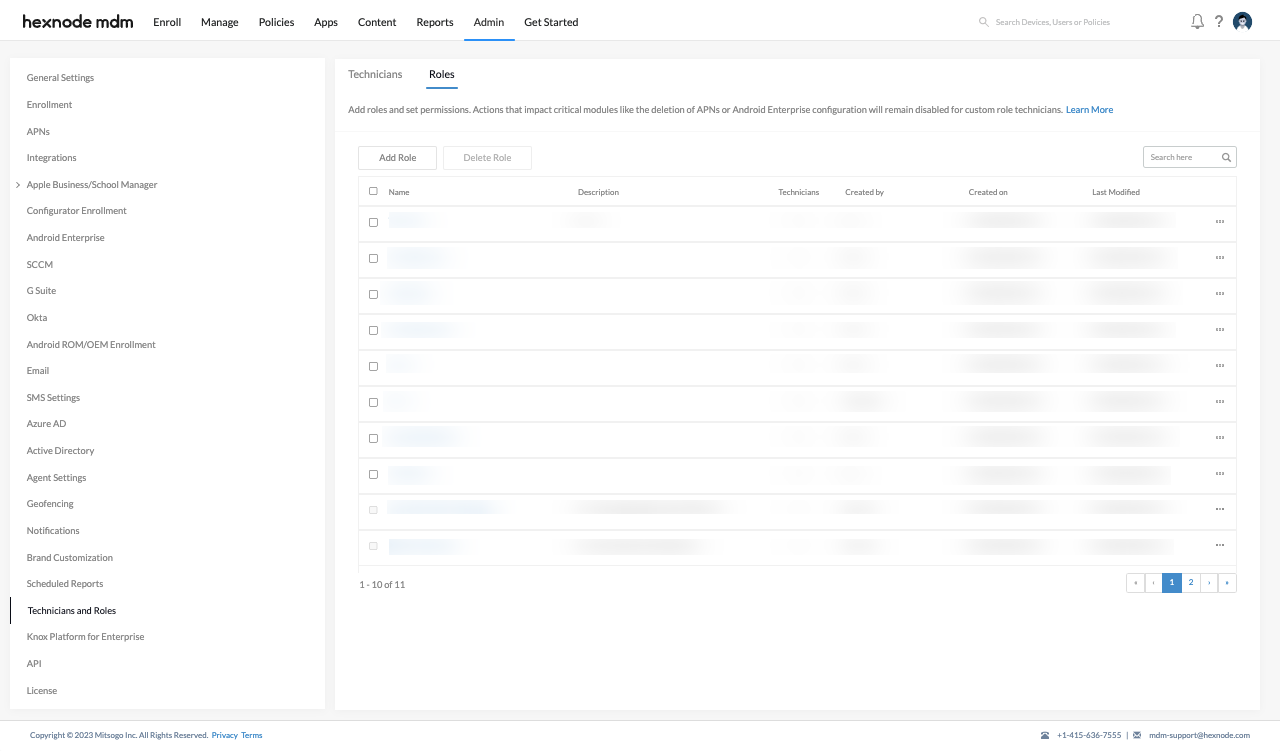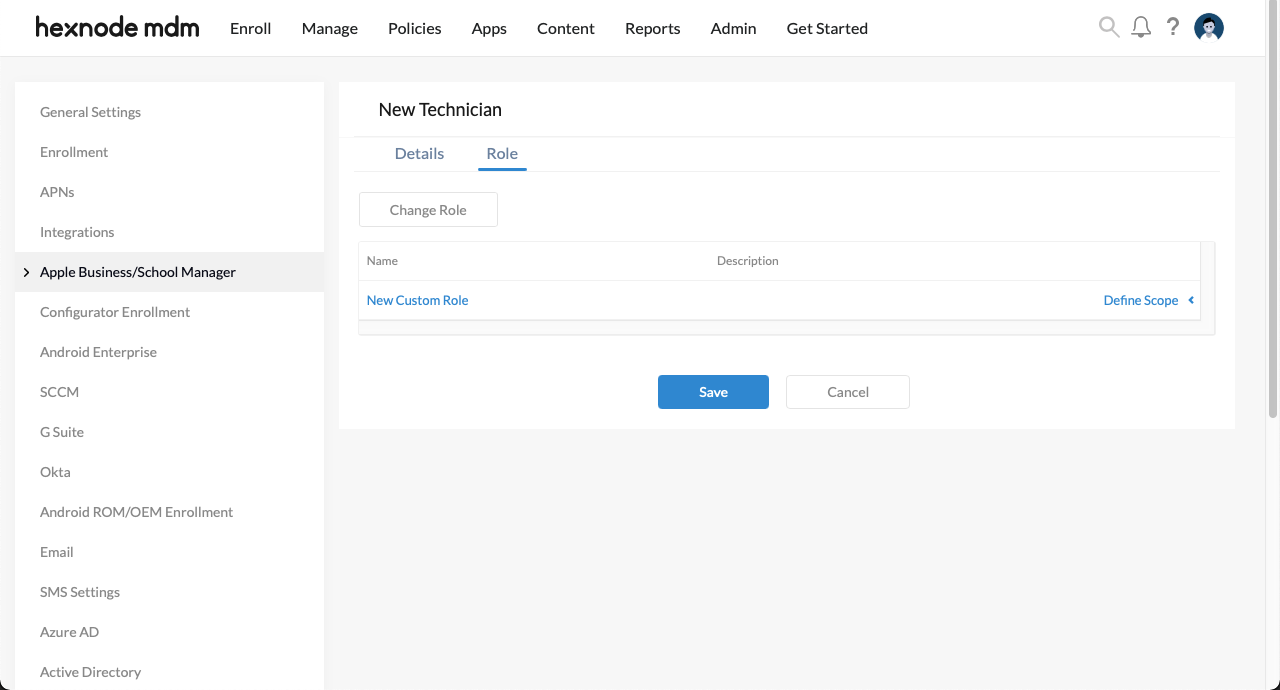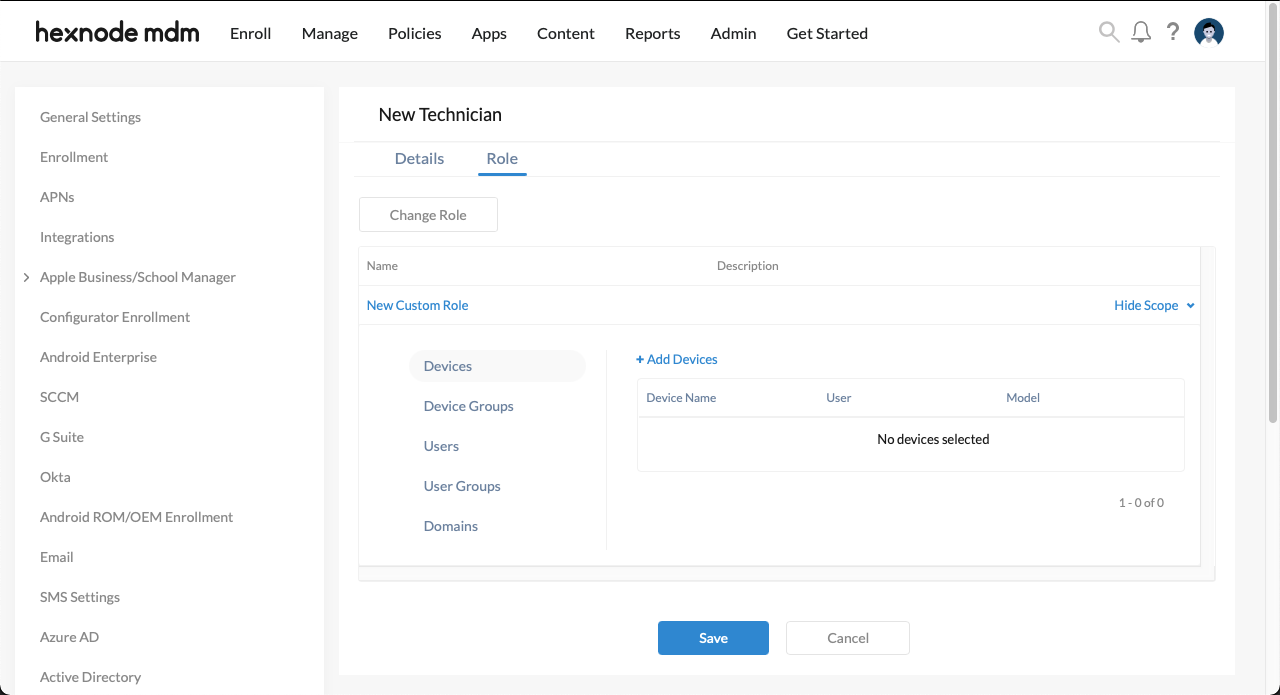Hi duc,
Glad to hear from you.
Please note that the creation of Custom Technician Roles is available only on Ultra and Ultimate pricing plans. If you have not subscribed to either of the two, then you won’t be able to have custom roles for your technicians.
So, if you do have an Ultra or Ultimate subscription to Hexnode then please follow the following steps to create a custom role for your technician after logging into the Hexnode portal.
- Navigate to the Admin tab.
- Select Technicians and Roles.
- Select Roles.
- Click on Add Role.
- Provide a Name and Description.
- From here on, specify the permissions for the custom role.
- Once you’re done with the required specifications for the role. Click on Save.
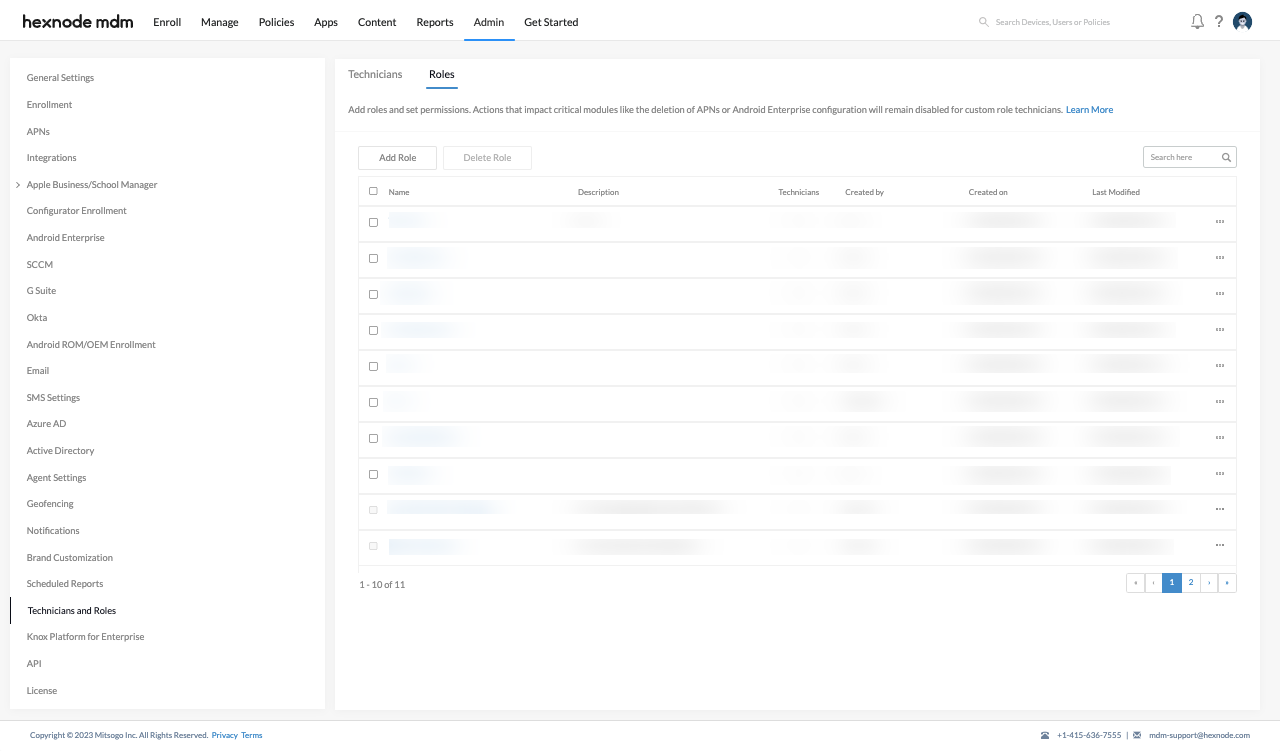
To assign a custom role to a technician,
- Log in to the Hexnode console.
- Navigate to Admin > Technicians and Roles.
- Click on Add Technician.
- Under the Details section, you can configure the following information and settings:
- Account Information
- Single Sign On
- CAPTCHA
- Two Factor Authentication
- Logout Automatically
- Click Next.
- The role-based settings for the given technician can be configured in the Role sub-section.
- Click on the Assign Role button.
- Choose the custom role created and click Assign.
- Once the assigned role is listed, click the Define Scope button on the right.
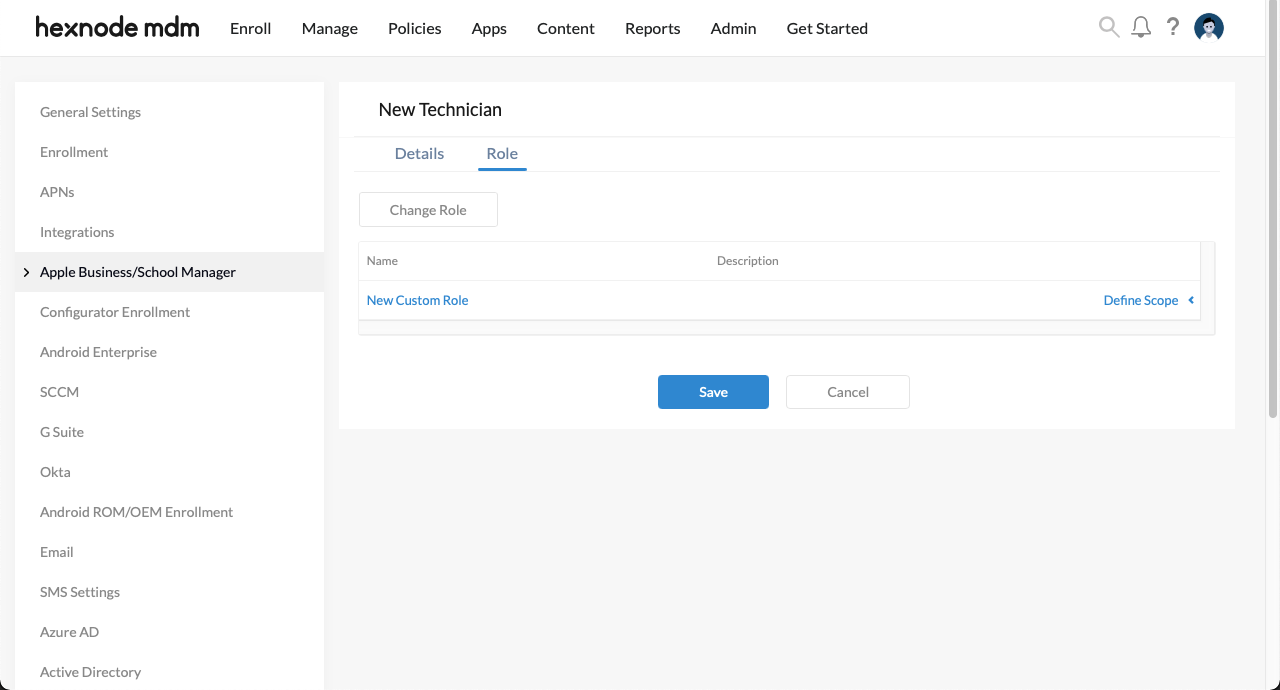
- Finally, choose the scope for the given technician.
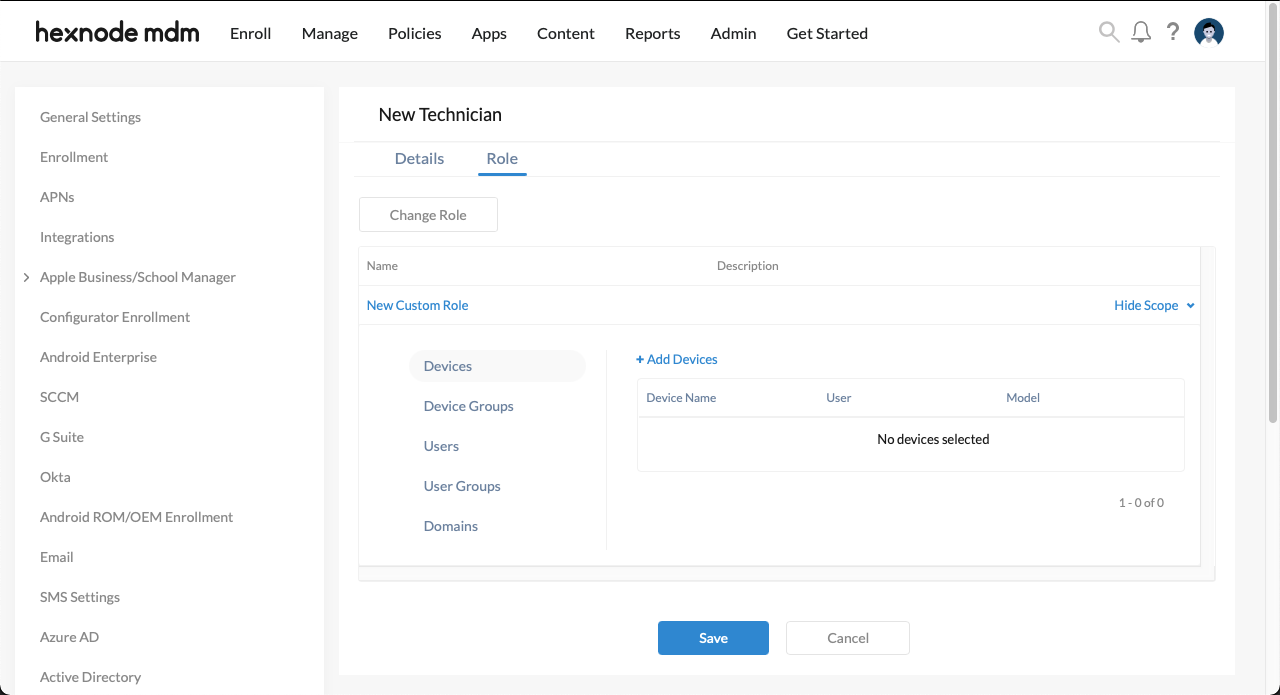
- Click Save.
I hope you can create a custom role for your technicians now. For any further queries feel free to reach out to us anytime.
Regards
Harmon Wells
Hexnode UEM
-
This reply was modified 2 years, 9 months ago by
 Harmon.
Harmon.
-
This reply was modified 2 years, 9 months ago by
 Harmon.
Harmon.
-
This reply was modified 2 years, 9 months ago by
 Harmon.
Harmon.
-
This reply was modified 2 years, 9 months ago by
 Harmon.
Harmon.
-
This reply was modified 2 years, 9 months ago by
 Harmon.
Harmon.


 2829 Views
2829 Views