Hi Team,
I enrolled my device (ROM), but when the devices is turned on, it is in lost mode. Can anyone help?



Hi Team,
I enrolled my device (ROM), but when the devices is turned on, it is in lost mode. Can anyone help?
 1734 Views
1734 Views
Hey, Thanks for reaching out.
Please navigate to Admin–>General settings–>Android Lost Mode Settings, you will be able to see the” Disable ‘Lost Mode’ on the ROM-enrolled devices” option.
A custom ROM configured device boots up to the lost mode with the option to connect to the internet. Once the device connects to the internet, it will get enrolled in Hexnode MDM.
If the option” Disable ‘Lost Mode’ on ROM-enrolled devices” is unchecked, the device will continue in lost mode after enrollment.
Please use the below screenshot for a reference: 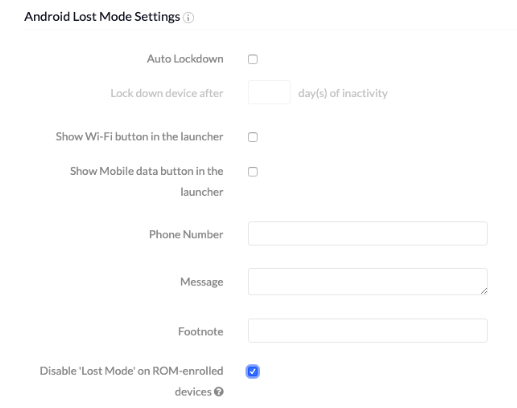
Cheers!
Grace Baker
Hexnode MDM
oh shoot! i’ve already enrolled my device. i guess the phone is already enrolled, because its been listed in the portal. just saw this chat that mentions to disable the lost mode. i think the phone is in lost mode now. is there any way to quit the lost mode now?
No need to worry, @Judith!
You can exit the lost mode by entering a password on the device. Here, there are 2 cases:
You can read the documentation on ROM enrollment for more information.
Hope that resolves your issue.
Gabriel Galbraith
Hexnode UEM
I’m kinda confused. There are 2 lost mode disabling passwords for ROM enrollment??? I’m sure I set up a password during the enrollment procedure and another one in admin tab? So whats the difference?
Thanks for reaching out to us, @Rebecca!
In the Enroll > Android > Android ROM/OEM page, while you’re setting up the
ROM enrollment procedure, you are asked to provide a password. This password is entered before generating a new configuration file. Once the device starts during the enrollment procedure, it may fail to connect to a secure network. In this case, the enrollment fails and the users won’t be able to access the device. This is where you’re supposed to enter the configuration file password on the device. Once the password is entered correctly, the users will be able to access the device. The enrollment procedure will be completed once the device gets connected to a steady network connection.
The other password comes into play when the user has to exit the lost mode after the device has been enrolled. For this, the user has to enter the Exit Passcode set under Global Exit Settings (Android), or the kiosk exit password, if configured. Also, note that if you’ve already enabled the Disable ‘Lost Mode’ on ROM-enrolled devices option, you can prevent lost mode from being enabled on the device upon enrollment. This option is not enabled by default and can be found under Android Lost Mode Settings in the Admin tab.
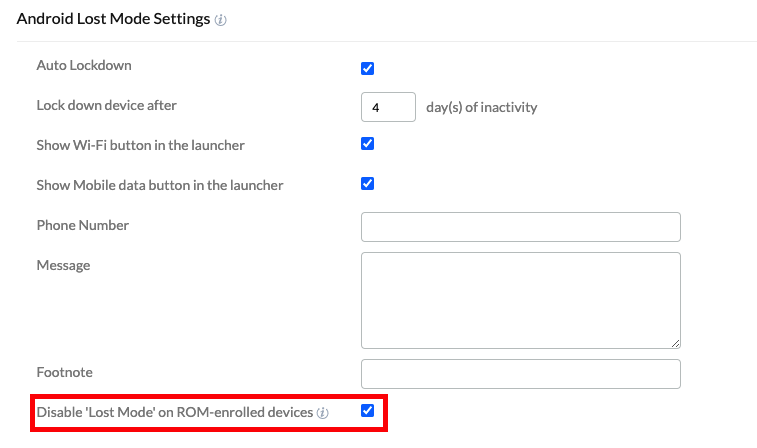
Hope that clears up the confusion.
Cheers!
Gabriel Galbraith
Hexnode UEM
Don't have an account? Sign up