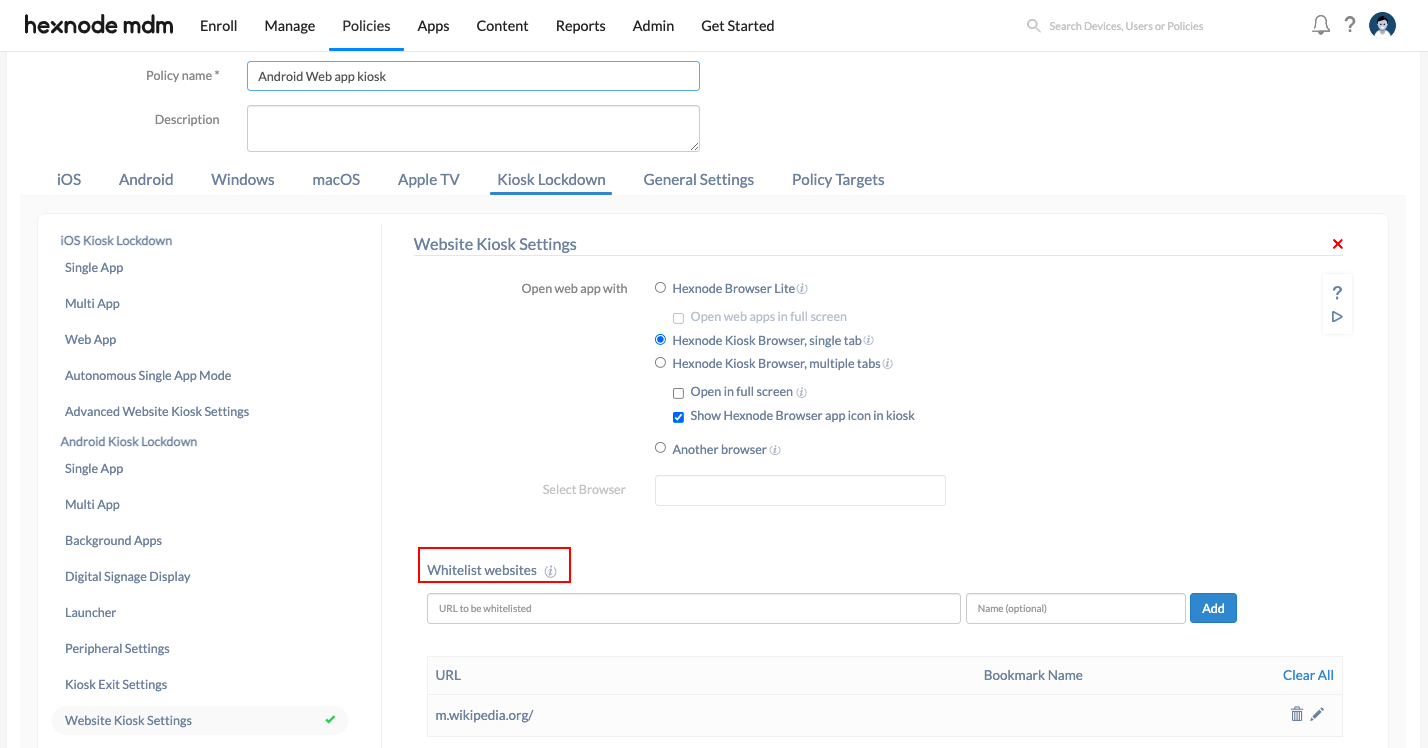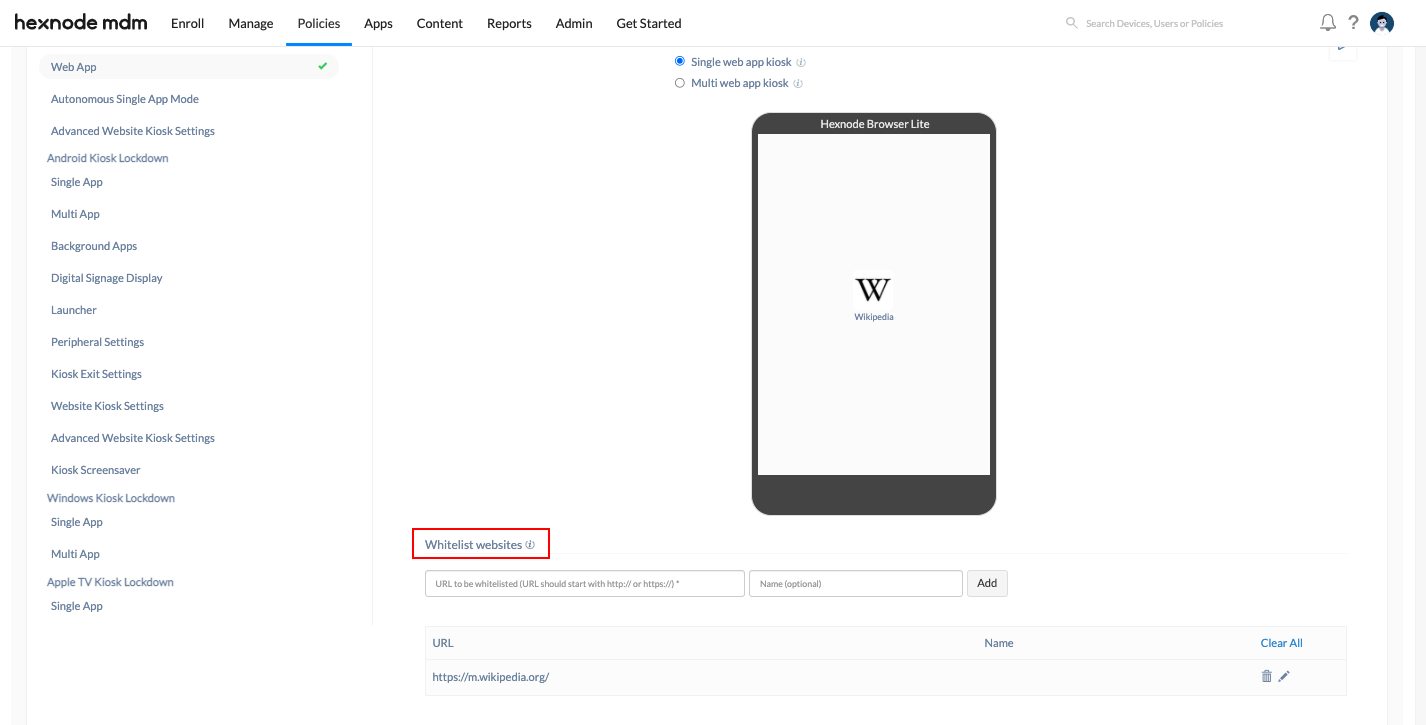Hi Maitha,
Happy to help!
I’m unclear about the OS platform of the kiosk-enabled device. Sorry about that! Still, this issue often occurs on iOS and Android devices running the web app kiosk mode. For example, when you fail to include the sub-domains that the user is supposed to access via the web app in the kiosk policy, the device might prompt that the URL is inaccessible. Also, since a website URL may differ for mobile and desktop, only the URL added as the web app gets whitelisted. Thus, if any mobile-specific subdomain exists for the web app, it will be restricted on the device. When the user tries to access it, it will be inaccessible.
You can resolve this issue by explicitly whitelisting all the necessary website URLs as they appear on the device when you access them before enabling the kiosk. Either you can add all the required URLs (including the mobile-specific sub-domains) as web apps and add each of them to the web app kiosk policy. Or you may whitelist all the necessary URLs in the kiosk policy.
In case of an Android device, if you want to whitelist any specific websites that the user should access, you may specify them by navigating to Policy > Kiosk Lockdown > Android Kiosk Lockdown > Website Kiosk Settings > Whitelist websites.
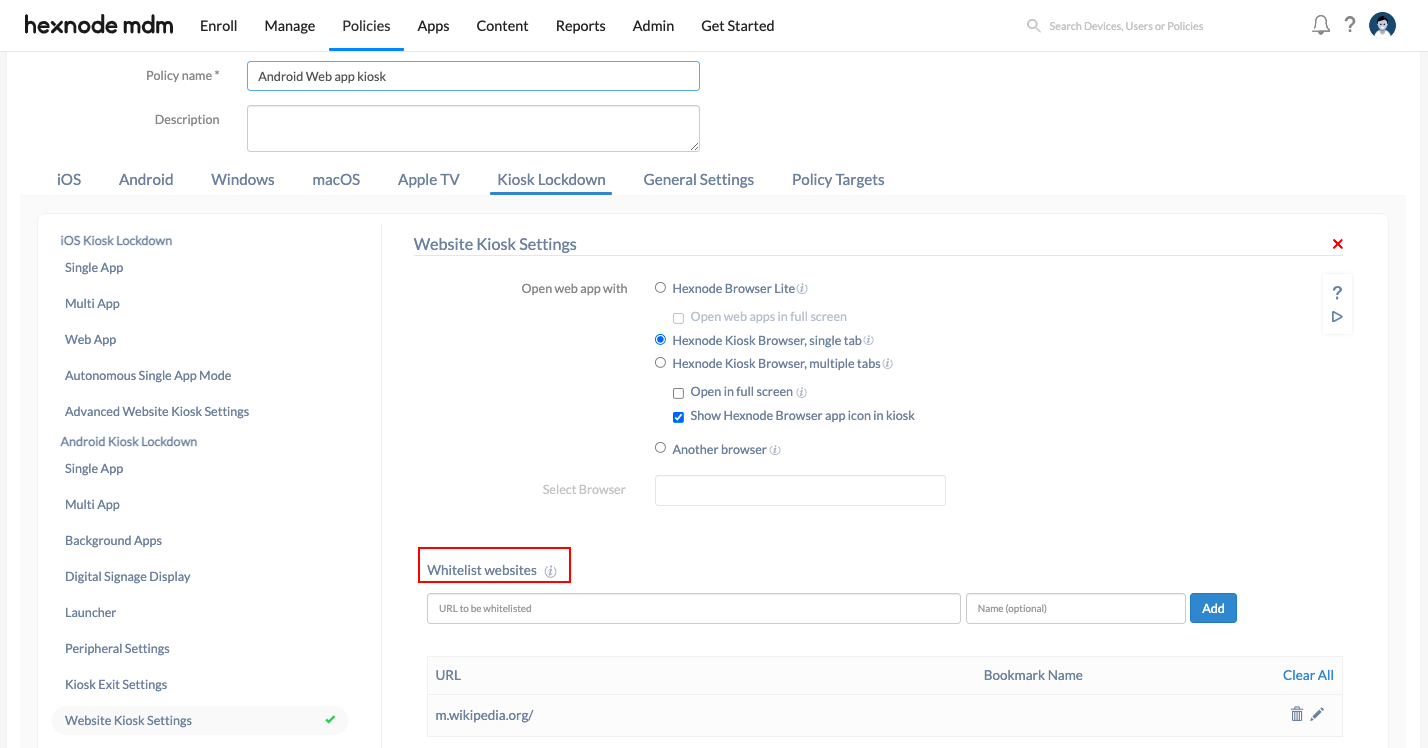
For iOS devices, you can specify the external links to be accessed within the web app in the kiosk lockdown policy by navigating to Policies > Kiosk Lockdown > iOS Kiosk Lockdown > Web App > Whitelist websites.
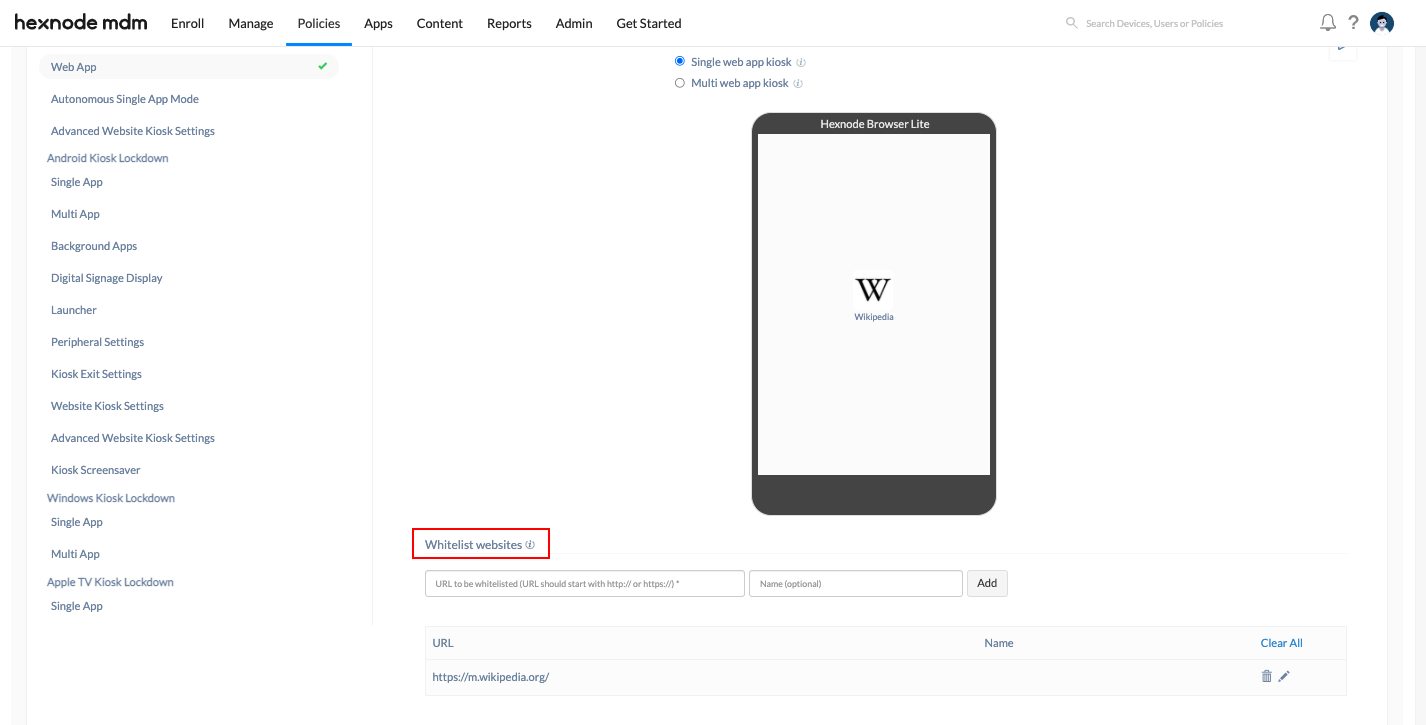
I hope this helps!
Catherine George
Hexnode UEM

 1348 Views
1348 Views