We have set up few zebra devices for our employees working in the warehouse. The screen timeout period for these devices should be set to 30 min but the maximum time that can be set from the portal is 15 mins or the never timeout option. We strictly want to hold off the screen timeout for atleast 30 mins, also we don’t want the devices to never timeout. Anything that can be done here?
Setting screen off time in ZebraSolved
 2186 Views
2186 Views
Replies (5)
Thanks for reaching out to us, @tadgh. We’ve got you covered.
This is where OEMConfig can help you! Zebra’s OEMConfig application has a Timeout setting that you can configure using our App Configurations feature to set the screen timeout period to 30 minutes.
Here’s what you need to do:
- Install Zebra OEMConfig powered by MX on all your Zebra devices via remote action or mandatory apps policy.
- Approve and add the Zebra OEMConfig app to the Hexnode app inventory.
- Navigate to Policies > Android > App Configurations and click on Add new configuration.
- Find Zebra OEMConfig powered by MX from the list of approved apps and click Select.
- Configure the Timeout setting under the Display Configuration tab from the window that appears and set the screen timeout period to 30 minutes.
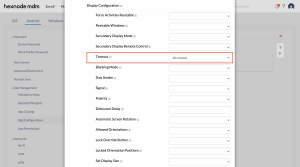
- Click on Done to save the app configuration settings and then click Add.
- Associate the policy with the required devices or device group.
That should do it.
Please note that Zebra’s OEMConfig application is supported only on Zebra devices running Android 7 and up.
Do reach out if you’ve any more queries. Have a great day!
Chris Wheeler
Hexnode UEM
Thanks for this. Just curious about what would happen if the timeout period is set from both portal and the OEM app?
If you configure the screen timeout setting simultaneously from both the Restrictions tab and Zebra OEMConfig app via App Configurations, the setting configured from Restrictions will supersede.
Wow! Did not know we could push device policies via apps.
Interesting, right? Check out our blog to learn more about how to configure Android Enterprise devices with OEMConfig.
Cheers!
Chris Wheeler
Hexnode UEM




