Streamlining Device Management with Apple’s Automated Device Enrollment (ADE)
Learn how to use Automated Device Enrollment (ADE) to enroll the company's Apple devices in an MDM to ease device setup.

Get fresh insights, pro tips, and thought starters–only the best of posts for you.
Wayne Thompson
Mar 23, 2023
13 min read

As an IT professional, managing software updates is a crucial task that ensures your Macs are running at peak performance while keeping them secure from potential threats. Apple constantly evolves the macOS operating system and releases new updates frequently to address security vulnerabilities, improve performance, and add new features. In this blog post, we will take a closer look at macOS updates and provide you with the best practices, tools and resources for managing software updates on Macs.
Software updates and upgrades are two different processes. A software update is a small and incremental change that fixes bugs, adds security patches, and improves performance. It does not usually introduce new features or change the user interface. On the other hand, a software upgrade is a major release that introduces significant changes, such as new features, a redesigned interface, or compatibility with the latest hardware and software.
The role of an IT admin in a software update is to ensure that the update is compatible with the existing infrastructure, such as operating system and hardware, and then install the update on all managed systems. IT admins will typically schedule the update at a time that minimizes disruption to the end-users and ensure that any data is backed up before the update is applied.
Whereas the role of an IT admin in a software upgrade is more involved as it may require significant planning and preparation. The admin needs to assess the impact of the upgrade on the existing infrastructure and end-users and communicate the changes to stakeholders. In addition, they may need to test the new software in a test environment before deploying it to production systems to ensure compatibility and minimize any disruption to the end-users.
Software updates are essential for keeping your Mac running smoothly and securely. With macOS updates, your device can become more efficient and easier to use due to the new features and performance improvements. Additionally, software updates also contain security patches which address vulnerabilities that could compromise your system’s security. Furthermore, failing to update your software in a timely manner can leave your Mac vulnerable to cyber-attacks and cause issues with compatibility and performance.
Managing software updates can be a challenging task for many organizations, especially when it comes to large-scale software deployments. Some of the common challenges associated with managing software updates include:
There are different types of software updates available for Macs, including security updates, feature updates and bug fixes. Security updates are the most important and should be prioritized, followed by feature updates that improve the overall performance and functionality of your Mac.
The software update process on Macs is straightforward. You can access software updates from the App Store or from the System Preferences menu. The App Store will show you available updates for installed applications, while the System Preferences menu will show updates available for the macOS operating system.
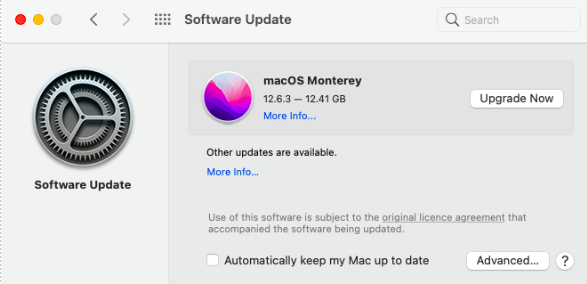
The update process is based on a hardware root of trust and installs only Apple-signed code. System software authorization checks ensure only Apple-signed operating system versions can be installed. This prevents downgrade attacks and allows Apple to stop signing older, vulnerable operating systems.
The end-user might not be aware of internal process involved during an update. Updating an OS involves a complex set of internal processes to ensure that the system is properly updated and secure. Apple provides several features that help streamline the update process and enhance security, such as Content Caching and Rapid Security Response.
Having a clear software update policy is crucial for managing updates on Macs. This policy should outline which updates are mandatory, how frequently updates should be installed and who is responsible for managing updates. Here are some best practices for managing software updates on Macs:
Managing software updates on Macs can be a time-consuming and complex process, especially when dealing with multiple devices. To help simplify this task, there are several tools and resources available that can make managing software updates on Macs much easier. By using these tools, organizations can automate the update process, reduce downtime, and ensure that all devices are up to date and secure.
With macOS Big Sur and later, MDM offers new ways to manage macOS updates, replacing options in earlier macOS versions and providing additional control for administrators. The Restrictions payload allows administrators to configure delayed software updates for macOS and specific apps, and MDM commands enable the downloading and installation of specific updates on demand without changing the delay settings. In macOS Big Sur, MDM commands offer even more control, including the ability to download updates in the background, install previously downloaded updates, or send default instructions based on the current state of the device.
When managing software updates on Macs, it is mandatory to supervise devices.
Managing operating system updates and upgrades on Mac devices can be a complex and time-consuming task for IT administrators. One way to streamline this process is by using scripts. Shell scripting on Mac devices can automate OS updates, upgrades, and other maintenance tasks, reducing the risk of human error and saving time. Hexnode, a leading device management solution, offers a powerful feature that allows administrators to execute custom scripts on Mac devices.
Get started with Hexnode’s Mac Management solution to save your time and the associated IT operational costs of managing your Mac devices.
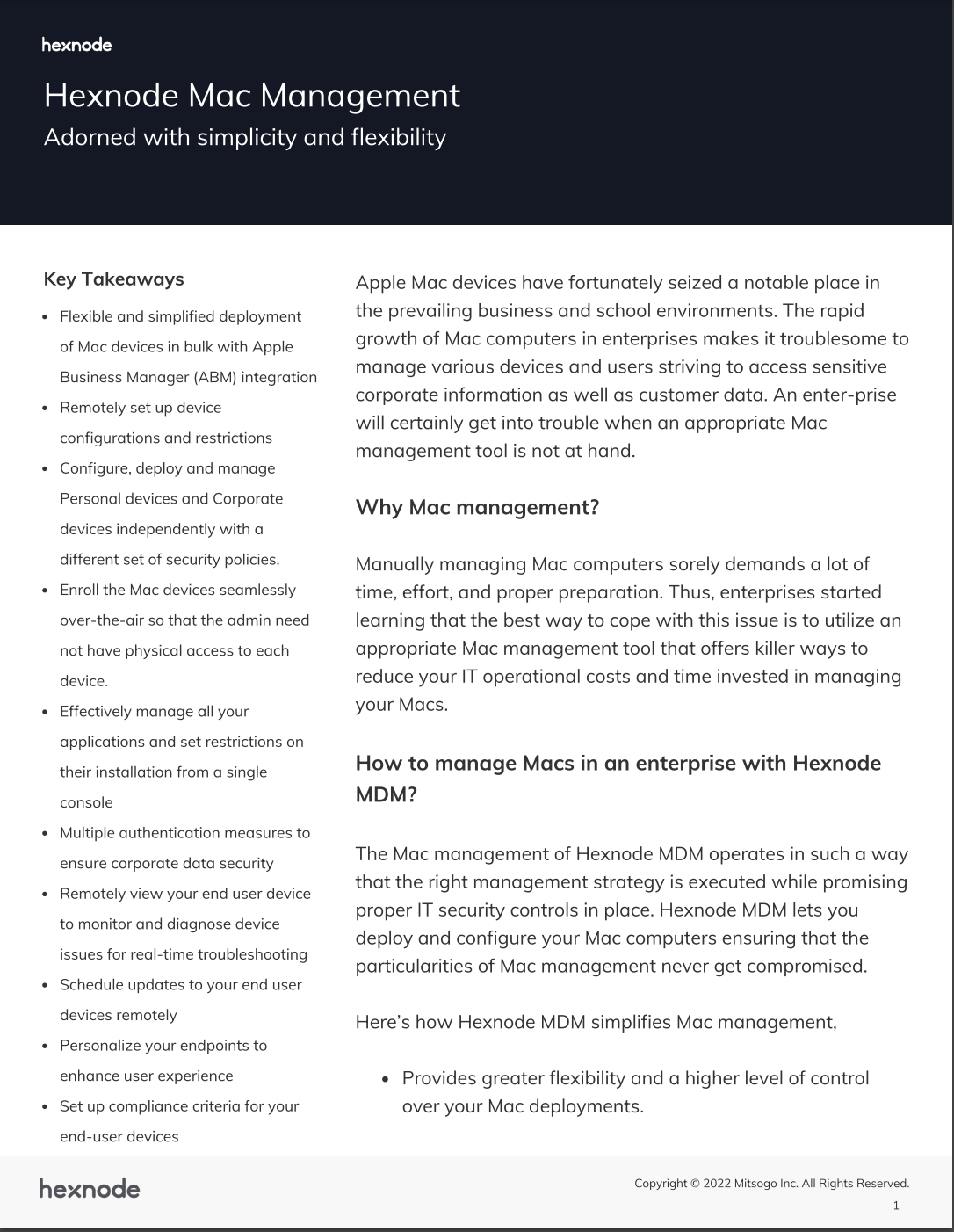
Featured resource
Hexnode Mac Management
With Hexnode UEM, IT teams can easily create and deploy scripts to all devices or specific groups, ensuring that updates and upgrades are installed consistently and efficiently. Furthermore, Hexnode’s detailed reports and logs make it easy to track script execution and troubleshoot any issues that may arise. Additionally, IT administrators can remotely execute custom scripts on Mac devices. This allows for system-level configurations to be performed without any user interaction. The administrator can perform tasks such as shutting down or restarting devices, installing or uninstalling apps, pushing updates, and setting up app configurations.
|
1 2 3 |
#!/bin/bash getosupd=$(softwareupdate -l | grep "Big Sur" | awk NR==1 | cut -d ' ' -f 3-) softwareupdate -i "$getosupd" -R |
The code shown employs a variety of commands and tools to upgrade the operating system to the most recent release of macOS Big Sur that is currently obtainable.
|
1 2 3 4 5 6 7 8 9 10 11 12 13 14 15 16 17 18 19 20 21 22 23 24 25 26 27 28 29 |
#!/bin/bash osVersion=<OS Version> installerPath="" majorVersion=$(echo $osVersion | cut -d "." -f 1) minorVersion=$(echo $osVersion | cut -d "." -f 2) if [ $majorVersion == "<enter OS version no. here>" ];then installerPath="install macOS <enter corresponding OS version here>.app" elif [ $majorVersion == "<enter OS version no. here> " ];then installerPath="Install macOS <enter corresponding OS version here>.app" elif [ $minorVersion == "<enter OS version no. here>"* ];then installerPath="Install macOS <enter corresponding OS version here>.app" fi fullPath="/Applications/$installerPath/Contents/Resources/startosinstall" softwareupdate --fetch-full-installer –full-installer-version $osVersion echo <Password> | "$fullPath" --agreetolicense --forcequitapps --nointeraction --user <Username> --stdinpass |
To update the operating system, you need to replace with the version you want to update to. Similarly, and should be replaced with the admin’s username and password, respectively.
The script takes the desired OS version as input, installs the corresponding installer app, and starts the update installation process. For instance, if the admin enters 12.1 as the desired OS version, the script will install the macOS Monterey installer app and begin the update installation process once the admin provides their credentials.
In conclusion, managing software updates is an ongoing process that requires careful planning and execution. By following the best practices and utilizing the right tools, IT professionals can ensure that their Mac devices are always up-to-date and protected against the latest security threats. We recommend that IT professionals prioritize software updates as a critical component of their overall device management strategy, and regularly review and update their software update policy to ensure it meets their organization’s needs.
Give Hexnode a go! Hexnode's Mac management features can easily help you meet all your device management needs.
Sign up now