Imagine your team doing a critical project and the entire team uses the same device to store their work. Then, one fine day, one person accidentally replaces a critical file with his personal file and the entire project report is now down the drain. Absolute chaos, right?
Well, this whole drama wouldn’t have happened if each of them had their own workspace in the device and the IT admin could oversee everything that happens in each space. However, that is exactly what user account management offers.
You might be asking now, “what exactly is user management?” Worry not, we are here to explain what it is.
Why is user account management necessary?
When different users use the same device in a business, many issues might pop up. Without proper user management, employees might disrupt others’ work unknowingly or even on purpose.
One such incident is that if multiple users use a single device using the same user account, an employee with ill intentions can change a document drafted by another employee and destroy their work. Yes, people can do that…..
Another possibility is that any one of the users might change the device’s password. This might cause a problem if the user forgets to inform the other users about this password change.
Such unwanted incidents will affect not only the team spirit, but also the productivity of the entire team. Okay now that we know why multiple user accounts are necessary in the case of shared devices, let’s see why managing them is a necessity.
So, you have created multiple user accounts on your enterprise mac. Hurray… Now what? Will you let the users do whatever they want with their accounts? No, right? Well, with user account management, you would have an overall view of the user activity in each account which is essential to see if the device is being used for the intended use.
Apart from this, admins can send and control apps and other configuration policies to devices depending on the user. Without a tool to do this, IT admins would have to set up apps and configurations manually on each user account.
Companies can now create and manage many user accounts on a single device using a proper user management system or tool, allowing them to create customized workspace for each employee using that device. This way, the employees will have a separate login and a reserved storage space so that nobody’s work will be replaced.
The IT team can also decide what level of control a user has over the device depending on the employee’s role in the company. This is done by assigning different employees to different types of accounts, like local account (admin or standard) or mobile users.
Why is there a need to manage user accounts remotely in Macs?
Okay, if you are an IT admin and want to set up multiple users in, say, 100 devices, would you manually set it up in each and every device or would you do it using a tool that lets you do it remotely without ever touching the device?
The answer is obvious, right? Remote user account management simplifies the entire process.
Onboard devices to the user management tool to start managing user accounts like any other device.. Once that’s done, the admin can control the users on the device that too, over the air.
From creating users to setting up passwords and secure tokens, everything should be possible using a remote user management tool. Apart from this, the admin gets an overall idea of user logging activity. Admins can even perform specific actions on the user account, like remotely logging off the user from the device.
Manage user accounts in Macs using Hexnode’s latest feature
With its latest feature, local user management, Hexnode makes it possible for IT admins to control and manage user accounts on Mac devices.
Here are a few of the things you can do with this new and exciting feature:
- Create a new user: You can remotely create new users on Macs. When creating the user, you can specify the username, actual name, password, password hint, type of account (admin or standard), account picture, aliases and much more. Specify user account visibility in login window and “Users and Groups” tab during creation.
- Admins can manually or automatically sync the user data from the device with the click of a button.
- The system will provide a user tab that lists every detail about the user. The Users tab displays user list, account type, and individual details for each user.
- Remote actions: Just like you control a device using specific actions from the UEM portal, you will also have some remote actions to control the users. Some of these remote actions are create new user, reset password, delete user and force log off.
- Depending on the user, you can grant secure tokens to users.
- You can also change the account type from admin to standard and vice versa.
With this new feature, Hexnode aims to simplify the management of shared Macs used in businesses.
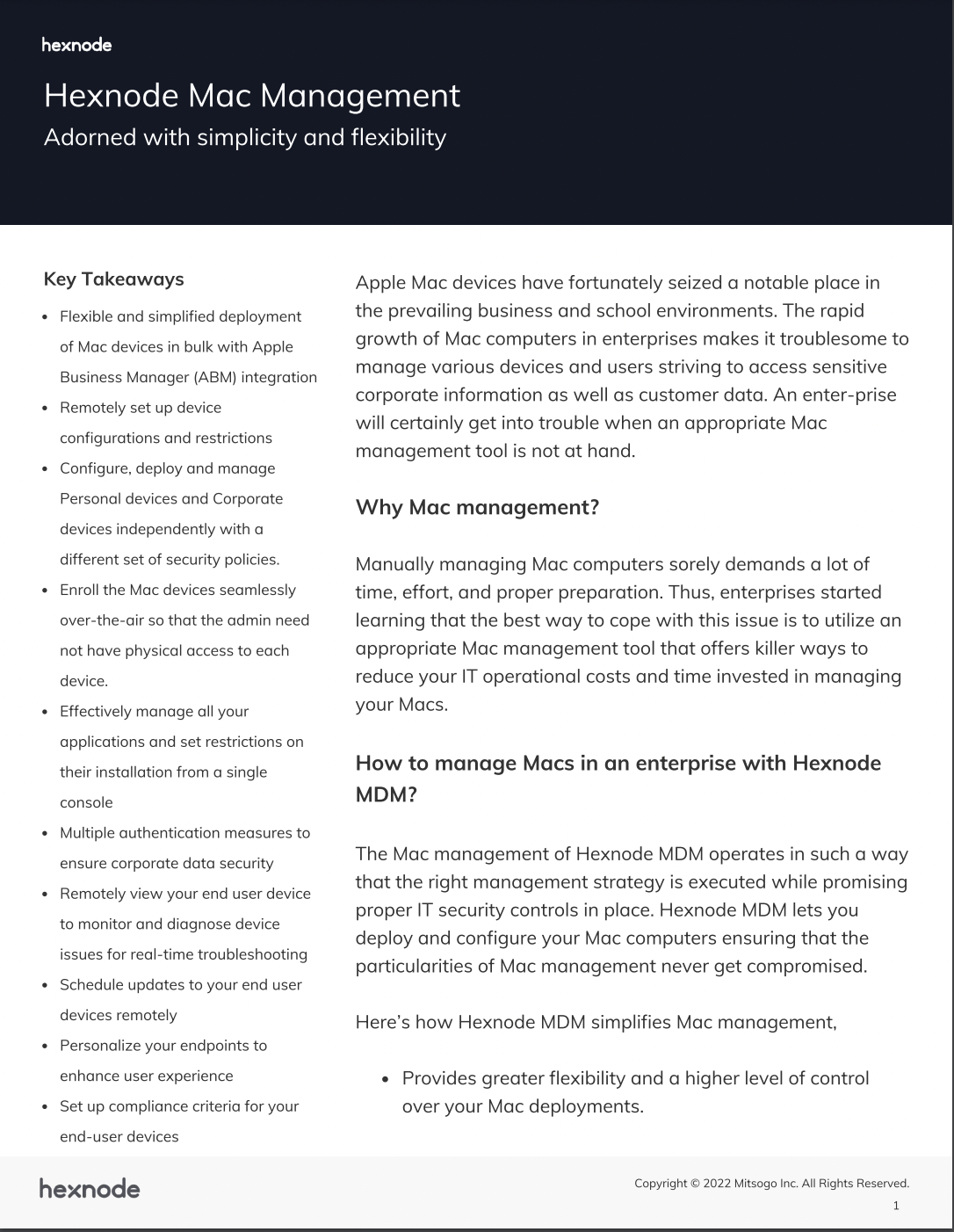
Featured resource
Hexnode Mac Management
Mac devices are dominating our Enterprises. Despite its benefits, it also has issues that need attention. We need effective management methods to ensure the safety of our corporate and customer data in these devices.
Download the datasheetWrapping up
We hope by now you have a clear idea of what user account management is and why you need it. So now, if you choose Hexnode, you are in for more than just user account management. You will have a complete endpoint management tool in your arsenal, helping you with all your day-to-day needs to manage an entire fleet of mobile devices.
Sign up for a free trial
Sign up for a free trial and explore Hexnode Mac management capabilities.
Sign up
Share your thoughts