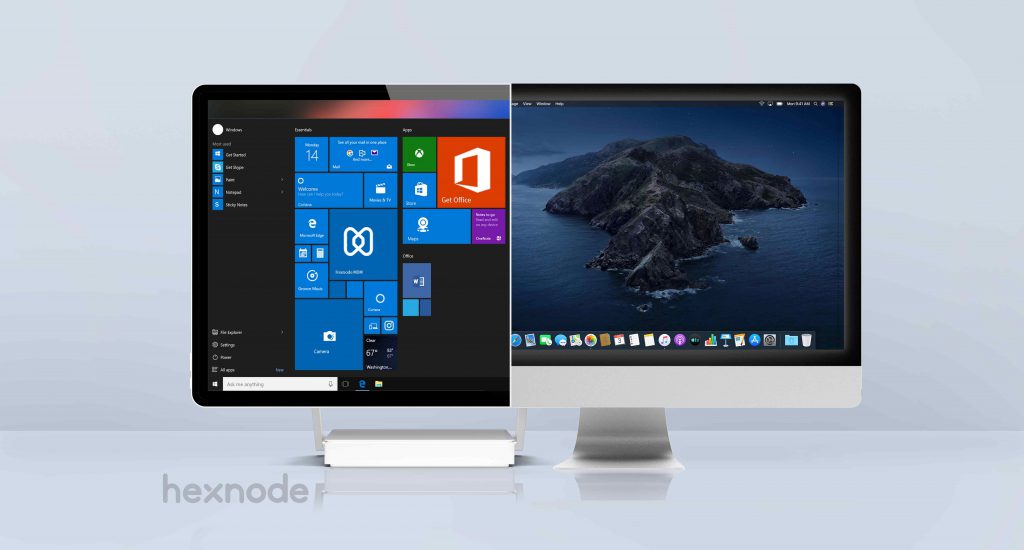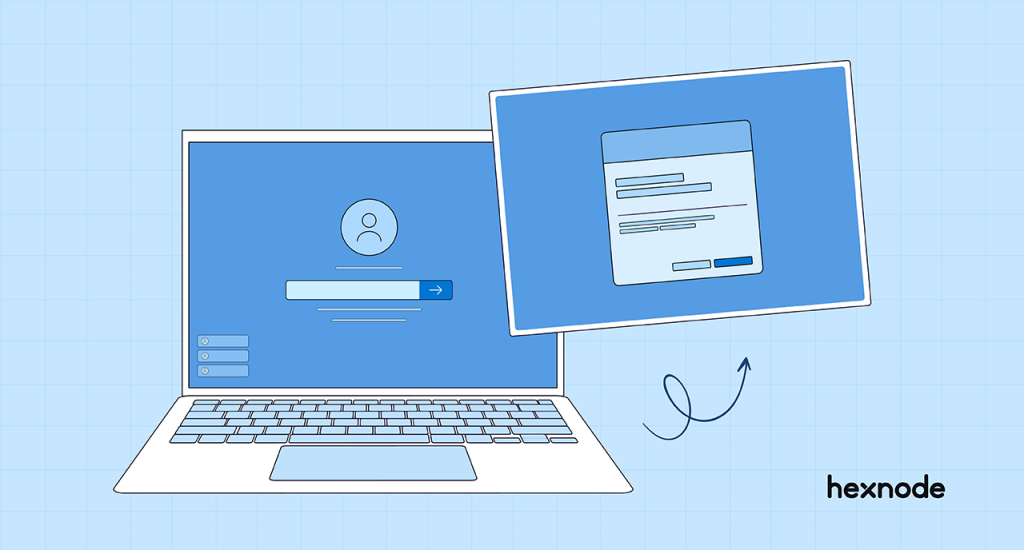Since its inception in the early 2000s, the Mobile Device Management industry has grown significantly. With new tools hitting the market every single day, IT admins are finding it easier to manage and monitor all endpoints in their company efficiently. But even with all these advancements, IT admins always needed help troubleshooting device issues.
What is remote access?
I know it’s silly to explain what remote access or control really is to anyone, but still, let’s refresh the classic idea of remote control, shall we? Well, remote control means controlling something without any means of physical connection with the device.
All of you know, remote control cars and planes and all, right? There are no wires there, right? The whole point of remote control is to control things from afar. Just like in toys, there is a remote control feature in the device management world too. What does it do?
It lets the IT team control an employee’s device even if they are in two different locations. But you might be thinking, how is this possible if the IT guy can’t see the screen of the employee’s device? Well, remote access usually comes as a package deal with another remote feature called remote view, where the IT guy can see the employee’s device from afar.
So, with the two features going hand in hand, the IT team can see and control employees’ devices using certain tools like Hexnode. Administrators can monitor the end-user device’s activity without having to use it firsthand.
Windows remote access by Hexnode
To set up Windows remote access using Hexnode, you first need to know if it’s possible or not. For that, you need to know what the requirements are for that.
- The device or devices should be running on Windows 10 or above.
- Hexnode Agent app v4.5.0+ installed on the device or devices.
- Hexnode Remote Assist app v6.0.0+ installed on the device or devices.
Now you know what you need to set up Windows remote access, let’s see how to do this.
First, the device has to be enrolled into the Hexnode management console using any enrollment method other than the native enrollment method, which uses the Hexnode installer to complete the enrollment process.
If all these settings are configured on the Hexnode console, then the Remote Assist app will be installed automatically on the end-user devices.
Once all these are done, on the device end the permission has to be enabled and also the screen which is to be controlled has to be selected. After that, the device is ready to be controlled remotely. You can log in to your Hexnode portal and request remote control. Once the request is accepted on the device end the admin can start controlling the Windows device.
What can you do with Hexnode’s Window remote access?
You might be thinking there isn’t a lot you can do with this feature. You guessed wrong, you can do a lot of things with this remote control feature of Hexnode.
For starters, you can open and launch installation files remotely on Windows devices. Think of it, how many times have your employees take time off during work saying that they can’t install a particular tool? Now with the remote control, you can see what is going on and finish the installation process yourself.
The next thing is troubleshooting. Guess what, the first thing every IT admin asks to do in the event of any issue is to restart the device right? Admins can do it on their own now with this feature. And if that doesn’t work, the IT team can remotely access the device, carefully check each file on it, and use remote control to navigate through it. This makes troubleshooting like a piece of cake.
Cool, right? The possibilities don’t end here. You can copy and paste files, configure settings that the user might find difficult to access, fill in credentials without sharing them with anyone, and so much more. Whatever you can do with the device in your hand, you can do it using Hexnode remote control.
What else does Hexnode offer in terms of Windows management?
With all this information on remote control, we might have made you think Hexnode is just a remote control tool. This couldn’t be further from the truth. Hexnode is an award-winning endpoint management solution that extends its support for Windows as well. Remote device management or remote monitoring and management is an area where Hexnode excels.
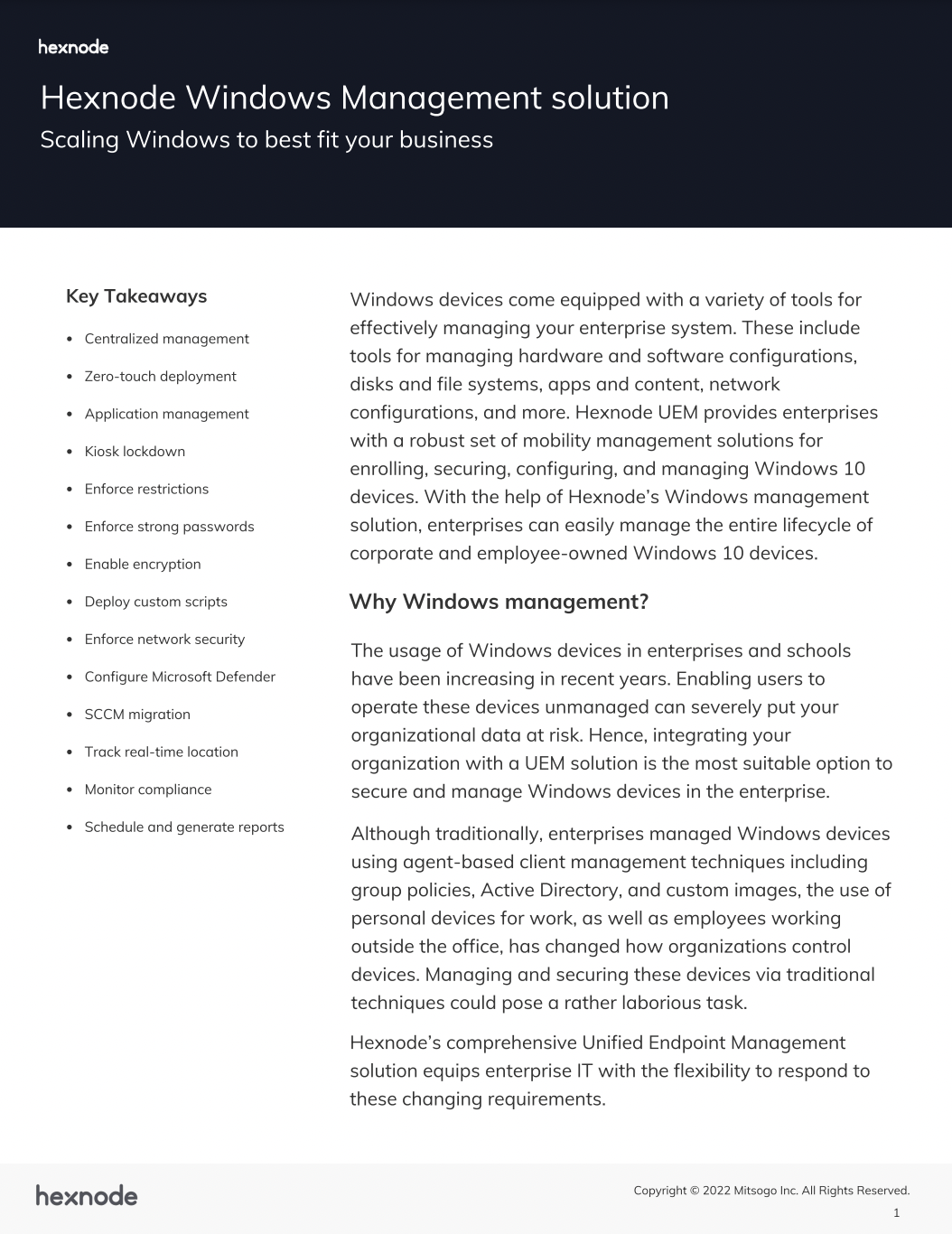
Featured resource
Hexnode Windows Management solution
Get started with Hexnode’s Windows Management solution to improve efficiency, increase productivity, save time and overhead costs of managing your corporate devices.
Download the datasheetAnd guess what? Windows remote access is Hexnode’s latest feature for managing Windows devices. Once Windows devices are enrolled into Hexnode’s management console, you can control almost the A to Z of that Windows device. Some of the major Windows remote management features include:
Remote app management
With Hexnode’s app management feature for Windows, you can remotely deploy different kinds of apps (store apps and enterprise apps), block or allow apps, configure app policies, delete apps and define parameters for apps.
Remote policy management
Hexnode UEM also allows you to remotely deploy and enforce device management policies for Windows devices. The policy can configure various regions of Windows management like security, network, device settings, and so on.
Remote actions
Hexnode offers a set of remote actions that lets you perform certain actions on the device without actually handling the device. These actions include restarting the device, installing or uninstalling apps, executing scripts and so much more. The remote scripting feature lets IT admins automate device management to an extent.
Kiosk management
You can remotely lock down your Windows devices into kiosk mode using Hexnode. Hexnode offers different types of kiosks for Windows devices.
Remote monitoring:
Remote control for Windows falls under this category. Along with that, Hexnode lets you gather device information such as battery level, network to which the device is connected, and things like that. Hexnode also lets IT generate reports on various data like user reports, enrolled and disenrolled devices, and so on.
In conclusion,
Hexnode’s latest addition to Windows management, the remote control feature, is truly a lifesaver for IT admins who find it difficult to troubleshoot issues with Windows devices remotely. Combining this with all the other device management features offered by Hexnode, you can make your IT team’s life a walk in the park.
Try out Hexnode for free
Sign up for a free trial and explore Hexnode's Windows management capabilities.
Sign up