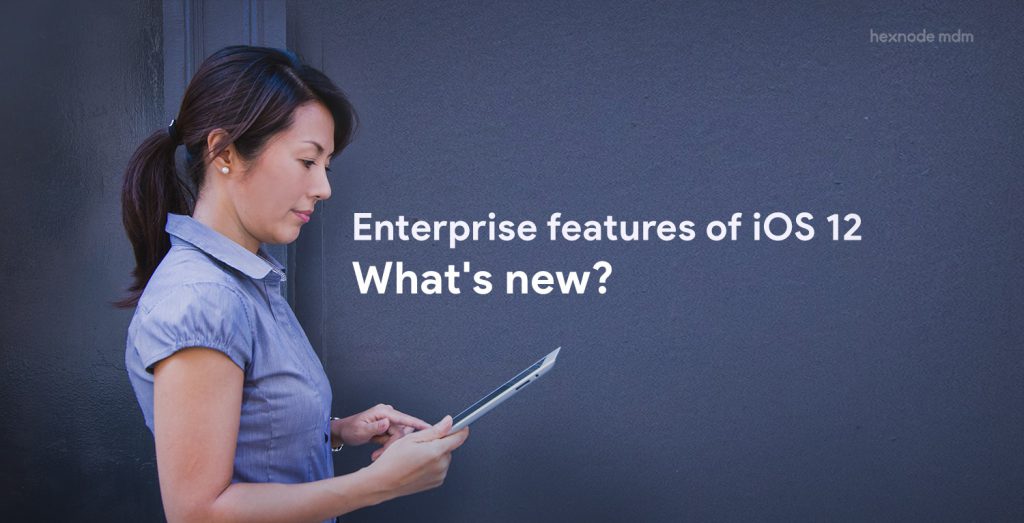Remember the first time you used your iPhone to make a call or when you blasted rock music on your iPod touch, or the joy of doodling away on your iPad? Remember how smooth the usage was? And then years went by, these ‘i’ devices stood beside you through thick and thin. Capturing memories with best-in-class clarity, those late-night face-time calls, and navigating the winding roads of the John Muir trail, everything was so easy with your iPhone, iPad, and iPod touch! But then, by and by, your iPad apps started taking longer to load, and your iPhone started to freeze at the most inconvenient times. Sound familiar? Well, we’ve all been there. But why is this so? This, my dear friends, is because your iPhone, iPad, or iPod touch is screaming at you to reset them! Confusing? Don’t worry, all in good time! Let’s get all our questions about resetting iPads, iPhones or iPod touches cleared…
- Setting the premise for answering the why…
- Listing the reasons to start afresh with your iPhones, iPads and iPod touch…
- Moving on to the hows of resetting your iPhones, iPads and iPod touch…
- But how do we backup our iPhones, iPads, and iPod touch?
- Choosing from the menu of resetting your iPhones, iPads, and iPod touch…
- Covering all bases: Troubleshooting issues…
- Does UEM gel well with the resetting iPhone, iPad, or iPod touch situation?
- Ready to reset your devices?
Setting the premise for answering the why…
So, why is resetting so essential for your iPhones, iPads, and iPod touch? Valid question, indeed! It would be much more easier for us to understand this concept by drawing some parallels.
So, we all know how we function as humans. We work, then we sleep, go back to work, sleep again, and then the cycle goes on and on. And then, at some point in this cycle, the stress catches up with us. A few stressful breakdowns later, we realize we need to catch a break. A relaxing trip to the Bahamas or maybe stretching it out in a yoga class. Either way, you get some way to restart your system!
Along the same lines, as with humans, these iPhones, iPads, and iPod touches can get pressed down by the stresses of life. Every app we download, every photo we take, and every message we send takes up space on these devices. And not just that, even in an office setup or enterprise scenario resetting iPads or iPhones can address numerous issues. After all, these devices receive hundreds of thousands of files, mail, and what-not daily. And over time, all that data can accumulate and slow down the devices, making them less responsive and efficient. And so, just like humans, these Apple devices also need resetting. After all, who doesn’t like a clean slate or a fresh start!
Listing the reasons to start afresh with your iPhones, iPads and iPod touch…
Oookay, now that we understand the ‘why’ of resetting iPhones, iPads, and iPod touch, let’s make it more convincing by listing the reasons. What reasons, you ask? Simple! Reasons to give your iPhones, iPads and iPod touch the periodic reset. Well, we’ve already seen the device running slowly or freezing reason, so now, let us sneak a peek at the other reasons…
Device Malfunction:
If an iPad or iPhone is not functioning properly, resetting the device can often solve the problem. This can be especially important in an enterprise scenario, where downtime can impact productivity and lead to lost revenue.
Battery life issues:
If you’re experiencing battery life issues, resetting your device may help. This will close any background apps using up battery life and improve the overall battery performance.
App crashes:
If you’re experiencing frequent app crashes, resetting your device may fix the issue. This will clear out any temporary files that may be causing the app to crash.
Software updates:
If you’re having trouble installing a software update, resetting your device may help. This will reset any settings causing the issue and allow the update to install correctly.
Security concerns:
If you’re planning on selling or giving away your device, you don’t want the new owners to peek into your life, do you? So yes, resetting your iPhone, iPad, or iPod touch will take care of it for you. This will wipe all personal data from the device and prevent it from falling into the wrong hands.
Whew, quite the list! And the answer to every single one of them is the same – resetting your iPhones, iPads, and iPod touch. Specifically, resetting iPads and iPhones deployed in a corporate setup can sort a mess of issues ranging from malfunctioning devices and app issues to security concerns, software updates, and performance problems. By resetting these devices, employees can continue to be productive, and company data can remain secure.
Moving on to the hows of resetting your iPhones, iPads and iPod touch…
So yes, now that we have decided to reset our iPhones, iPads and iPod touch, the next question we need to answer is the ‘how.’ But before that, we need to clear some things up. The process of resetting, as the word suggests, would reset everything back to the default condition. So, if there’re things (files, photos, music, or literally anything) that you need even after resetting your iPhones, iPads, or iPod touch, then you need to have them stored somewhere beforehand. This, right here, is what we mean by data backup. Don’t forget to backup your data before you sit down to reset your iPhones, iPads, and iPod touch.
But how do we backup our iPhones, iPads, and iPod touch?
Oh yes! Where and how do we backup our iPhones, iPads, and iPod touch? Don’t worry, there are quite a few methods that you can employ to backup your data before resetting your iPhones, iPads and iPod touch. Let’s have a look at some of them…
iCloud Backup:
Imagine a magical cloud that stores all your device data securely. Well, that’s iCloud for you! You can create a backup of your iPhone, iPad, or iPod touch by simply connecting it to Wi-Fi and enabling iCloud Backup. The process is as easy as catching raindrops in a bucket. Your device data will be safely backed up in iCloud, and you can access it anytime, anywhere.
iTunes Backup:
Imagine a giant library that stores all your favorite books, movies, and music. Well, that’s iTunes for you! iTunes Backup is like a bookshelf that stores all your device data in one place. You can create a backup of your iPhone, iPad, or iPod touch by connecting it to your computer and opening iTunes. The process is as simple as placing your device on the bookshelf. Your device data will be backed up in iTunes, and you can restore it anytime.
AirDrop Backup:
Imagine a magic wand that transfers all your device data over the air. Well, that’s AirDrop for you! You can create a backup of your iPhone, iPad, or iPod touch by opening AirDrop and transferring your device data to another Apple device. Your device data will be safely backed up on another Apple device, and you can restore it anytime you want.
Third-party Backup Apps:
How do you feel about a personal digital vault? Well, that’s a third-party backup app for you! You can create a backup of your iPhone, iPad, or iPod touch by downloading a third-party backup app from the App Store and following the on-screen instructions. The process is very versatile, and you get the liberties of scheduling automatic backups, selective backup of specific data types, and encryption to ensure your data’s security as versatile as a Swiss army knife. Your device data will be backed up to multiple locations, and you can restore it anytime.
So, you see there is no shortage of ways to make sure you don’t lose your important data while resetting your iPhones, iPads, or iPod touch. If you ask me, we should regularly backup our data so that we have the latest copy of our data in case of any emergency.
Indeed, there are different ways of resetting your iPhones, iPads, and iPod touch. Each method has its own use, so make sure you know what you need from resetting before selecting the mode of reset. Chance a glance…
Soft reset:
If your device is frozen or unresponsive, a soft reset may help. To perform a soft reset, press and hold the power button and the home button (for iPhones with a home button) or the power button and the volume up button (for newer iPhones and iPads) until the lock down screen with the Restart and SOS options appears.
Hard reset:
If your device is still not responding, you may need to perform a hard reset. This is a more thorough reset, also known as a factory reset or master reset. The hard reset, however, wipes all data and settings from your device and returns it to its default state. The resetting process may take a few minutes, and once it’s complete, your device will be restored to its factory settings. So, be careful!
DFU restore:
In addition to the two methods mentioned above, there is another way to reset your devices, using iTunes. This method is often referred to as a DFU (Device Firmware Update) restore. It completely wipes the device’s software and firmware, which can be useful in cases where the device is not responding to any other reset method or is stuck in recovery mode. To perform a DFU restore, you need to connect your device to a computer with the latest version of iTunes installed, then follow these steps:
- Press and hold the power button and home or volume up button simultaneously for 10 seconds.
- Release the power button but continue to hold the home (or volume up) button for another 5-10 seconds until iTunes detects your device in recovery mode.
- Follow the prompts in iTunes to restore your device to its factory settings.
- Whether you need to restart your device or erase all data and settings, soft reset and factory reset are two effective solutions to get your device back to its optimal performance. And then, you also have the DFU reset method as a last resort.
Covering all bases: Troubleshooting issues…
When resetting an iPhone, iPad, or iPod touch, several troubleshooting issues might crop up. Here are some common ones:
Frozen screen:
Sometimes, the device may become unresponsive during the reset process, and the screen may freeze. To fix this, you can try force restarting the device by holding down the power and home or volume up buttons simultaneously for a few seconds until the lock down screen with the Restart and SOS options appears.
Connection issues:
If you’re trying to reset your device using iTunes, you may encounter connection issues. Make sure your computer has the latest version of iTunes installed and that the USB cable is working properly. You can also try switching to a different USB port.
Slow reset:
Depending on the storage size of your device and the amount of data on it, the reset process can take a long time. If your device seems to be taking an unusually long time to reset, try force restarting it or disconnecting and reconnecting it to your computer.
Activation lock:
If you’ve previously set up the “Find My” feature on your device, you may need to enter your Apple ID and password during the reset process to remove the activation lock. If you don’t remember your Apple ID or password, you can reset it using the Apple ID account page.
Apple lost mode: Ensuring security on lost or stolen devices
Data loss:
Resetting your device may erase all data and settings, so it’s important to back up your data before resetting. Without a backup, you may lose important data like contacts, photos, and messages. Make sure to transfer any important data to a computer or cloud storage service before resetting.
Battery issues:
If your device’s battery is low, it may not be able to complete the reset process. Make sure your device is fully charged before resetting, or connect it to a power source during the reset process.
Common security concerns regarding Apple devices for enterprises
Does UEM gel well with the resetting iPhone, iPad, or iPod touch situation?
Whew! We took some time, but we did cover the ‘whys’ and ‘hows’ of resetting iPhone, iPad, or iPod touch. But, how can our discussions ever be complete without throwing UEM (Unified Endpoint Management) into the mix? So, the obvious question is, in an office setting, how does UEM help in resetting iPads, iPhones, and iPod touch? Here’re a few ways…
- Device enrollment: UEM solutions like Hexnode can enroll devices in a management system, allowing administrators to remotely manage and reset the device as needed. This makes it easier to keep track of devices and ensure they are secure and up-to-date.
- Remote Wipe: Hexnode can remotely wipe all data and settings from the device, returning it to its original factory settings. This is useful if a device is lost or stolen or if it needs to be prepared for a new user.
- Enabling lost mode: In order to prevent unauthorized people from accessing corporate data on lost or stolen devices, the IT admin can remotely enable the lost mode on these devices. Technically, the lost mode blocks all device functionalities and locks down the device with a custom message.
- Remote Reset: Hexnode can remotely reset the device without wiping all data and settings. This can be useful if a device is experiencing issues that require a reset, but the data on the device is still needed.
So you see, UEM solutions like Hexnode can provide a comprehensive and efficient way to manage and reset iPads, iPhones, and iPod touch devices, ensuring they are secure and performing optimally.
Ready to reset your devices?
Today, our smartphones and tablets have become indispensable parts of our lives. Whether it’s checking emails, browsing the internet, or staying connected with loved ones, we rely heavily on our devices to get through the day. However, with frequent use comes wear and tear. And this wear and tear will cause our devices to take the hit with frequent crashes and freezing. Pretty frustrating, I know. Everyone needs a break every now and then, even your iPhones, iPads, and iPod touch. So, are you ready to reset your devices? Of course, you are! You know the basics, and then you have your trusted UEM, Hexnode, with you. So, pop a kit-kat and let your trusted devices have a refreshing reset!
Start your free trial today!
Start your 14-day free trial to experience the very best of iOS device management with Hexnode.
SIGN UP NOW