If you are an ardent fan of Pokémon GO or you love developing apps on Android, you’d probably know what we are going to talk about. Over the past years we’ve seen how mock location in Android has gained prominence, especially when people were obsessed with catching Pokémons using their mobile phones.
But if you’re wondering what mock location is, why to use it, how to set it up, is there a way to block it, or things like that, don’t worry, you’re in the right place.
That said, you might want to pay attention particularly to the last question if you are an IT enterprise admin or manager. Faking device location is never a healthy practice on company owned devices. But no worries! We’ll be seeing exactly that later on. So, let’s waste no time and jump right into it!
- What is Android mock location?
- Not to confuse with Android 12’s approximate location
- Why use mock location?
- App testing
- Privacy concerns
- Unlock app features
- Targeted advertising
- Is mock location a foe?
- Turning on mock location in Android
- Featured resource
- Download the Hexnode Android management datasheet
- Is there a way to block mock locations?
- Bottomline
What is Android mock location?
Mock location is a feature in Android which allows users to fake their location with some custom location of their choice. This could help eradicate the risk of getting tracked down by possible hackers.
The mock location feature was introduced for Android developers to test location-based app features. This made it possible for them to test the features without having to move around the device from one location to another.
While this might limit the functionality of certain apps, in most cases apps don’t need your exact location. For instance, the weather app might only need an estimated idea about the city you live in.
Why use mock location?
App testing
As we already discussed above, the feature was first introduced to streamline the app testing process. Several apps have location-based features, and mock location provided the developers a hassle-free solution for that.
Privacy concerns
Stay clear of the snoopy hands of a cyber attacker. We know the internet isn’t always the safest of places. Since the apps you use constantly consume your location data, an attacker can jump in the middle and track you down. Well, with fake location you can fool the swindlers.
Unlock app features
Another widespread use of this feature is unlocking apps or features which are based on location. It can be extended to games like Pokémon GO, streaming services like Netflix & Amazon Prime Video etc.
Targeted advertising
There’s no way escaping advertisements. They’re everywhere. But what you can do is avoid targeted advertisements based on location, so that they don’t try to lure you into buying things. This may sound silly but can come in handy.
Turning on mock location in Android
- Turn on Android developer mode, if you haven’t already. To do this-
- Go to Settings and navigate to Build number. This would be located in About phone section for most phones, while others have it in Software information.
- Tap on it several times until you see a message saying “you are now a developer!” at the bottom.
- Now you can see a new Developer options section under settings; tap on that.
- Go to allow mock location and select the option.
- Now that you are able to use mock location apps on your Android device, head over to the play store to download and install a mock location app.
- After you download the app, go to Settings > Developer options and tap on Mock location app.
- Tap on it and it’ll show all the available mock location apps installed on your device. Choose one and you’re good to go. You can use the apps to select a location of your choice.
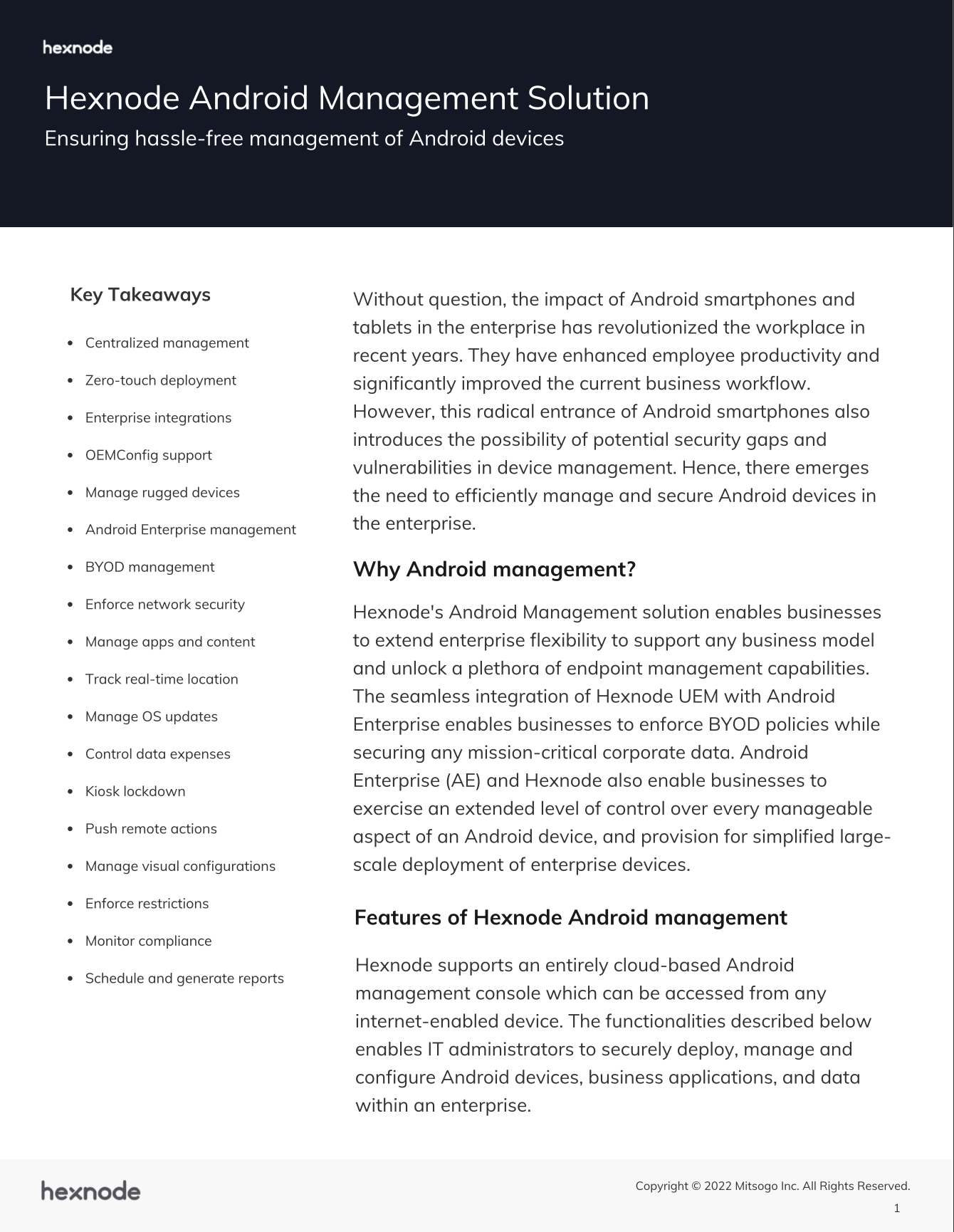
Featured resource
Download the Hexnode Android management datasheet
Check out how Hexnode's comprehensive Android management features meet modern day enterprise needs.
DownloadBottomline
Was the creation of mock location feature asking for trouble? Well not quite. But if you think of it, what was created for Android developers to test app features turned out to be a headache for them.
Having said that, we can’t deny that this is indeed a very helpful feature which could obliterate serious privacy concerns.
So yes, it is a double-edged sword. And for the enterprises fretting over managed devices faking their locations, Hexnode has a policy just for that as we saw.

Share your thoughts