Ever thought of your organization’s identity starting with something as simple as your desktop customization?
Well, it does! From cool wallpapers to eye-catching screensavers, these choices aren’t just about aesthetics—they’re your organization’s first impression.
Beyond being a plain launchpad, the desktop becomes the stage where organizational identity takes center stage, influencing productivity along the way. In this blog, we’re diving into the world of desktop customization for both Windows and Mac. So, buckle up, IT admins—we’re about to elevate your digital workspace! 🚀✨
User interface and desktop customization
When it comes to shaping the desktop landscape for enterprise environments, IT admins always look forward for 3 factors that include:
- Enterprise branding
- Easy access to tools/resources for end-users
- Device and data security
Let’s break down these factors, examining how they play out in the contexts of Windows and macOS devices.
A. Windows desktop customization
Windows 11 stands as a significant evolution in Microsoft’s operating system lineup, marked by streamlined design elements and exciting new features like better app store, snap layout and groups etc. While the default look of Windows 11 offers a fresh and modern aesthetic, the organizational preferences can also vary.
1. Enterprise branding
a. Personalized themes for brand identity:
Windows 11 offers a range of customization options, that let businesses provide a unique visual identity to their desktop environment. IT admins can implement company logos, color schemes, and visual elements into themes to reinforce brand identity across all devices.
2. Easy access to tools/resources for end-users
a. Optimized taskbar configurations:
Taskbar is a central hub for user interaction, and its configurations can significantly impact productivity and user experience. The Taskbar of Windows 11 received a makeover with new icons, a centered layout, and improved functionality for managing open windows. Here’s how enterprises can customize the taskbar to their advantage:
- Pinning essential apps: IT admins can streamline access to vital applications by pinning them to the taskbar, enhancing user efficiency and reducing navigation time.
- Taskbar grouping: Admins can also organize open applications with taskbar grouping, preventing clutter and allowing employees to manage multiple tasks seamlessly.
- System tray customization: IT admins can optimize the system tray to display relevant icons and notifications, ensuring employees have quick access to essential system functions.
3. Device and data security
IT admins can utilize the desktop customization strategies to enhance device and data security by preventing unauthorized modifications to the system. This is crucial, especially in public kiosks or shared workstations. One way to achieve this is:
- Unified Write Filter (UWF): Implement security measures like UWF to protect the integrity of the Windows installation, preventing unauthorized changes to the underlying storage. UWF safeguards the system’s hard drive and secured volumes against permanent alterations. Its functionality involves intercepting any attempts to write on a protected volume and subsequently rerouting them to a virtual overlay.
B. macOS desktop customization
1. Enterprise branding
a. Set a new wallpaper for Mac and create a custom color scheme:
This customization can contribute to enterprise branding by allowing organizations to set a consistent and branded visual identity across Mac devices, including wallpapers and color schemes.
2. Easy access to tools/resources for end-users
a. Add icons and backgrounds with personality:
Customizing icons and backgrounds can make the desktop environment more user-friendly and visually appealing, contributing to an enhanced user experience and easier access to tools/resources.
b. Revamp the macOS Login screen:
Modifying the login screen can be part of improving the user experience, making it visually distinctive and providing a seamless entry point for end-users.
c. Better-looking dock:
Optimizing the Dock’s appearance can improve user navigation and quick access to frequently used applications, enhancing overall ease of use.
3. Device and data security
a. Password monitoring:
Password monitoring is a feature in macOS that alerts users if it detects a security concern related to their passwords. It can notify users if their passwords have been compromised in a data breach or if they are using weak or easily guessable passwords.
Enterprise desktop customization with Hexnode
Hexnode’s features for enterprise desktop customization on both Windows and Mac platforms provide a balance between user personalization, organizational branding, and security control. These features empower administrators to create a tailored and secure desktop environment that aligns with organizational goals and policies. Let’s see what Hexnode UEM has to offer for Windows and macOS platforms.
A. Windows
- Screensaver: Hexnode allows enterprises to customize screensavers on Windows devices. Administrators can set specific screensaver preferences, including the choice of screensaver, duration, and password protection upon reactivation. This feature helps IT admins to enhance security and visual customization by controlling screensaver settings across the enterprise.
- Customize start menu (show or hide options): Hexnode’s advanced restrictions enable fine-grained control over the Windows start menu. Administrators can show or hide specific options, tailoring the user experience based on organizational needs. This feature ensures a more organized and user-friendly experience by customizing the arrangement of applications.
- Customize start menu layout with an xml file: Hexnode UEM also allows administrators to use an XML file to define the layout of the start menu. This provides a high level of customization, allowing for a standardized and consistent start menu experience across devices.
B. macOS
- Login window preferences: This feature allows administrators to define user login preferences, regulate a user’s capability to perform actions like shutdown or restart from the login window, and specify the information displayed on a Mac during the login process. Admins can also customize the login window to reflect organizational branding, creating a consistent and professional appearance.
- Wallpaper: Through this feature, admins have the authority to establish the organizational logo or any preferred image to display on a group of devices. With this customization, they have the option to set the wallpaper for all users on the device and decide if it should be changed periodically.
- Dock: Using Hexnode, IT administrators have the flexibility to adjust the dock preferences on Mac devices. This includes altering the dock size, relocating or hiding it, adding animation to opening applications, and more. They can personalize the appearance and modify how applications are displayed. Dock customization can positively impact branding, user experience, productivity, and overall desktop management for an organization.
- Screensaver: Hexnode allows admins to set up screen saver preferences for Macs remotely. If the “Enable Screensaver” option is selected, IT admins can configure settings like idle time for the login window screensaver, overall screensaver idle time, the need for a password to unlock the screen, and set a delay for the password prompt.
Macbooks have become the go-to devices for enterprises due to their cost-effective price and efficient OS. Read more about Mac device management from our white paper.
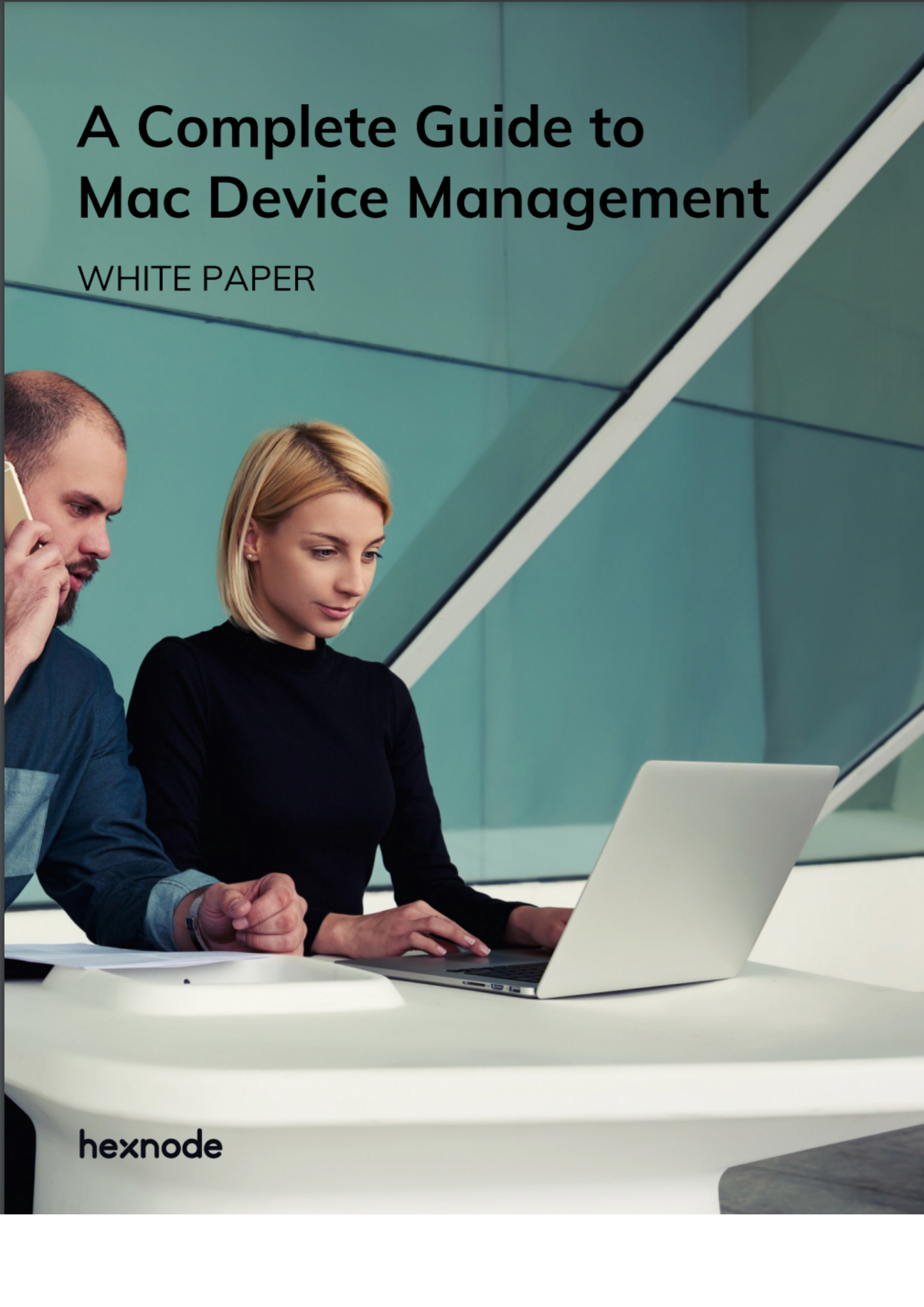
Featured resource
Mac Device Management
Wrapping up
Whether you’re fine-tuning Windows or macOS environments, the choices you make in customization can leave a lasting impression on the users and influence their workflow. By leveraging features like personalized themes, optimized taskbar configurations, and robust security measures, IT admins can create a digital workspace that is both visually appealing and functionally efficient. Additionally, tools like Hexnode UEM offer advanced customization options for both Windows and macOS platforms, empowering admins to tailor desktop environments to their organization’s unique needs while ensuring data security and compliance.
With the right tools and strategies, you can create a desktop environment that not only looks great but also boosts productivity and reflects your organization’s identity. So, enjoy the journey as you modify your digital workspace to perfection. Happy customizing!
Securely manage endpoints with Hexnode
Try Hexnode's 14-day free trial and gain first-hand experience with device management features.
Try out now





