Selecting a Windows kiosk device for your enterprise
Not all Windows devices are built for kiosk use. Find out what to look for and how Hexnode can streamline the rollout.

Get fresh insights, pro tips, and thought starters–only the best of posts for you.

Windows 10 may be nearing its end, but it still powers nearly 43% of Windows desktops worldwide as of July 2025. With Windows 11 adoption steadily rising, the clock is ticking for those yet to make the switch. From October 14, 2025, Microsoft will officially end support for Windows 10, cutting off updates, patches, and technical assistance.
For organizations still relying on it, this isn’t just a routine version change. Unpatched systems will become prime targets for cyberattacks, face compliance risks, and struggle to keep up with modern applications and workflows.
The question is no longer if you should prepare, but how soon you can get ahead of the curve.
When Windows 10 reaches its end of support on October 14, 2025, Microsoft will stop delivering the following:
While systems running Windows 10 won’t stop working overnight, they’ll operate in an increasingly fragile state. Without security updates, even routine tasks could open the door to malware, ransomware, and other exploits.
For IT admins, the stakes are higher:
Simply put, staying on Windows 10 post‑support is not just a technical risk, it’s a business risk.
For most users and organizations, moving to Windows 11 is the best path forward. Not only does it keep your systems supported, but it also unlocks a host of modern features:
If your current hardware doesn’t meet Windows 11’s requirements like TPM 2.0, UEFI Secure Boot, or a supported processor upgrading may not be an option. In that case, the most practical path is to replace outdated systems with Windows 11-ready devices.
Most modern PCs already come equipped with:
For organizations, this is also a good opportunity to standardize hardware, reduce maintenance overhead, and ensure future compatibility with evolving software requirements.
If you’re managing a large device fleet, now’s the time to assess which endpoints need replacing and plan procurement accordingly.
For devices that can’t be upgraded or replaced right away, Microsoft’s Extended Security Updates (ESU) program offers a temporary safety net. ESU delivers critical security patches for Windows 10 beyond the official end-of-support date—but no new features or performance improvements.
If moving to Windows 11 isn’t something you’re considering right now, there are still a few workarounds to keep things running at least in the short term. Each comes with trade-offs, but they can help buy time while you figure out your long-term plan.
Hexnode’s Windows Management solution helps organizations seamlessly manage device upgrades, automate patch deployment, enforce compliance policies, and maintain visibility throughout the Windows 10 to Windows 11 transition.
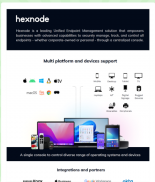
Featured resource
Introduction to Hexnode
You can continue using Windows 10 beyond October 2025, but it’ll require serious hardening. That means keeping antivirus up to date, ensuring browsers are regularly patched, and relying on third-party tools for vulnerability management. It’s more of a temporary patch than a permanent fix. UEM solutions like Hexnode can assist with applying restrictions, managing configurations remotely, and maintaining visibility across legacy endpoints. Still, this is more of a short-term patch than a long-term strategy.
Lightweight operating systems like ChromeOS Flex or Linux Mint are good fits for older hardware. They’re free, secure, and regularly updated but they come with a learning curve and limited support for Windows-native applications.
For enterprise and embedded devices, Windows 10 LTSC 2021 offers extended support through January 2032. It’s designed for systems that require stability and minimal change like kiosks, ATMs, or medical devices. Not recommended for general-purpose PCs.
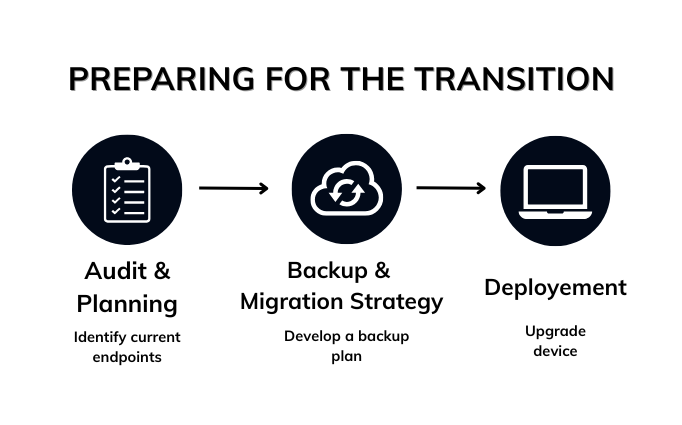
Prepare for the transition
Before any migration, it’s important to get a clear picture of what you’re working with. That starts with a full audit of your existing endpoints—hardware, OS versions, installed apps, and connected peripherals.
This is where centralized visibility becomes critical. Hexnode’s reports and app inventory offer real-time insights into your fleet – right down to OS versions, installed applications, and compliance posture. With that data, IT teams can easily segment devices into upgrade-ready, replace-soon, or retire-now buckets, making the transition more structured and less reactive.
Once your audit is done, the next step is making sure no data gets left behind. Whether you’re upgrading in-place or rolling out new hardware, a solid backup strategy is non-negotiable.
Use Windows Backup or other built-in tools to preserve user data, system settings, and configurations. If you’re planning a broader rollout, consider a phased migration or explore cloud-based options like Windows 365 for flexible access and easier endpoint provisioning.
During this process, data security becomes critical. With tools like BitLocker encryption, firewall policies, and secure configurations, Hexnode helps protect sensitive data both in transit and at rest, ensuring that devices stay compliant and locked down throughout the migration.
Data Privacy and Data Security: the connection and distinction
With planning and backups sorted, deployment is where the migration takes shape. Whether you’re upgrading existing machines or provisioning new hardware, the goal is to minimize downtime and keep things moving smoothly.
For compatible devices, an in-place upgrade to Windows 11 is the most straightforward path. It allows you to:
When rolling out new Windows 11 devices, the focus shifts to setup and onboarding. Best practices include:
With the Windows 10 deadline fast approaching, IT teams need a structured game plan. Waiting until October 2025 isn’t an option, start now to stay ahead of security risks and minimize disruption.
Give yourself enough time to test upgrades, validate app compatibility, and iron out deployment challenges. A phased rollout well ahead of the October 2025 deadline helps reduce pressure on support teams and ensures a smoother transition.
ESU can keep older systems protected in the short term, but it’s not meant to replace a full migration. Use it to buy time where needed, but make sure there’s a clear plan in place to phase out those devices.
Hexnode provides the visibility and control needed to manage a large-scale OS shift:
For organizations juggling multiple tools, Hexnode offers a unified platform that covers device management, security enforcement, patch automation, and compliance tracking, without needing to depend on multiple siloed solutions like Intune, SCCM, or standalone patching tools.
When Windows 10 support ends, it’s not just about missing out on features—it’s about leaving your systems wide open.
Without regular security updates and patches:
From a compliance standpoint, continuing to run an unsupported OS can also put your organization at risk:
Whether you’re in finance, healthcare, retail, or government, unsupported systems weaken your security posture and expose your business to unnecessary risk. Upgrading or isolating them isn’t optional, it’s essential.
With the Windows 10 end-of-support date locked in, here’s what the transition window looks like and what you should be doing at each stage:
📍Can Windows 10 still be used after 2025?
Yes, you can continue using Windows 10 after support ends on October 14, 2025 – but you won’t receive security updates, bug fixes, or support from Microsoft. This increases your exposure to vulnerabilities and compliance risks.
📍 Is the Windows 11 upgrade still free?
Yes, the upgrade from Windows 10 to Windows 11 remains free for eligible devices that meet Microsoft’s hardware requirements. You can check eligibility using the PC Health Check tool.
📍 Is Windows 10 or 11 better?
Windows 11 builds on Windows 10 with stronger built-in security, a modern interface, and productivity features like Snap Layouts and AI tools like Copilot. While Windows 10 is more familiar, Windows 11 is better suited for long-term use.
📍 How do I prepare for Windows 10 end of support?
Start with a full audit of your device fleet, check compatibility with Windows 11, and segment systems for upgrade, replacement, or temporary ESU coverage. Use tools like Hexnode to track OS versions, manage updates, and secure your endpoints.
📍 How much RAM is needed for Windows 11?
The minimum requirement for Windows 11 is 4 GB of RAM. However, 8 GB or more is recommended for smooth performance in business environments.
The end of Windows 10 support isn’t just a deadline – it’s a turning point for IT strategy. Whether you’re managing a lean internal setup or a large, distributed device fleet, the message is the same: waiting until the last minute is not an option.
What comes next isn’t only about migrating to a new OS, it’s about aligning your next move with long-term priorities like system reliability, operational control, and reduced risk exposure. That path will look different for every organization. Some may either move quickly to Windows 11, lean on ESU, or use this moment to reassess their endpoint strategy altogether.
The key is to approach the transition with intent, not urgency. There’s still room to act thoughtfully and on your own terms – before the deadline takes that choice away.
Get Hexnode’s 14-day free trial and start getting your devices upgrade-ready.
Signup now!