Top 10 Android MDM solutions
Look at the top 10 Android MDM solutions that help enable IT admins to centrally monitor and secure Android devices.

Get fresh insights, pro tips, and thought starters–only the best of posts for you.
Wayne Thompson
May 10, 2023
10 min read
Have you ever noticed that your Android device starts to slow down after a while of using it? Or that some of your apps start to crash unexpectedly? This could be due to the accumulation of cached data on your device. This can slow down your device, cause apps to crash, and lead to other performance issues. It’s important for Android users and IT admins to know when and how to clear cache on Android devices. It is even more important for devices with limited storage capacity, where every bit of storage space counts.
Cache is a temporary storage location where frequently used data, app files, copy of web pages, images and other resources associated with the website are stored on an Android device. The cache allows for quicker access to frequently used data and can improve app performance. For example, if you frequently visit a website, the images and other data from that site may be cached so that they load faster the next time you visit. Cached data can include downloaded images, audio and video files, website data, and more.
The cache works by storing data that has been recently accessed or is frequently used in a separate area of the device’s memory. For websites, caching is typically implemented in the user’s browser, as well as on the server side. When a user visits a website for the first time, the browser downloads all of the necessary resources (HTML, CSS, JavaScript, images, etc.) from the web server. These resources are then stored in the browser’s cache, so that if the user visits the site again, the browser can retrieve the resources from the cache instead of requesting them again from the server.
In apps, caching involves storing frequently used data on the device’s local storage so that it can be accessed quickly without having to fetch it from its original source. This can include storing results from web service calls, images, and other data that the app needs to function. When the app needs to retrieve this data, it checks the cache first, and if the data is present, it is retrieved from the cache rather than being fetched from the network or other sources.
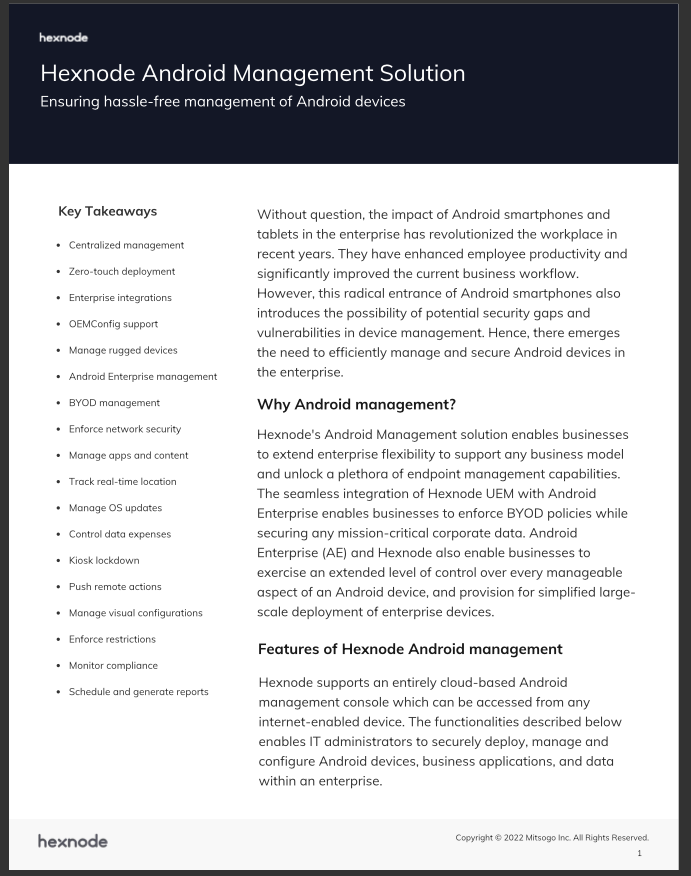
Learn about Hexnode’s Android Management solution that lets you manage every Android device in an enterprise with maximum ease of use and flexibility.
Download the datasheetWhen the cache memory is full, it can start to cause problems for the device. If the cache is full, it can slow down the device, cause apps to crash, and lead to other performance issues.
In addition, if cached data is not cleared periodically, it can start to take up valuable storage space on the device. This can be a particular problem for devices with limited storage capacity. As cached data builds up over time, it can start to eat into the available storage space on the device. This can make it difficult to install new apps or download new files.
Clearing the cache periodically can help to prevent these problems. By clearing the cache, you can free up space on your device and help to ensure that it continues to run smoothly. It’s important to note that clearing the cache will not delete any personal data, such as photos or contacts. It will only remove temporary files that are no longer needed.
Cache and cookies are two types of temporary data storage systems that are used by web browsers to improve website performance and user experience. While they both serve important functions, they differ in terms of what they store and how they affect your browsing experience.
| Cache | Cookies |
|
|
|
|
|
|
|
|
Clearing the cache on an Android device has numerous benefits, which can help to enhance the overall user experience.
Here are some scenarios in which you should consider clearing the cache on your Android device:
Clearing the cache on an Android device is a simple process and can be done in a few steps:
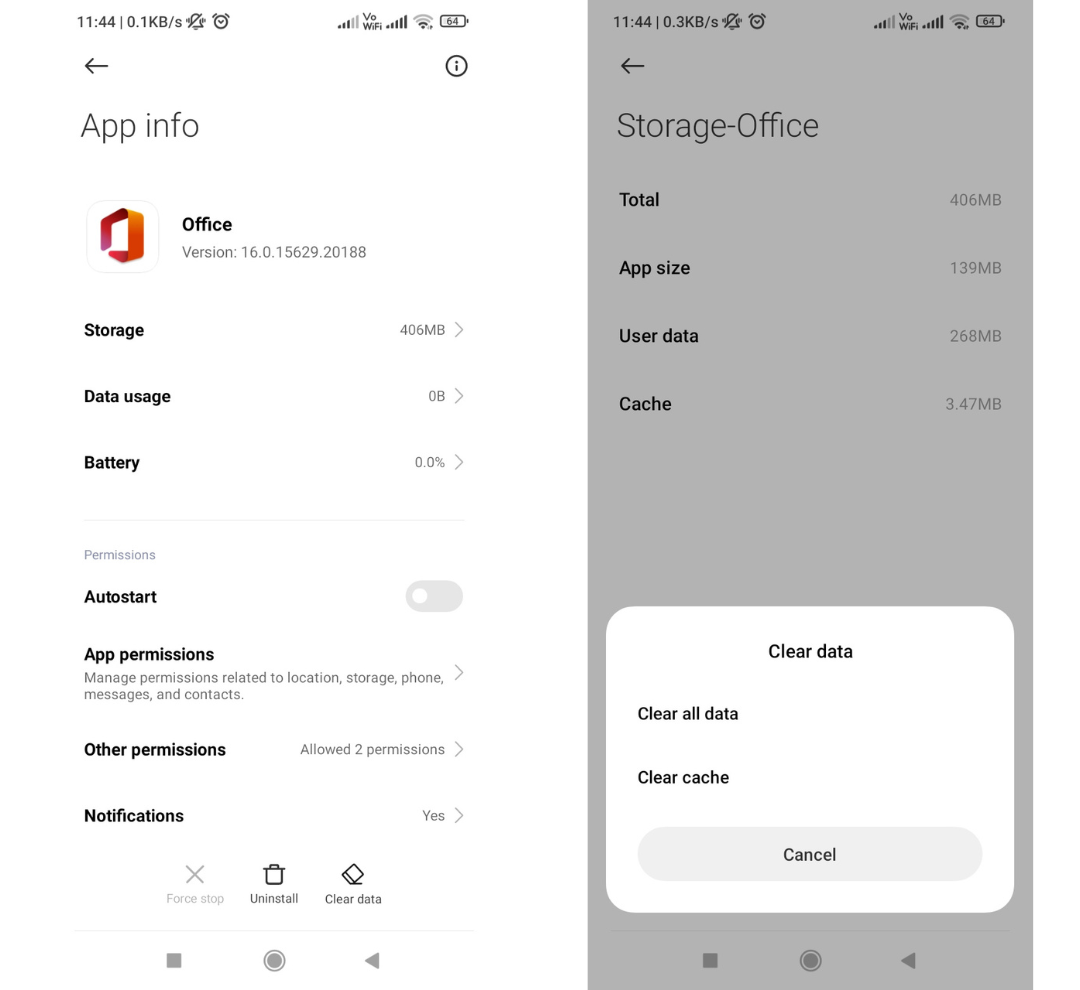
You can also clear the cache for all apps by selecting “Storage” from the main “Settings” menu and then tapping on “Cache data.” From there, you can select “OK” to clear the cache for all apps.
When you clear the cache on an Android device, the device will rebuild the cache the next time you use an app or visit a website. This process may take some time and cause the app or website to load slower than usual at first. However, in the long term, clearing the cache can help improve the device’s performance and speed.
The rebuild of the cache occurs because the device needs to store frequently accessed data and app files again. As you continue to use your device, the cache will gradually fill up with new data and app files. Therefore, it’s recommended to periodically clear the cache to prevent a build-up of unnecessary data and improve device performance.
In situations where sensitive or personal data is involved, where there are data privacy concerns, or as part of the troubleshooting process for issues related to the app’s performance or stability, an IT admin may prefer to remove app data rather than app cache. App data removal clears all user data, including login information, user preferences, and settings.
Clearing the app data manually on multiple devices can result in significant downtime for both employees and the organization. Hexnode UEM offers a solution to this problem by allowing you to remotely clear app data on multiple endpoints at the same time. This feature can serve as the initial troubleshooting step for apps that are not functioning correctly.
To sum up, it’s important to clear the cache on Android devices as a regular maintenance task to optimize device performance and storage space. Clearing the cache periodically can even resolve issues with apps that aren’t functioning properly. It’s crucial to note that clearing the cache won’t delete personal data like photos or contacts. By following the guidelines on how to clear cache on Android, both Android users and IT admins can easily perform this task and ensure the best possible device performance.
Try out Hexnode UEM for free to effectively manage your Android devices.
Sign up now
Share your thoughts