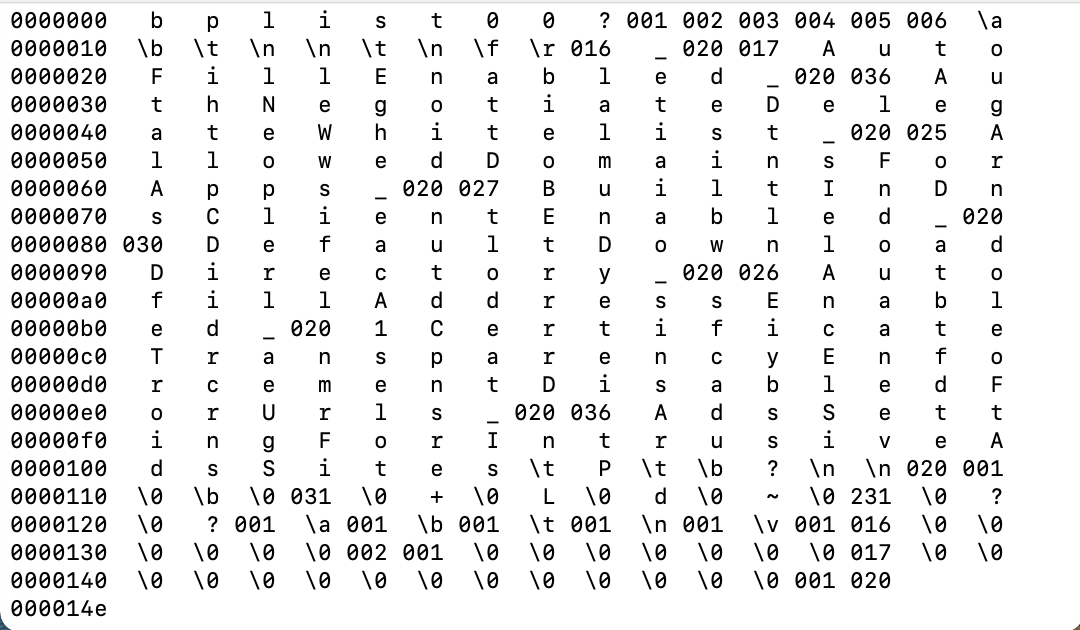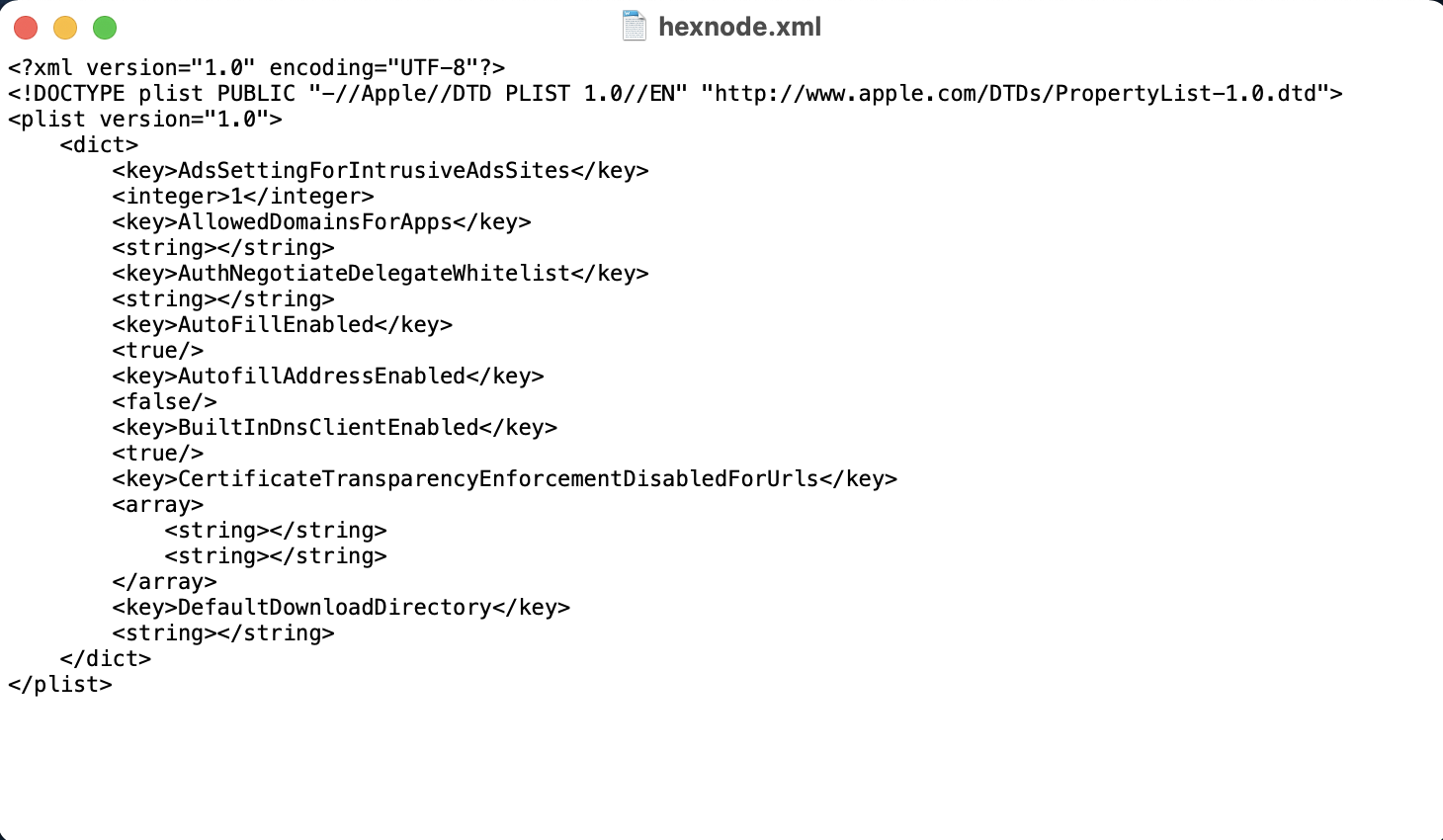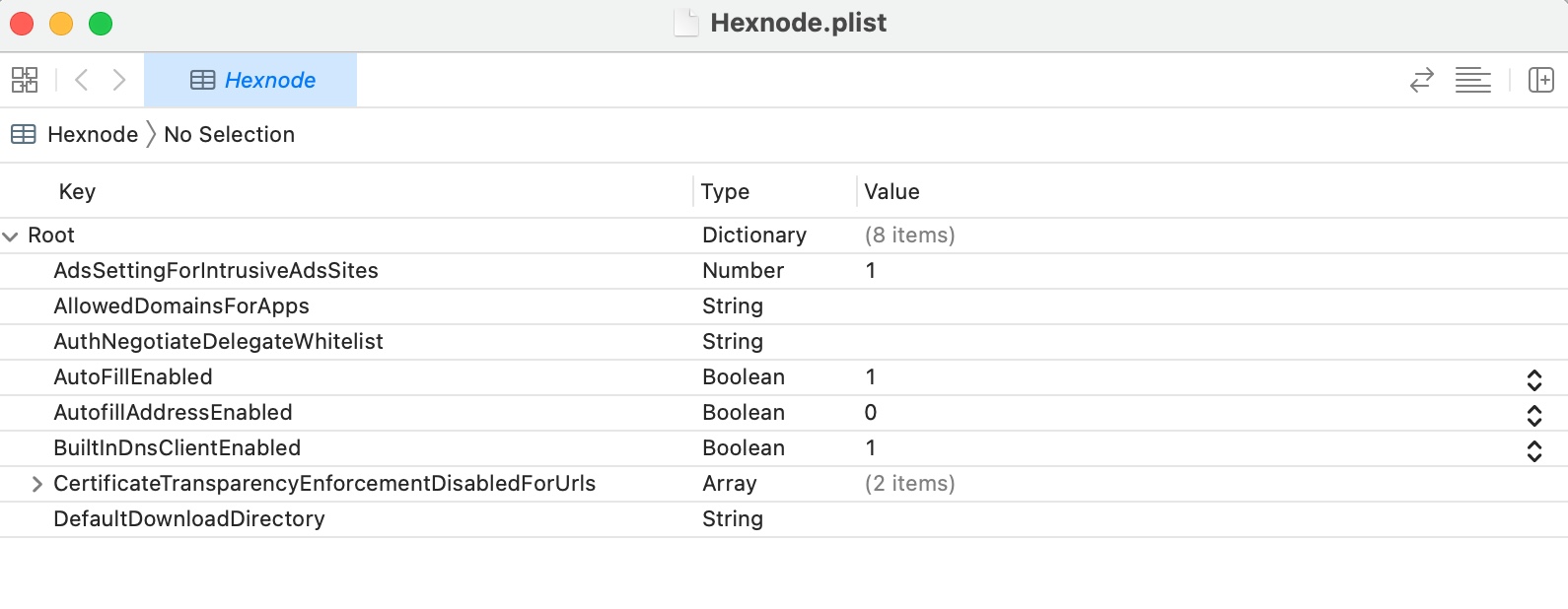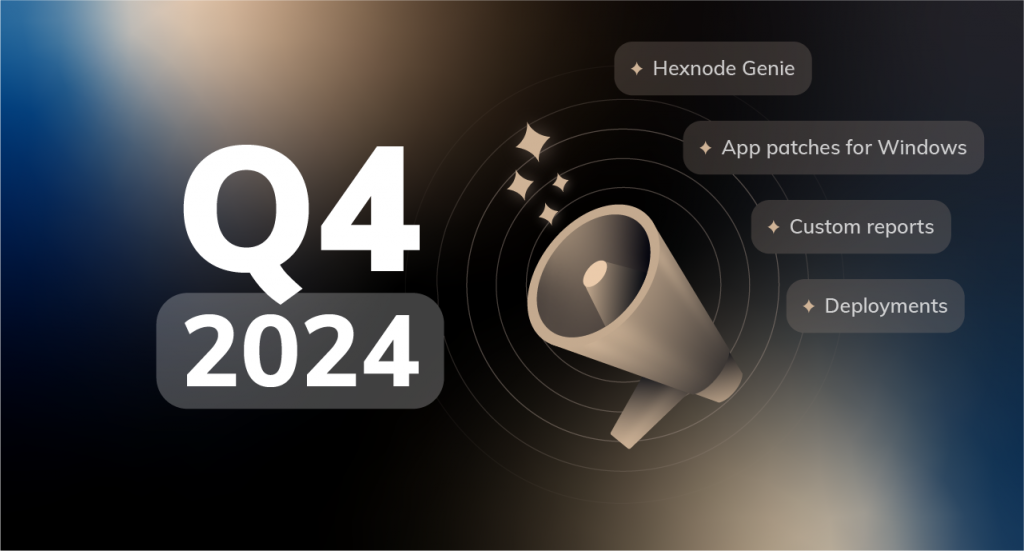Companies require their employees to use corporate apps for various reasons. They tend to be either full-on business apps or enterprise versions of regular apps. But oftentimes apps don’t come with an enterprise version of themselves. Even if they do, they could contain features that are against the firm’s policies. In these types of scenarios App configurations are the way to go.
App configurations are the changes an organization wants to make to a particular app so, it only functions as per the company’s requirement. In other words, they are just app-specific settings.
Often the apps are managed using a configuration file. This file contains data about the settings to be changed. So simply editing this file gets the job done. But before, it’s better if we are on the same page about what a configuration file is.
Configuration file/preference file
You probably have faced issues with certain apps that randomly start acting weird. If you had been using Macs for a bit, restarting those apps or the PC itself are the most common ways to deal with this. Needless to say, it does work most of the time but if the problem was persistent and if you were savvy enough, you might’ve come across a solution to delete a certain file from app modules, which promises to solve all issues. This file is an “information property list” or info.plist file. Must for every app as it helps the systems to read and function according to its contained values. They are also called Preference files. You could usually find them among files that come with
How to use these configuration files?
These files contain the data in the form of key-value pairs. A key has been assigned by the developer for every function the app performs. So, editing them changes the functionality of the app.
Making your apps enterprise ready with custom app configurations
To make it clearer, let’s say you want to disable the camera for some app you want to manage. At first, you need to find the appropriate key associated with it, maybe something like ‘CameraConfig’, and add a value to such as ‘disable’ (This is just a hypothetical example. The actual key and their values vary with each app depending on how the developer intended it). This way you can achieve the desired configurations.
After editing the configuration file, UEMs like Hexnode help in pushing it with the app to all the managed Macs. Sounds simple right? Not yet. You also need to know the exact keys, their definitions, and the values they take. This varies with each app. So, for every single app you want to configure, you either have to contact the app developer or refer to the specific documentation. Which is probably the hardest part.
Choose what’s perfect for you
If configuring each app feels like a lot of work, you can always choose to configure the whole device. UEMs like Hexnode is more than capable of handling the device configurations. Yet if you choose to, you could go a bit further and make custom configurations. “Why would my company need to make custom configurations?”, you may ask. It’s because every firm is different in its own way. From their operations to their values and strategies.
Therefore, it’s not possible to find a UEM solution that fits every organization like a glove. Instead, you need to search for a UEM that not only has all the features available for the quick device configuration but also supports making custom configurations. Whether it be for your apps or your whole device, Hexnode allows you to push your own custom configuration files and tailor apps exactly to your needs.
Why would you need this?
For security reasons and to protect the data of your organization you have to impose some restrictions on the devices and their apps, avoiding which might negatively affect the firm. Configuring apps is a step towards securing your organization’s data.

Not just from the security standpoint, with app configurations you can pre-emptively configure applications and make sure its work-ready before pushing them to the respective devices. Since the configurations are all can be done on air, you can configure your apps from anywhere as long as you have an internet connection. It is especially helpful when the employees are working remotely.
We’ve established that App Configurations helps in making the policies more custom-made to fit your organization. It also helps in pushing configured apps to all the devices in the organization easily and simultaneously making the task way less tedious. Restrictions, managing permissions, configuring user data for initial setup, and changing the functionality are the common uses for this.
Some use cases
For instance, in Outlook you could
- Specify which Microsoft 365 mailbox to be added on first launch, whether it be the same as used for office activation in the system or a different one. Helps for the easy setup.
- OfficeAutoSignIn
- DefaultEmailAddressOrDomain
- Specify only certain domains to be added to Outlook. So, you can restrict addition of accounts that are not recognized by the firm.
- AllowedEmailDomains
Examples
Let’s say you want to configure Chrome Enterprise for your organization. There are many configurations to do.
Blocking pop-ups
This policy lets you block the popups. You need to mention the sites you want popups to be blocked. This key takes in a list of strings as values.
|
1 2 3 4 5 |
<key>PopupsBlockedForUrls</key> <array> <string>https://www.example.com</string> <string>[*.]example.edu</string> </array> |
Screen capture
It must be obvious that this is used to allow or deny screen capture. Values of Boolean type are necessary. When the value is set to false it won’t allow the screen capture.
|
1 2 |
<key>ScreenCaptureAllowed</key> <false/> |
Download directory
Let’s you set the default path for all the downloads. Takes in the path as string as the value.
|
1 2 |
<key>DownloadDirectory</key> <string>/home/${user_name}/Downloads</string> |
Similarly, you can block the URLs, allow or deny images, manage extensions, and so on… There are hundreds of policy keys available for Chrome Enterprise. It always helps a lot to have elaborate documentation like this.
OneDrive for Mac also supports editing the property list files. You can do stuff like
Allow or block tenant list
To prevent users from sharing information to other organizations by not disallowing the logging in with other organizations’ IDs.
|
1 2 3 4 5 6 7 |
<key>AllowTenantList</key> <dict> <key>TenantId1</key> <true/> <key>TenantId2</key> <true/> </dict> |
|
1 2 3 4 5 6 7 |
<key>BlockTenantList</key> <dict> <key>TenantId1</key> <true/> <key>TenantId2</key> <true/> </dict> |
You can also manage stuff like Bandwith with ‘UploadBandwidthLimited’ and ‘DownloadBandwidthLimited’, Folder location ‘DefaultFolderLocation’ etc.
These are a few examples and we barely scratched the surface. You can imagine how granular the control can be with these policies. This allows the organization to configure apps exactly to their requirement.
Summary
App configurations allow you to configure the app to your liking by editing the app’s preference file. Changing the keys and values help configure the app you need. In general, you get to enable or disable the permissions, restrict the app and change its functionality. But do keep in mind that these configurations are possible only if the app supports them.
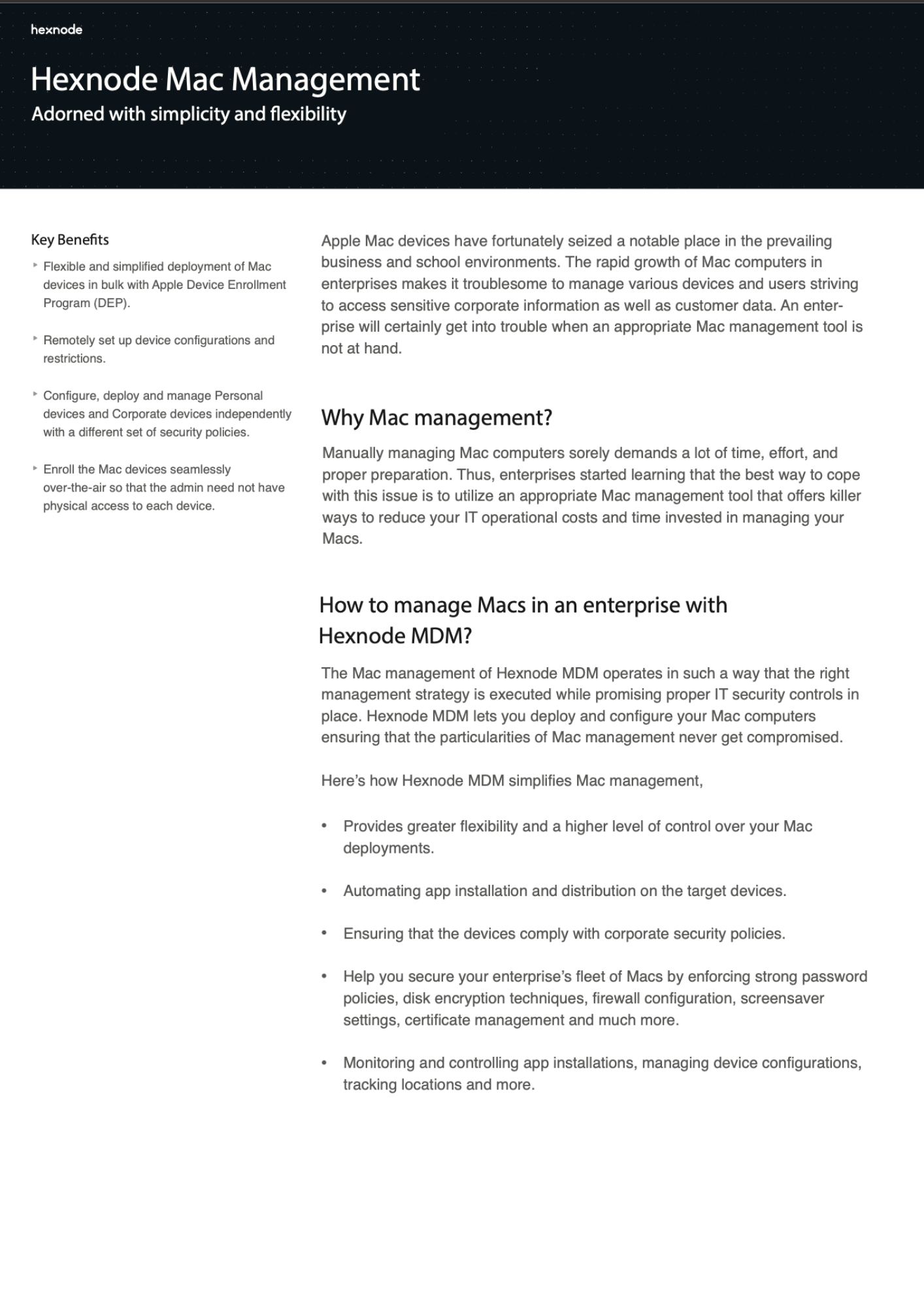
Featured Resource
Hexnode Mac Management
Managing the large fleet of enterprise Mac devices can be tedious without an effective device management solution. Download the datasheet to learn more about Hexnode’s Mac-specific management strategies.
Download Datasheet