The ultimate guide to Android TV management
Android TVs have begun their move to the enterprise, and this brings about the need for a solid TV management strategy.

Get fresh insights, pro tips, and thought starters–only the best of posts for you.
Wayne Thompson
Apr 27, 2023
10 min read
The use of Android TV kiosks has become increasingly popular in recent times due to their ability to provide interactive displays and digital signage. Android TV kiosks can be used in various industries such as hospitality, healthcare, and retail, and they offer a cost-effective and flexible way to communicate with customers. However, Android TV security is a critical aspect of deploying the kiosks and they must be protected from unauthorized access, tampering, and other security threats.
Before we dive into the security aspect of Android TV kiosks, let’s briefly discuss Android TV management. Android TV management is the process of managing and monitoring Android TV devices remotely. One of the ways for managing Android TV include using a reliable Android TV Mobile Device Management (MDM) tool that help to simplify the management of Android TV devices. There are several Android TV MDM solutions available in the market.
It’s essential to choose a reliable and feature-rich MDM solution that meets your business requirements. Furthermore, keeping Android TV devices up-to-date with the latest firmware and security patches is crucial to ensure that the devices are secure and perform optimally.
When selecting an Android TV management tool, businesses should look for features that will help them manage their devices effectively. Some of these features include:
Android TV kiosk mode is a feature that enables Android TV devices to run a single application in full-screen mode. It is used to restrict access to the device and prevent users from accessing the device’s settings and other applications.
Using Android TV kiosk mode provides several benefits, including:
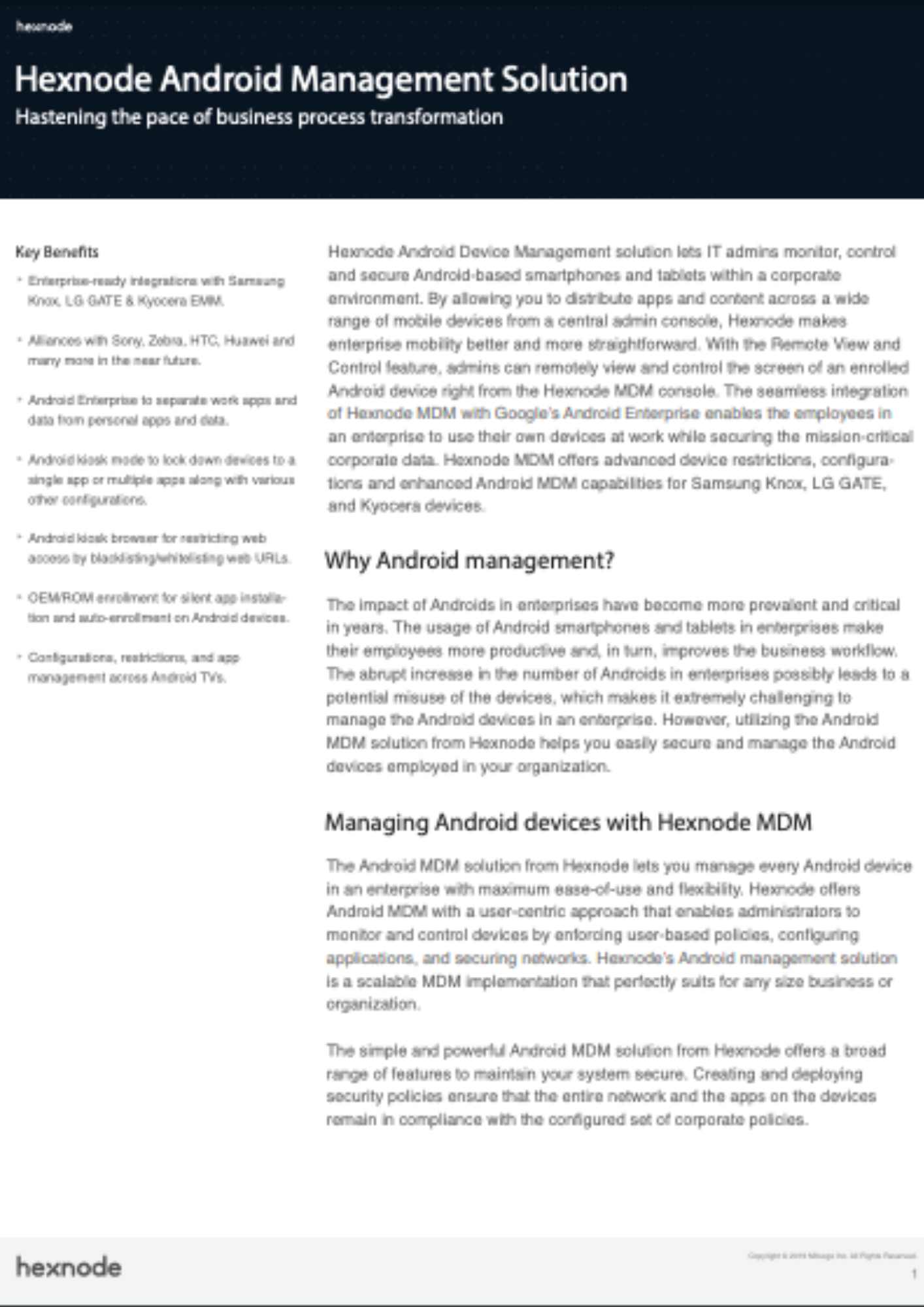
Get started with Hexnode’s Android Management solution to improve efficiency, increase productivity, save time and overhead costs of managing your corporate devices.
Download the datasheetThe Android TV may contain sensitive information such as customer data, financial data, and personal information. Proper security measures help to safeguard this information from unauthorized access and prevent data breaches.
Android TV kiosks are vulnerable to malware attacks that can cause severe damage to the system. Implementing security measures such as disabling unnecessary features, blocking unauthorized access, and monitoring system activity can help prevent such attacks.
Many businesses are subject to regulatory requirements that mandate the protection of sensitive data. Implementing security measures in Android TV kiosk mode ensures compliance with these regulations and prevents legal issues.
A security breach in an Android TV kiosk can lead to a negative impact on the brand reputation. Security breaches can result in loss of customer trust and can lead to legal issues.
Performance issues and system disruption can result in system downtime, leading to a loss of business revenue. Implementing proper security measures in Android TV kiosk mode can prevent downtime and ensure smooth operations.
Customers expect their data to be protected when using services provided by businesses. Proper security measures in Android TV kiosk mode help to increase customer confidence and trust in the brand.
Android TV security while in kiosk mode can be ensured by using Hexnode UEM (Unified Endpoint Management) software. Hexnode UEM provides several features to manage and secure Android TV kiosks effectively. Here are some of the ways to secure Android TV kiosk mode using Hexnode UEM:
Setting up a kiosk launcher is the first step in securing your Android TV kiosk. When an Android TV is in kiosk mode, a single app kiosk policy will automatically launch the specified app, while a multi-app kiosk policy will display a home screen with all the locked apps. With Hexnode kiosk launcher settings, it’s possible to configure the launcher to open a specific app when the device enters kiosk mode or when it’s idle on the home screen.
By setting up the kiosk launcher with a multi-app kiosk policy, users can avoid idle time by automatically launching the app after a specified interval. Additionally, the kiosk launcher can be customized to create a single app kiosk home screen, which allows users to return to the kiosk home page. Hexnode UEM provides a step-by-step guide on how to set up a kiosk launcher on Android TVs.
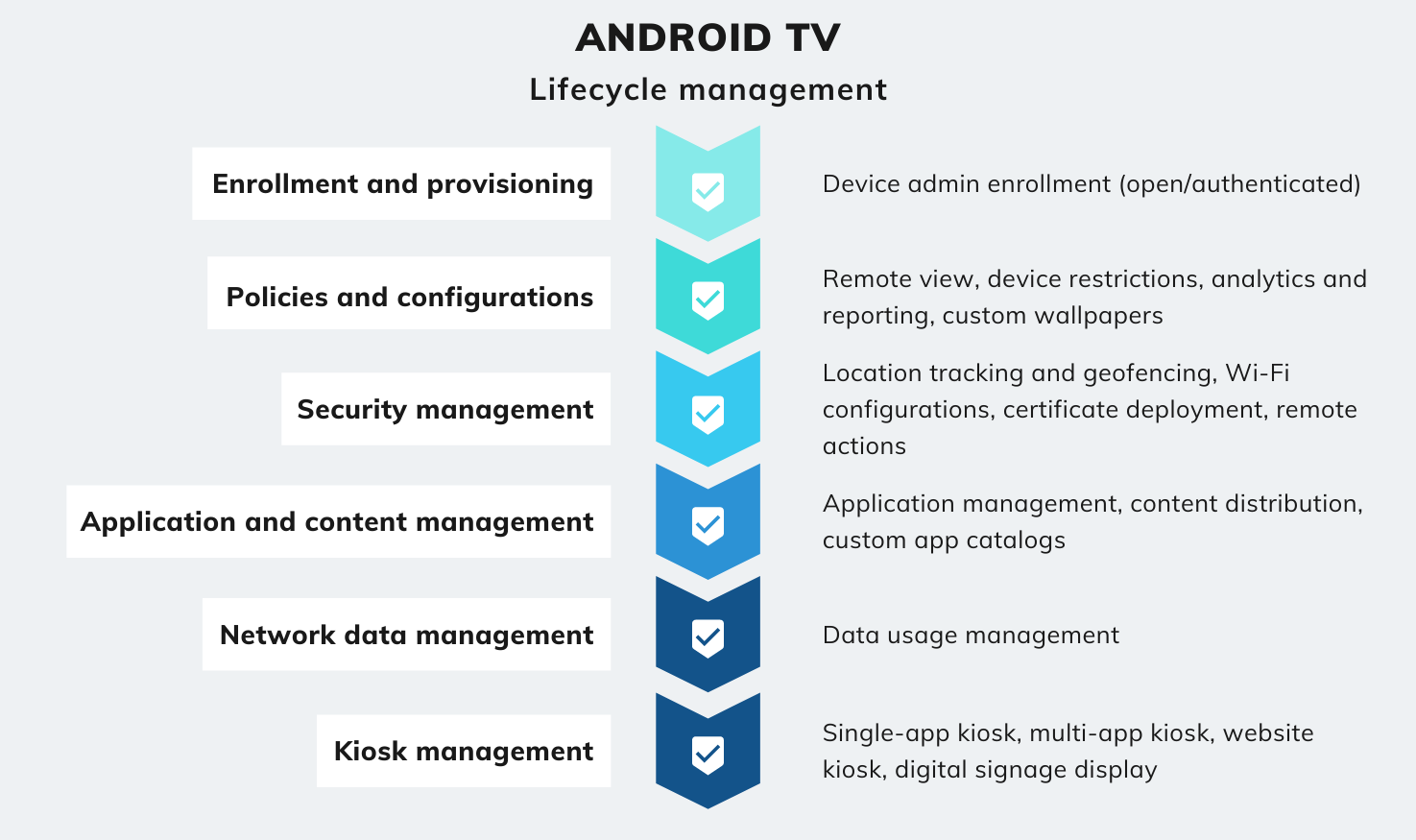
Hexnode offers IT a variety of security policies to safeguard Android TV devices, such as Wi-Fi settings, certificate deployment actions, and more. In addition, Hexnode uses network information to estimate the location of Android TV kiosks and provides location tracking policies that can be scheduled at regular intervals to monitor and generate reports on the device’s location history.
Furthermore, Hexnode’s geofencing feature enables companies to establish virtual geographical fences and apply configurations and restrictions to devices inside or outside these boundaries, ensuring that corporate data on managed devices is not compromised. For example, IT can restrict devices from leaving a designated area by setting up geofencing and specifying it in a dynamic group.
Configuring network settings is also crucial to secure your Android TV kiosk. This includes disabling unnecessary network features like Bluetooth and NFC, configuring Wi-Fi and Ethernet settings, and enabling VPN to secure the network connection. For example, network settings allow the end-users to connect to a Wi-Fi network, view network details, and configure proxy settings.
These settings typically include Wi-Fi network name and password, Wi-Fi signal strength, IP address, and network usage statistics. With these settings, the end-users can connect to a Wi-Fi network, monitor their network usage, and troubleshoot connectivity issues.
By utilizing the peripheral settings, organizations can grant end-users access to certain vital device settings while keeping the rest of the device’s features hidden. This allows organizations to maintain control over the device while still enabling users to access the necessary settings. Peripheral settings for Android TV kiosks can be configured using Hexnode UEM.
Hexnode offers a comprehensive set of device restrictions that IT can use to manage and control Android TV devices. These restrictions include limiting screen timeout and orientation, disabling Wi-Fi/Bluetooth, and always turning on Wi-Fi/Bluetooth. Additionally, IT can disable safe mode on Android TV devices to prevent end-users from changing settings.
To grant access to an Android app in kiosk mode while preventing users from modifying it, you can designate it as a background app. Such apps remain hidden on the device and are not directly accessible from the kiosk home screen, but can be activated by a kiosk-locked app.
For example, if the app you’ve designated for kiosk mode needs the dialler app to make calls, you can add the dialler app as a background app, and it will be triggered each time the user attempts to initiate a call. Hexnode UEM allows you to hide apps in Android kiosk mode by adding them as Background Apps.
Blocking automatic updates is crucial to avoid any unwanted changes to the device configuration. By doing so, it is guaranteed that the device will maintain its intended configuration and unauthorized access to it will be prevented. Hexnode UEM allows you to block automatic updates on your Android TV kiosk.
Hexnode provides remote management and monitoring capabilities for Android TVs with various functionalities, such as lost mode and device wipe for emergencies or thefts, broadcast messages through Hexnode Messenger for critical communication with end-users, and remote app launch to start and maintain apps on devices. With remote actions, IT can protect corporate data and troubleshoot issues with ease.
Hexnode also offers a remote view feature that allows IT to view the screen of an Android TV device remotely from the Hexnode console. This feature helps in troubleshooting technical issues in real-time, and IT can adjust the video quality and change screen orientations from the console itself.
Website kiosk settings are also important for businesses that use Android TV kiosks for displaying web content. By configuring the website kiosk settings, you can confine a device to a single website or a specific set of essential websites, which prevents users from accessing unauthorized websites. The advanced website kiosk settings available in Hexnode enable you to optimize the web kiosk experience according to your organization’s needs and requirements.
Furthermore, with the advanced website kiosk settings for Android devices, you can remotely manage and configure the end-users’ web app kiosk experience. Hexnode UEM provides advanced web kiosk settings to configure website access on your Android TV kiosk.
In conclusion, Android TV security is crucial for businesses that use these devices as kiosks for displaying digital content. Hexnode UEM provides several features to manage and secure Android TV kiosks effectively, including setting up a kiosk launcher, configuring network settings, hiding apps, locking down into digital signage display, blocking automatic updates, setting background apps, and configuring website kiosk settings. By implementing these security measures, businesses can ensure the safety of their data and prevent unauthorized access to their Android TV kiosks.
Try out Hexnode UEM for a 14-day free trial and explore it's Android TV kiosk management capabilities.
Sign up now
Share your thoughts