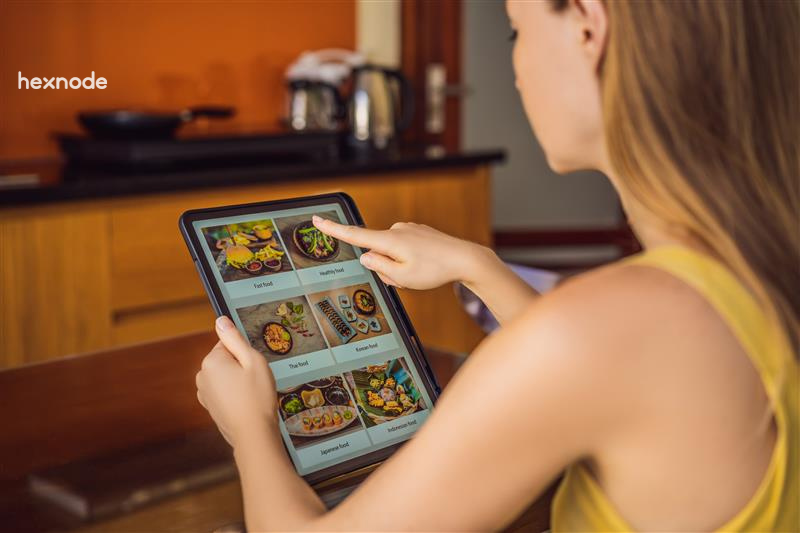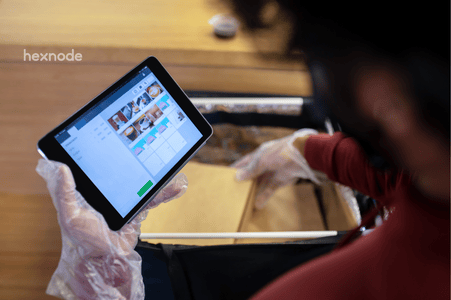- Understanding the Android Kiosk Browser Concept
- Why Organizations Use Android Kiosk Browsers
- Key Features of an Android Kiosk Browser
- Setting Up and Managing Android Kiosk Browsers with Hexnode UEM
- Advantages of Android Kiosk Browsers for Enterprises
- Best Practices for Deploying an Android Kiosk Browser
- FAQs
Understanding the Android Kiosk Browser Concept
An Android Kiosk Browser is a highly secure web tool that runs in full-screen mode. It limits user activity strictly to approved websites and turns off standard browser controls. This software transforms a regular Android device into a single-purpose web terminal, ensuring both data protection and user focus.
Using a normal Android tablet with complete web access is a major risk for security and misuse. The problem comes from standard browsers like Chrome, which let users access settings, download files, view browsing history, and use private modes. This level of freedom doesn’t work with a dedicated kiosk’s job. When a device needs to do one web-based task, these extra features become weaknesses. The Android Kiosk Browser is widely used and crucial across various sectors, including retail, education, healthcare, and logistics. It is a strictly controlled browser that restricts internet use only to a pre-defined list of allowed sites.
Hexnode’s UEM platform handles these risks effectively. Its kiosk mode converts Android devices into task-focused browsers, giving IT managers precise control over what users see and do. The first step is simple: set up the Web App policy and create your list of allowed websites. For example, to limit browsing to an internal portal, just add that URL to the allowed list. This method turns general Android hardware into a dedicated, managed browser terminal, all controlled remotely.
Keep reading to find out more about the key features, benefits, and practical tips that make an Android Kiosk Browser an important tool for your business.
Why Organizations Use Android Kiosk Browsers
The decision to deploy an Android Kiosk Browser using a UEM platform is rooted in a fundamental need for digital integrity and operational control. For organizations, managing numerous public-facing or dedicated-task devices, using a standard, unrestricted web client becomes a significant administrative and security risk. A dedicated Kiosk Browser, engineered to work with a Unified Endpoint Management (UEM) solution, transforms general-purpose hardware into a resilient, single-purpose business asset. This focused approach yields powerful results across three critical domains –
- Security
- Operational efficiency
- Regulatory compliance
Improved Security and Controlled Access
Security remains the paramount concern for any corporate device deployed in the field. The Kiosk Browser creates an impenetrable digital barrier, safeguarding both the device and the organization’s network.
- Restricts users to whitelisted URLs
By enforcing a strict allowlist policy, the browser ensures users can only access necessary business websites, instantly mitigating the risk of exposure to the vast, uncontrolled internet. - Prevents exposure to malware, phishing, and unauthorized downloads
With system-level controls preventing the execution of downloads, running scripts, and accessing configuration files, the device’s attack surface is drastically reduced. - Essential for customer-facing or public devices
In shared environments such as libraries, retail floors, or visitor check-in stations, the locked-down nature of the kiosk browser is non-negotiable for protecting user data and preventing vandalism or device misuse.
Improved Productivity and User Experience
A distraction-free environment is critical, whether the user is an employee performing a task or a customer completing a survey.
- Reduces distractions by disabling unnecessary features.
Key navigation elements like the address bar, back buttons, and the ability to switch tabs can be hidden or disabled, forcing the user to remain within the intended workflow until completion. - Enables smoother browsing in customer service or feedback kiosks.
Features such as automatic inactivity timeout and session clearing ensure that the device is always reset to a clean home page for the next user, providing a consistently smooth, fast, and private experience. - Uniform interface for employees and customers.
Administrators can leverage customization tools to apply brand colors, logos, and specific layouts, guaranteeing a consistent, professional, and on-brand digital presence across all endpoints.
Compliance and Brand Consistency
The centralized management of the browser solution is what elevates it to an enterprise-grade tool, crucial for large-scale operations and regulated industries.
- Ensures adherence to data privacy and security policies.
For sectors like healthcare and finance, the ability to control data access, manage cookie policies, and enforce private browsing modes is essential for meeting strict regulatory requirements. - Enforces consistent branding across multiple endpoints.
From a central UEM console, IT teams can push a uniform browser experience, which is vital for maintaining brand integrity and user familiarity across hundreds or thousands of devices globally. - Simplifies audits with central policy enforcement.
All web restrictions, security configurations, and usage logs are managed and enforced from one platform, providing a clean, traceable, and reportable trail that significantly simplifies compliance audits.
Key Features of an Android Kiosk Browser
The core challenge with using a standard browser for a public or business task is its inherent lack of control. It opens the device to security risks and unwanted activity. Therefore, the Android Kiosk Browser steps in as the required solution. Below are the key features that detail exactly how this browser delivers a secure, consistent, and dependable digital experience in any setting.
Website Whitelisting and Blacklisting
This feature is the foundation of kiosk security. It gives you precise control over what web content is allowed on the device. This works by letting administrators explicitly approve (allowlist) only necessary websites while simultaneously blocking (blocklist) unwanted domains. This is how organizations reduce potential security threats, stop malware from entering, and make sure users remain focused on their assigned tasks.
This capability is absolutely needed across many different industries –
- Public Kiosks (Retail/Hospitality): It ensures customers interact only with things like digital product catalogs or virtual help desks, completely shutting off access to distracting social media or game sites.
- Self-Service Stations (Healthcare/Banking): This guarantees users stay confined to secure transaction portals for things like check-in or payments, stopping them from accidentally clicking away to external, unsecured pages.
- Education Terminals: It limits student internet usage strictly to learning management systems and academic tools approved by the school, promoting a dedicated study setting.
- Employee-Facing Enterprise Devices: The feature restricts company staff to only the applications crucial for their job, such as time tracking, inventory tools, or team dashboards, which sharply improves work focus and data protection.
Multi-Tab and Single-App Browsing Modes
- Single-tab mode is available for highly focused browsing, locking the user to a single designated web page.
- Multi-tab mode can be enabled for multitasking within a confined set of approved sites in customer or employee-facing setups that require navigating between a few approved web apps.
- These modes are often configurable via a centralized UEM policy console (such as Hexnode UEM) for easy remote deployment.
Custom Branding and Remote Management
- Administrators can customize the browser interface with company logos, specific themes, and brand colors to reinforce branding and improve user familiarity.
- The browser can be managed remotely, allowing IT to push updates, modify site lists, track activity, and troubleshoot without physical access.
- This feature relies on seamless integration with centralized kiosk management platforms, enabling configuration at scale.
UI Tampering Prevention
This feature ensures a non-escapable, locked experience by disabling or hiding critical interface elements. It involves disabling the address bar and navigation buttons (Home, Back, Recents), removing user access to the notification shade and quick settings, and enforcing full-screen (Immersive) mode.
Session Management and Data Purge
This is vital for shared devices to protect user privacy. It involves the automatic clearing of cache, cookies, history, and temporary files after a defined idle time or when a user formally ends their session. This prevents unauthorized users from accessing data from a previous session.
Peripheral and Download Control
This feature secures the device by restricting its interaction with the broader environment. It includes blocking file uploads/downloads and preventing websites from accessing sensitive device hardware (e.g., camera, microphone, or storage) from within the browser environment. Within a true kiosk browser, JavaScript interfaces that try to access native device features are typically disabled or secured, often resulting in a restricted function call like:
This call will often fail or be disallowed by the kiosk browser.
Setting Up and Managing Android Kiosk Browsers with Hexnode UEM
Hexnode Unified Endpoint Management (UEM) gives you all the tools you need to handle your Android Kiosk Browsers, even if you have a massive fleet of devices. Think of it as a smart system for keeping all your public or employee kiosks secure, working well, and always ready for the next person. This is much more than just a basic browser setup. It’s a dependable and smooth way to manage all your devices.
Hexnode's Kiosk Browser customizes tablet/smartphone browsing, controlling access to the address bar and even disabling device hardware buttons.
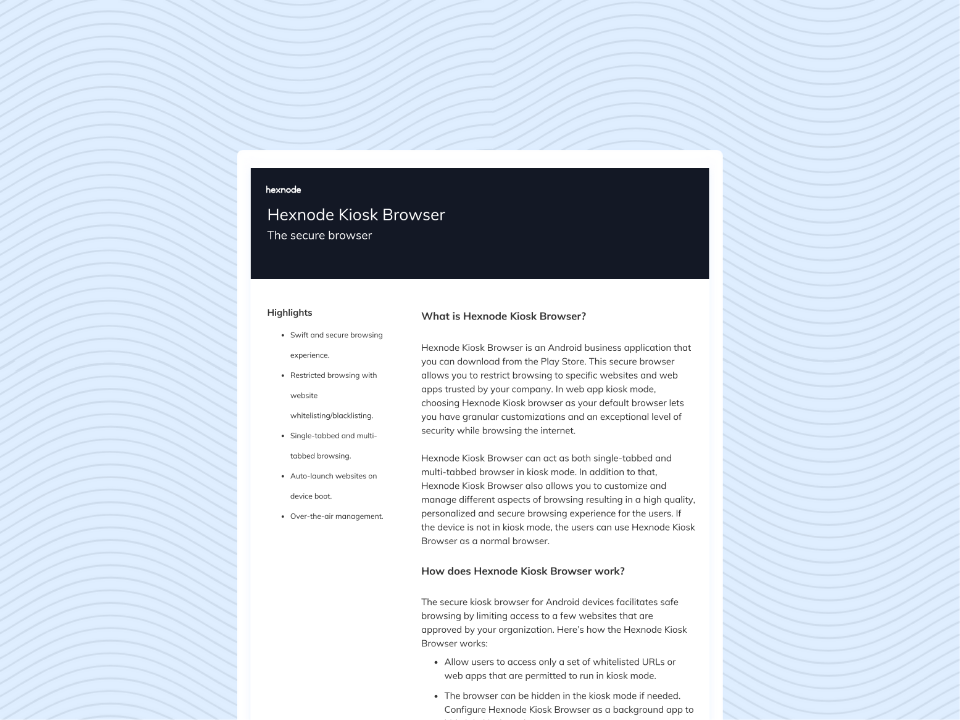
Featured resource
Hexnode Kiosk Browser
Deploying the Browser in Kiosk Mode
To get started, you use Hexnode to simply flip your enrolled Android devices into a special kiosk mode. This step immediately limits the device to running only one approved web application, usually the Hexnode Kiosk Browser or a tightly controlled version of Chrome. Next, you, the administrator, choose the exact websites (the starting page and other necessary sites) that users can actually visit. In short, this locking system acts as a strong digital shield, keeping the device safe from tampering or unauthorized use.
Policy Configuration and Monitoring
The main benefit of using Hexnode is the ability to push browser rules to huge groups of devices instantly, regardless of where they are. Hexnode efficiently sends detailed browser settings, the main starting URL, and the list of approved websites to thousands of devices at once, often using effortless, touchless setup methods.
What’s more, this central control lets your IT team check browsing activity and device status in real-time. They can also schedule necessary updates or security fixes without ever having to physically go to the device. This ability to manage everything remotely sharply cuts down on maintenance costs.
Custom Branding and User Experience
If your kiosks are meant for customers, branding is vital. Hexnode-managed browsers give you options to personalize the look, enabling brand consistency. For example, you can easily change the browser’s loading screen, the background image on the homepage, the colors of the toolbar, and even the tiny site icon. Ultimately, when the browser interface matches your company’s identity, it looks more professional and makes people feel more comfortable using your self-service system.
Browser Reliability Features
Since kiosks often run continuously without someone watching them, they absolutely must be dependable. The kiosk browser includes special features dedicated to keeping the device working as much as possible. An automatic reset function achieves this: the browser reloads the starting URL if the device sits unused, loses internet, or recovers from an app crash. As a result, the kiosk quickly snaps back to a ready-to-use state for the next user, keeping your service consistent and reliable.
Advantages of Android Kiosk Browsers for Enterprises
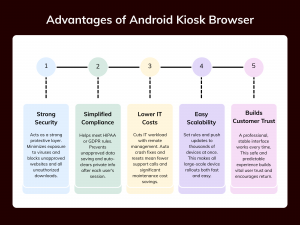
Dedicated Android Kiosk Browsers offer businesses far more than just controlled web access; they provide substantial benefits across security, operations, and customer interaction. Moving from a standard browser to a locked-down kiosk solution fundamentally improves how devices operate in a business setting.
Key Advantages for Your Business
Security: A kiosk browser acts as a strong protective layer. By limiting users to approved websites and stopping downloads, it minimizes the device’s exposure to viruses and threats. This simple restriction provides a powerful security upgrade.
Compliance: For businesses handling sensitive data, keeping up with rules like HIPAA or GDPR is crucial. The browser helps by preventing the unapproved saving of information. After a session, automatic data clearing removes all private details from the shared device.
Cost Efficiency: Managing devices remotely greatly cuts down on IT staff effort. Since the browser automatically fixes crashes and resets itself, there are fewer support calls and less travel time needed for simple repairs. This saves significant money on maintenance.
Scalability: When setting up many devices quickly, a kiosk browser controlled by a UEM system is the best choice. It lets you set rules, push updates, and adjust website lists on every device at once, making large-scale changes fast and easy.
Customer Trust: A controlled and professional digital experience means better interactions. Customers trust a system that looks clean, works every time, and clearly focuses on the task. The safe, smooth, and predictable interface encourages people to use your terminals again.
Best Practices for Deploying an Android Kiosk Browser
A successful kiosk deployment requires more than just installing the app. It depends on careful planning and maintenance. Following a few simple guidelines will make sure your devices are secure, dependable, and easy for your team to manage over time.
Predefine Allowed URLs: When setting up your approved list, define the exact URLs and avoid using broad permission rules. A narrow, focused list is always safer and more secure.
Use Secure Connections (SSL): Always require SSL certificates (HTTPS) for all approved websites. This encrypts all data transmitted between the kiosk and the server.
Audit Access Policies: Don’t set the rules and forget them. Schedule regular checks of your website access policies to catch outdated links or security holes.
Combine with UEM: The best way to run many kiosks is to integrate the browser with a UEM system. This gives an overall control of settings, updates, and management from one dashboard.
Enable Auto-Clear Data: For shared devices, protect privacy by enabling the setting that automatically clears the cache and cookies after a session ends, or the device sits idle.
FAQs
1. What is the purpose of an Android kiosk browser?
It restricts browsing to pre-approved websites on Android devices, ensuring security, compliance, and controlled access. Ideal for self-service kiosks, retail displays, or education terminals, it prevents misuse and enhances user experience.
2. How do you set up an Android kiosk browser with Hexnode UEM?
Enroll the Android device in Hexnode UEM, configure Website Kiosk Mode, and assign a browser (Hexnode Browser or Chrome). Add whitelisted URLs, disable system navigation, and push policies remotely for centralized control and monitoring.
3. What are the main security benefits of using a kiosk browser?
It minimizes the risk of exposure to malware and unauthorized access by blocking all external or non-approved domains. Additionally, features like session clearing and disabling system buttons make the device tamper-proof.
4. What is the difference between whitelisting and blacklisting?
With whitelisting (allowlisting), administrators use a strict security method where they approve only specific, listed websites. With blacklisting (blocklisting), they take a looser approach where they block a list of known bad websites, but allow everything else. Whitelisting is better for kiosks.
Transform your Android devices into secure, dedicated Web Kiosks today.
Start your free 14-day trial of Hexnode UEM and configure your custom kiosk browser in minutes.
SIGN UP NOW