Managing devices for the enterprise has been considerably made easier with the advent of Mobile Device Management (MDM) solutions. While there are many options to choose from the market, it is essential to choose the right one for your business. It is possible that your business needs have already outgrown your existing MDM. Migrating the managed devices between MDMs can seem like an exhausting task. However, it becomes a necessity in some cases.
- When should you migrate from your existing MDM?
- The Three Stages of Migration
- 1. Pre-migration: What to do before migrating your devices?
- 2. Migration: Steps to follow while migrating your devices
- 3. Post Migration: The work after migration
- Migration for different OS platforms
- Migrating Android devices between MDMs
- Migrating Apple devices between MDMs
- Migrating Windows devices between MDMs
When should you migrate from your existing MDM?
- Requirements are not met by the current MDM: The business and enterprise needs are constantly evolving. For example, if you are using an Apple device management solution, you would not be able to manage Android or Windows devices. Choosing an MDM with cross-platform support like Hexnode would let you manage all the devices under a single remote Web portal.
- The simplicity of use: Simplistic UI and ease of use is always a desirable option. If the existing MDM is a complex solution demanding too much of precious time, it makes sense to move on to a better solution.
- Financial Planning: The existing MDM could be too pricey considering your requirements. Switching to a lower-priced MDM with the required functionalities is a viable option in such a scenario.
- Product support: A good MDM is characterized by not only its functionalities and ease of use, but also the support quality it offers. A live and hands-on support is a desirable option for easy troubleshooting.
- Scalability of the MDM: For growing businesses, the scalability of the MDM is a very important factor. The MDM solution should be able to accommodate any number of devices without any disruption in its services
The Three Stages of Migration
Migrating all the managed devices to a new MDM seems like a daunting task. The process is actually simple if you follow a concrete plan. For reference purposes, we have assumed the new MDM to be Hexnode. There are three stages in migrating the managed devices:
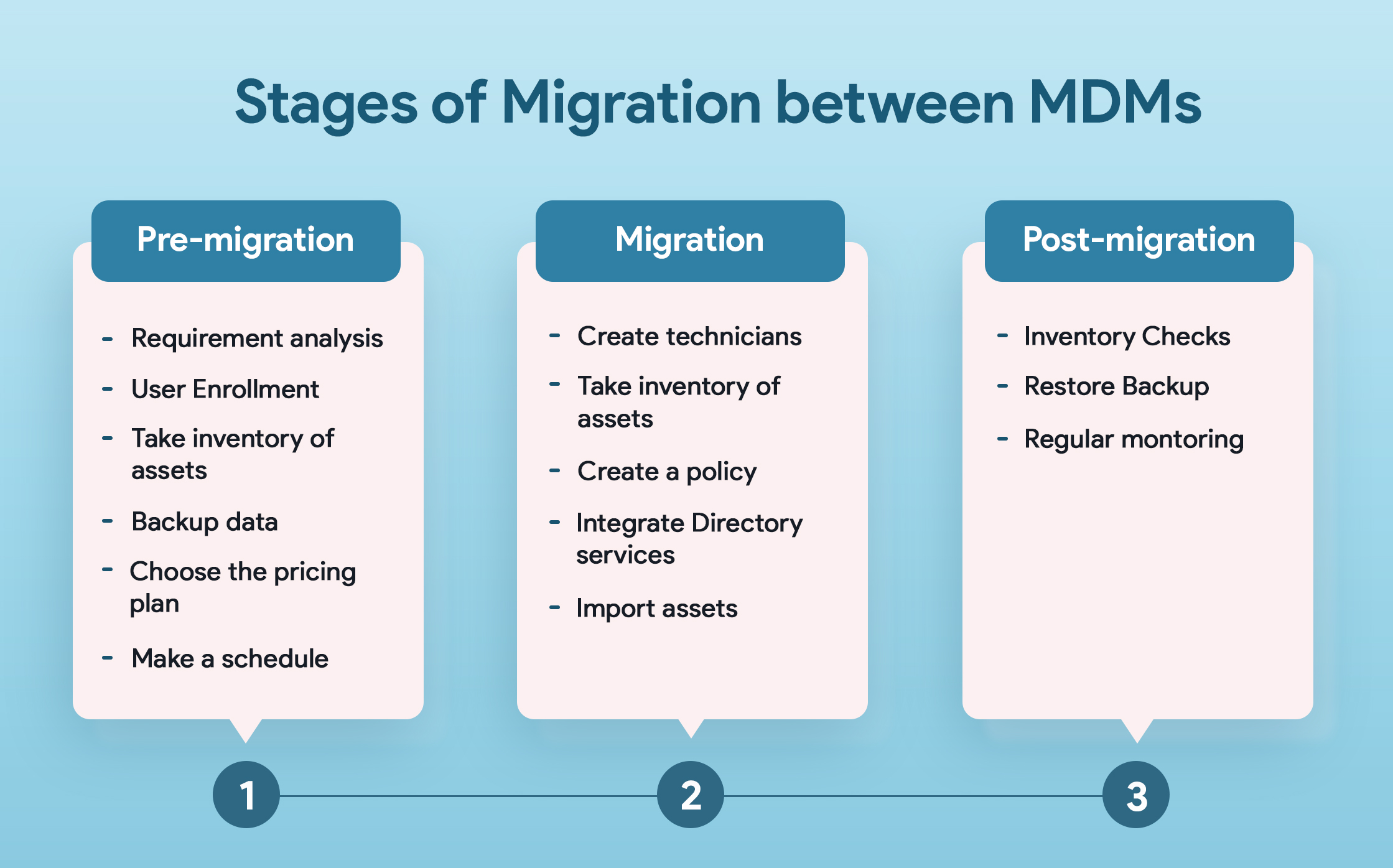
1. Pre-migration: What to do before migrating your devices?
- Requirement Analysis: To decide on a new MDM, a detailed requirement analysis must be done. The different requirements can be categorized on the basis of how important they are.
- Testing the new MDM with a few devices: Before conducting a mass migration, testing with a few devices is absolutely necessary. Most of the MDM solutions provide a free trial during which you can test out the features and support before making a decision.
- Inventory of device and users: The admin needs to make an inventory of all the devices and users to be migrated. Details such as the OS platform of the different devices and the number of devices used by a single user should be taken into consideration.
- Backup important device data: Migrating the devices often results in an initial factory reset of the device. Hence, it is important to backup the essential device data before the migration.
- Decide on the right plan for the organization: The MDM solutions provide different tiers of pricing plans. Identifying the requirements and choosing the pricing plan suited to those needs is an important step.
- Make a schedule for migration: Planning is an important phase in migrating the devices. A proper strategy and schedule has to be defined with a logically achievable timeline.
2. Migration: Steps to follow while migrating your devices
- Create the technicians/administrators in the new MDM: If there are multiple administrators for your organization, create the technicians and assign proper roles to them.
- Configure MDM settings: Before enrolling the devices, the MDM settings such as email and SMS settings have to be configured in the Web Portal.
- Create a policy with the required settings: A policy can be defined with the required settings such as Wi-Fi and VPN settings, app settings and configurations, and certificates to be installed on the devices.
- Integrate Directory services: For easy enrollment and policy assignation, the administrator should integrate the Active Directory and Azure AD with Hexnode.
- Import users and devices: The devices and users have to be removed from the existing MDM and imported into the new one. The process varies for different OS platforms.
3. Post Migration: The work after migration
- Inventory checks: The admin should make a detailed comparison between the initial inventory of the devices and users exported from the previous MDM for checking if all the devices have been enrolled properly. With Hexnode, the admin can make use of the reports for this purpose.
- Restoring backup: Now that the devices are successfully enrolled in the new MDM, the important backups can be restored to the devices to ensure smooth working flow and avoiding any loss of data.
- Regular monitoring: The job is only half done after the migration. The devices should be regularly monitored for any misbehavior. Regular and scheduled device scans ensures that the device is checking in with the MDM server. Lost devices can be either put into Lost Mode or entirely wiped remotely.
Migration for different OS platforms
The migration process is not exactly the same for all the device platforms. The managed devices usually fall under three catagories: Apple devices (iPhones, iPads, macOS devices, Apple TVs), Android or Windows devices. Let’s have a look at the migration steps for these OS platforms
There are numerous options in the market for mobile device management. There is no need to settle for an MDM which does not satisfy your requirements. Businesses evolve and so does the enterprise mobility management industry. It is not advisable to be stuck with legacy MDMs that do not get updated with the changing times. It may not be the easiest solution to change the MDM solutions but it can be of benefit in the long run depending on the enterprise needs. Migrating between MDMs would cease to be a herculean task if you get proper resources and support. It is also essential to have clear communication with the end-users about the migration process. The empowerment and inclusion of users lead to a smoother transition and higher acceptance of the device administration.



Share your thoughts