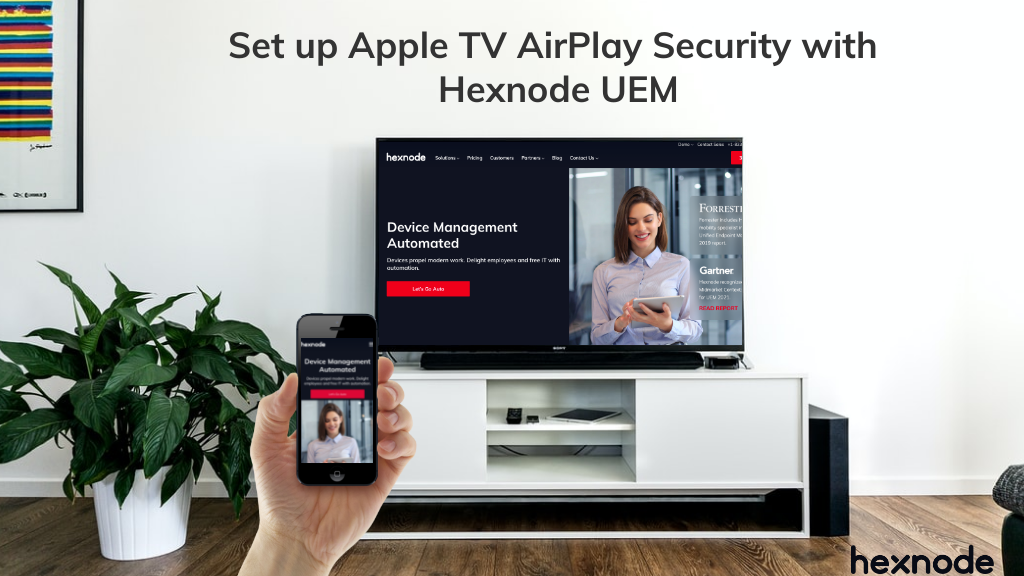Category filter
How to Set Up AirPlay Security on Apple TV?
This article will help you set up AirPlay Security to define specific access to Apple TV using an MDM solution like Hexnode.
AirPlay security settings prevent unauthorized streaming to Apple TV via AirPlay. In other words, it allows administrators to control who can connect to Apple TV using the AirPlay functionality. They can either set up an AirPlay password or restrict devices in a different network to connect to the TV. You can use AirPlay security settings on Apple TVs running tvOS 11 or later.
Setting up AirPlay Security policy
To set up AirPlay security settings on Apple TV,
- Access Policies tab.
- Create a new policy by clicking on the New Policy > New Blank Policy or continue with an existing policy.
- From Apple TV, select AirPlay Security.
Available AirPlay Security settings
The following are the AirPlay security features available for Apple TV in Hexnode.
- Access Type: Select the mode by which an AirPlay supported Apple device can be connected to an Apple TV via AirPlay. The available options are Any (default) and WiFi only.
- Any: Allow connection between Apple TV and AirPlay supported Apple devices on different networks.
- Wi-Fi Only: Allow connection between AirPlay supported Apple devices and Apple TV which are on the same network (same Wi-Fi or Ethernet).
- Security type: Choose how secure the connection needs to be. The available values are None (available only if the access type is ‘Wi-Fi Only’), Passcode once (default), Passcode always and Password.
- None: No AirPlay security is set up. It means that an AirPlay supported Apple device in the same network as that of the Apple TV can connect to it without any authentication.
- Passcode Once: While creating a connection between an Apple TV and an AirPlay supported Apple device, a passcode is displayed on the TV screen. Enter this passcode on the AirPlay supported Apple device to start streaming. The passcode is not required if you make a second connection between the same set of devices.
- Passcode Always: A passcode is displayed on the TV screen every time you try to stream content via AirPlay. Enter this password on the AirPlay supported Apple device to start streaming.
- Password: Set up an AirPlay password which is required while a connection between an AirPlay supported Apple device and an Apple TV is made.
- Password (if Security type is selected ‘Password’) – Create a password for AirPlay in the Hexnode portal. When a connection is made, the device which is connected to the Apple TV will prompt for a password. Enter the password in the Hexnode portal there to start streaming. Unlike Passcode once, there will be no password displayed on the TV.
Associate policy with Apple TV
If you are still setting up the policy, before saving,
- Go to the Policy Targets tab.
- Click on + Add Devices.
- Select devices from the list. You can also search for a specific device.
- Click OK.
If you want to add more devices, clicking on + Add Devices again will help you, retaining any devices selected before. Policies can be associated with device groups, users, user groups, or domains from the same screen.
If you have finished setting up and saved the policy, associate the policy to Apple TV by the following methods:
- From Policies, check the policies which need to be applied.
- Select Associate Targets from Manage.
Or
Go to Manage > Devices > select your device > Actions > Associate Policy > select the policy > Associate.