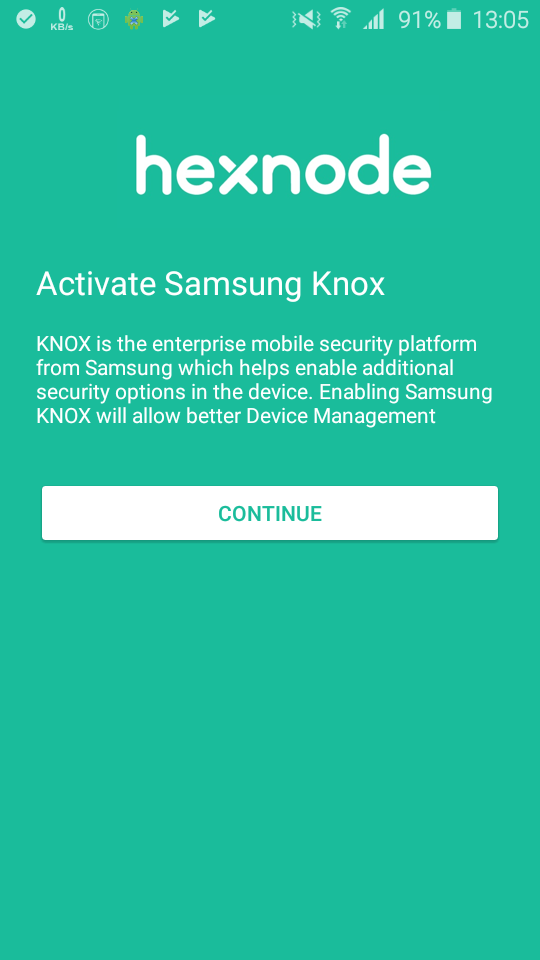Applications can be installed silently on Android devices without any involvement of the user. This method is used when an organization has to install some apps which are needed by the user and does not require the user’s consent to install the application.
Notes:
- Devices enrolled in the Android Enterprise program support silent installation of Play Store apps and Managed Google apps.
- Silent app installation of in-house apps (APK Files)is supported on Samsung Knox, LG GATE, Kyocera business phones, rooted Android, Android devices with Hexnode UEM app as a system app, Android devices with Hexnode UEM system agent app, and on devices enrolled in the Android Enterprise program as a device owner.
- For Android Enterprise Profile Owner enrolled devices, publish the in-house apps as private apps in the Google Play Console, and approve them as Managed Google apps, for silent app installation.
- For LG GATE devices Hexnode LG Service app is required for the silent app installation.
- Android 5 devices do not support the silent installation of apps.
Distribute Android apps silently to devices
Silent app installation is possible on standard Android devices too. For that, the device needs to be:
Exception:
For all devices running MIUI versions that have MIUI optimization turned on, Write System Permissions cannot be enabled. This leads to several issues including the kiosk exiting unexpectedly, apps not getting installed silently, and so on. MIUI optimization must be disabled to fix such issues. To disable MIUI optimization:
- Go to Settings > Build number.
- Tap on the build number 6 to 8 times to enable Developer options.
- Select Developer options from Settings > Additional Settings.
- Disable MIUI optimization from the list of available options.
For Samsung Knox devices, the Hexnode UEM app will ask for permission to manage during device enrollment.
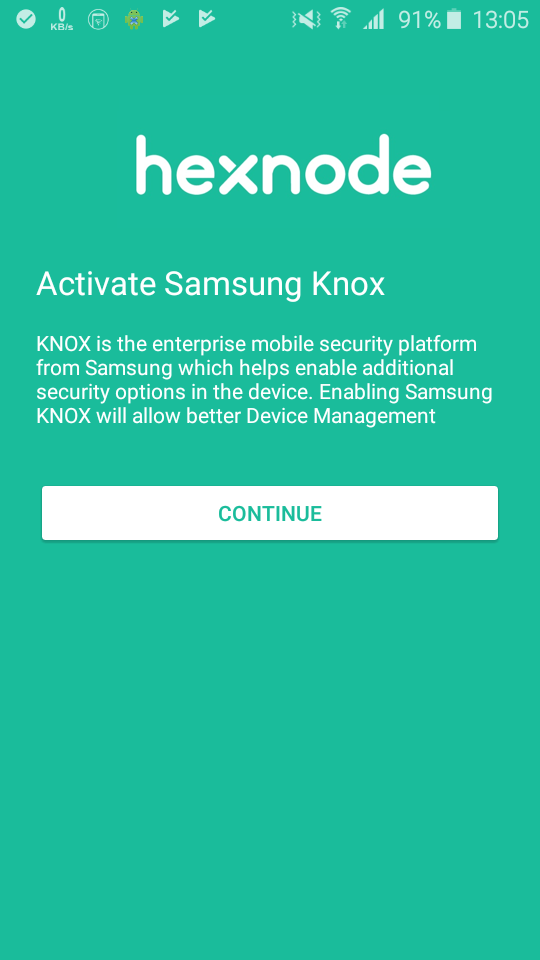
The apps can be pushed to devices silently using two methods:
Method 1: Using Install Application action.
- Login to your Hexnode portal.
- Go to Manage > Devices.
- Click on the device you want to install the app.
- Click on the Actions button at the top of the page.
- Select the Install Application option.
- Select the application you want to install and click on Done.
Method 2: Using Required Apps policy.
- Login to your Hexnode portal.
- Go to Policies.
- Select an existing policy or create a new one by clicking New Policy.
- Go to Android > App Management > Required Apps. Click Configure.
- Click on +Add. Choose either of the following two options.
- Add App: To push one or more apps from the app inventory.
- Add Group: To push an app group that is created already. You may create an App Group by navigating to Apps > App groups.
- Select the application(s) to be installed and Click on Done.
- Go to the Policy Targets tab. Click on +Add Devices. Select the devices with which the policy is to be associated. Click Save.
Notes:
- Selecting the option ‘Remove apps from the device on policy removal’, while associating the Required Apps policy will also cause silent uninstallation of the app, on removing the policy from the devices.
- If an app from the Play Store is made required, the devices will notify the users that a new app is available for installation, if it is not installed already or is outdated.
Exception:
Sometimes, for apps not in line with the Google Play Protect policies, you might receive a prompt from Play Protect on the end device to confirm the installation. Confirm the one-time action or deploy a policy from Policies > New Policy > Android with the following configurations and attempt the installation –
- Restrictions > Advanced > Allow App Settings > Install apps > [Checked]
- Restrictions > Advanced > Allow App Settings > Install apps from unknown sources > [Enabled]
This policy will allow the user to grant install apps from unknown sources permission to any app on the device. After the app is installed, you may disassociate the policy.