Category filter
Deploy Windows MSI app with parameters
MSI files are installer package files used to install, update, or remove software/applications on Windows devices. The third-party vendors build the MSI files to help organizations perform easy installation of enterprise apps on devices. Typically, an MSI file contains executable files (.exe), installation instructions, configuration settings, the actual file to be installed, custom actions to be executed and other relevant files. All this data is necessary to install the given application appropriately.
With Hexnode, you can easily manage MSI app deployments to configure the app installation settings directly from the UEM console. Thus, you can initiate app installation using customized options.
Adding command-line parameters
Including command-line parameters while deploying the MSI apps lets the IT team specify how the device should conduct the installation process. It defines the configuration settings or the custom actions that should be executed as part of the installation. The command-line arguments can be specified while distributing the MSI app to the device using the
Install Application action or Required Apps policy.
1. Installation options
By default, Hexnode adds ‘/i’ argument during the app deployment. It performs normal app installation and does not require the user to complete the task.
Depending on the MSI app, you can have various other installation options. For example,
INSTALLFOLDER – Install the MSI app to the given folder. (Overwrites the given device folder location while adding the app to the inventory). The parameter can be specified as INSTALLFOLDER=”C:\enterprise”.
2. UI options
By default, Hexnode passes the ‘/quiet’ command during the installation, which requires no user interface and proceeds with silent app installation.
On the contrary, you can specify what should be displayed to the user during the installation using these parameters.
| Parameters | Description |
|---|---|
| /passive | Display only a progress bar during the installation. |
| /qn | Show no UI during the installation. |
| /qn+ | Show only the final dialog box at the end of the process. |
| /qb | Show a basic UI during the installation. |
| /qb+ | Display the basic UI and the final dialog box at the end. |
| /qr | Provide a reduced UI experience during the process. |
| /qf | Deliver a full UI experience. |
| /qb+! or /qb!+ | Hide the cancel button while displaying the modal box. |
3. Device restart options
Installation packages that overwrite files or attempt to change files already in use require a reboot before the installation. Either of the following restart options may be used:
| Parameters | Description |
|---|---|
| /norestart | Device restart is not forced on the system after the installation. |
| /promptrestart | Prompts the user whether a reboot is necessary. |
| /forcerestart | Device restarts after the installation completes. |
4. Logging options
The logging options help create a log file with specific log information. These files enable debugging for the installation package. Hexnode UEM provides the option to generate logs for MSI apps during app deployment. Check the Enable logging checkbox and provide the Log path to save the generated logs in an existing folder on your device. For example, C:\Hexnode\Logs\setup.log.
Alternatively, you can Add command line parameters to generate the logs in an existing folder on your device. The following parameters can be used in the format,
[/L{i|w|e|a|r|u|c|m|o|p|v|x+|!|*}] "path_to_log"
For example:
/L*V "C:\log\example.log"
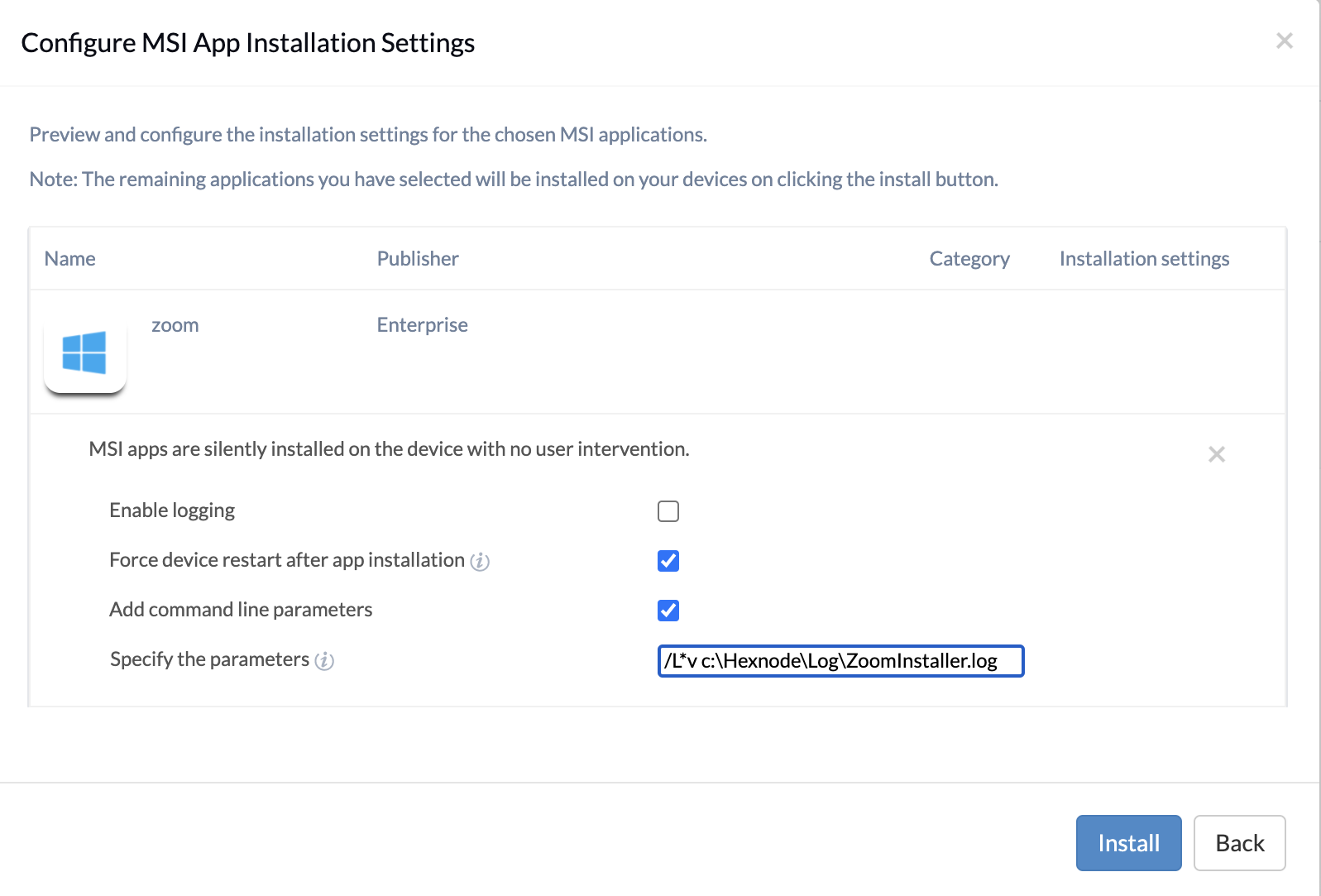
| Parameters | Description |
|---|---|
| /li | Enables logging and adds status messages to the output log file. |
| /lw | Enables logging and adds non-fatal warnings to the output log file. |
| /le | Enables logging and adds all error messages to the output log file. |
| /la | Enables logging and adds information to the output log file about when the action started. |
| /lr | Enables logging and adds action-specific records to the output log file. |
| /lu | Enables logging and adds user-request information to the output log file. |
| /lc | Enables logging and adds the initial UI parameters to the output log file. |
| /lm | Enables logging and includes out-of-memory or fatal exit information in the output log file. |
| /lo | Enables logging and adds out-of-disk-space messages to the output log file. |
| /lp | Turns on logging and adds terminal properties to the output log file. |
| /lv | Enables logging and adds verbose output to the output log file. |
| /lx | Enables logging and adds extra debugging information to the output log file. |
| /l+ | Turns on logging and appends the information to an existing log file. |
| /l! | Enables logging and flushes each line to the output log file. |
| /l* | Turns on logging and logs all information, except verbose information and extra debugging information. |
5. Update options
With the updates options, you can apply or remove updates using the installation package.
| Parameters | Description |
|---|---|
| /p | Install a patch. |
| /update | Install patches option. |
| /package | Installs or configures a product. |
6. Repair options
These parameters enable you to repair an installed package based on given condition.
| Parameters | Description |
|---|---|
| /fp | Repairs the package if a file is missing. |
| /fo | Repairs the package if a file is missing or if an older version is installed. |
| /fe | Repairs the package if a file is missing or if an equal/older version is installed. |
| /fd | Repairs the package if a file is missing or a different version is installed. |
| /fc | Repairs the package if file is missing, or if checksum does not match the calculated value. |
| /fa | Enforces re-installation of all the files. |
| /fu | Repairs all the required user-specific registry entries. |
| /fm | Repairs all the required computer-specific registry entries |
| /fs | Repairs all existing shortcuts. |
| /fv | Runs from source and re-caches the local package. |


