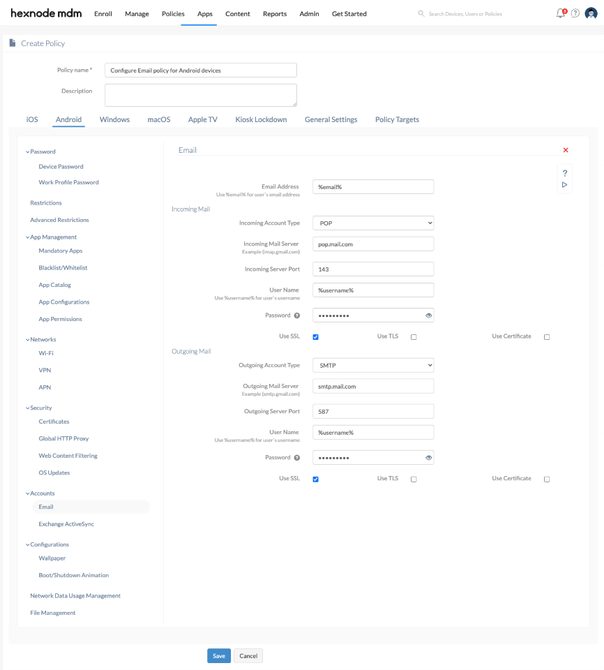Category filter
How to Configure Email on Android Devices?
Configure email account settings on your Samsung Knox device remotely with Hexnode UEM and push them to devices to synchronize emails with the email server. It enables you to deploy emails remotely, thus allowing the users to access the enterprise email account from their devices.
To configure the enterprise email settings for Android devices with Hexnode UEM,
- Login to your Hexnode portal.
- Head on to Policies tab.
- Select an existing policy or add a new one by clicking on New Policy.
- Select Email from Android > Accounts.
| Settings | Description |
|---|---|
| Email Address | The email address of the user. This field supports the use of wildcards. The supported wildcard is %email%. |
| Incoming Settings | Description |
|---|---|
| Incoming Account Type | Select the incoming email account type: POP (default) or IMAP. In a POP account, the emails are stored on the user’s device, so the users are able to check their emails from a single system, whereas in IMAP, the emails are stored on the server so that the user can check their emails from anywhere. |
| Incoming Mail Server | Provide here the IP address or the domain name of incoming mail server. An incoming mail server is responsible for handling the emails send to an email address. |
| Incoming Server Port | The port number of the incoming email server. 143 will be default port number. |
| User Name | The username to authenticate with the incoming mail server. This field supports the use of wildcards. The supported wildcard is %username%. |
| Password | Provide the password associated with the username. |
| Use SSL | SSL is used to establish an encrypted connection between the device and the incoming email server. SSL is used by default. |
| Use TLS | Transport Layer Security (TLS) is another protocol which establishes an encrypted connection between the server and the device. TLS provides an integrity check to ensure that the messages were not lost while getting transferred. By default, TLS will be disabled. |
| Use Certificate | Checking this option accepts all the certificate sent by the incoming server. By default, this will be disabled. |
| Outgoing Settings | Description |
|---|---|
| Outgoing Account Type | Select the account type of outgoing email server. Available options are SMTP (default) and POP. |
| Outgoing Mail Server | The domain name or IP address of the outgoing email server. An outgoing mail server is responsible for handling the emails send from an email address. |
| Outgoing Server Port | The port number of the outgoing email server. 587 is set as the default port number of the outgoing email server. |
| User Name | Provide the username to get authenticated with the outgoing email server. This field supports the use of wildcards. The supported wildcard is %username%. |
| Password | The password associated with the outgoing email server’s username. |
| Use SSL | SSL provides an encrypted server-device connection. SSL is enabled by default. |
| Use TLS | TLS is another protocol which provides an encrypted connection but provides an integrity check to ensure that the messages are not lost halfway. Not used by default. |
| Use Certificate | Checking this option accepts all the certificate sent by the outgoing server. By default, this will be disabled. |
How to push Email Settings to Android Devices or Groups?
Wondering how to push email settings configured in the MDM to a user/device or a group? Here’s how.
- Before saving the policy, head on to Policy Targets.
- Select Devices, Device Groups, Users or User Groups from the left pane beneath.
- You can search for and add devices/users/groups from there and save the policy.
If you have the policy saved already,
- Check a policy from the policies list.
- Select Associate Targets from Manage.
- Select the devices to associate the policy.
How will email configuration policy work on the device?
On associating the policy, the email account will get silently added to the default mail app on the Android device. The OS will not require any user interactions to complete the email set up on the device. All the previous emails will get synced with the mail server.