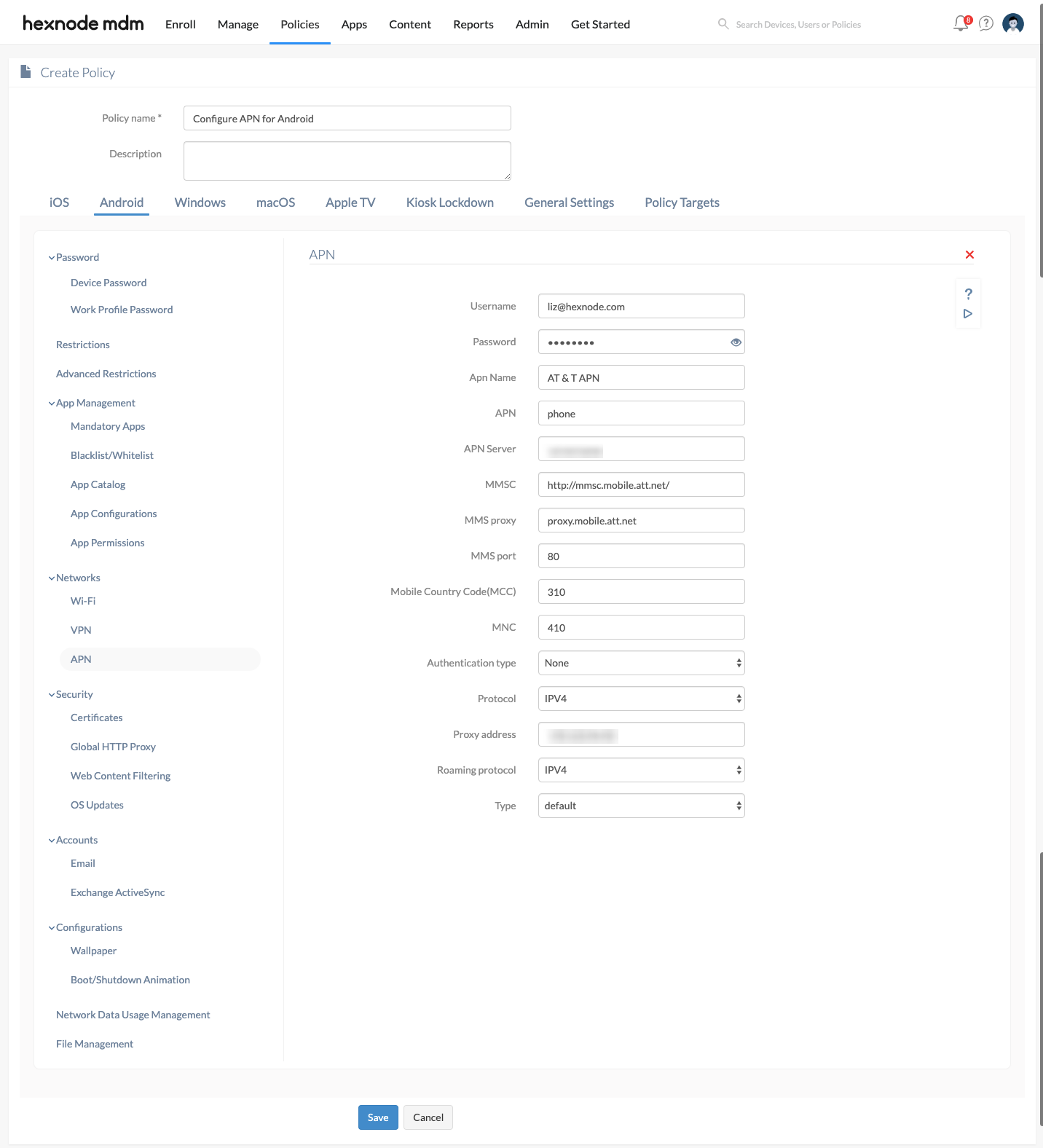Category filter
How to Configure Access Point Name (APN) for Android Devices?
Connecting devices to the internet or sending/receiving multimedia messages using MMS (Multimedia Messaging Service) on a cellular network requires APN (Access Point Name) to be configured on these devices. The APN serves as the gateway between the cellular network and the internet, MMS, or any other network you’re attempting a connection to. It is configured with all the necessary parameters with which a network carrier can assign an IP address to a device and initiate the network connection. With Hexnode’s MDM solution, you can remotely deploy APN settings to your devices and save the hassle of having your users configure it manually.
Configure APN for Android devices
Configure APN from Hexnode UEM by following the instructions below.
- Log in to your MDM portal.
- Go to Policies.
- Select an existing policy or add a new one. To create a new policy, click on the New Policy button.
- Enter the policy name and optionally a description.
- From Android > Networks, select APN.
| APN Settings | Description |
|---|---|
| Username | The username used for authenticating the connection. |
| Password | The password associated with the username. |
| APN Name | A name for the APN settings to identify among other saved APN settings. This field is mandatory. |
| APN | The access point name for the network connection. |
| APN Server | The address of the APN Gateway Server. |
| MMSC | The Multimedia Messaging Service Center (MMSC) address that looks like a web URL. It is used for sending and receiving MMS messages. |
| MMS proxy | The HTTP proxy address for connecting to the MMSC server. |
| MMS port | The port number for the MMS proxy endpoint connecting to the MMSC server. |
| Mobile Country Code (MCC) | MCC is a three-digit code that is used to identify a country or a group of networks that share the same MCC. MCC is used with MNC (Mobile Network Code) to uniquely identify a network. This field is mandatory. |
| MNC | Mobile Network Code (MNC) is a two or three-digit code that is assigned to a network. Use it with MCC to uniquely identify the home network. This field is mandatory. |
| Authentication type | Select an authentication protocol for your connection. Provided options are – None (default), PAP (Password Authentication Protocol), CHAP (Challenge Handshake Authentication Protocol), PAP or CHAP. If a protocol is selected, the Username and Password fields will have to be filled with the corresponding values. |
| Protocol | Select the protocol to be used: IPV4 (default), IPV6 or IPV4/V6. |
| Proxy address | Specify the IP or domain address of the HTTP proxy server to mask web traffic over this connection. |
| Roaming protocol | From IPV4 (default), IPV6 and IPV4/V6, select an internet protocol to use while the user is outside their home network. |
| Type | The available values are Default (default), MMS and SUPL. Select Default to use this APN configuration for internet access, MMS for multimedia messaging, or SUPL (Secure User Plane Location) to detect the geographical location of the device through the network provider. |
| MVNO Type | Specify the type of Mobile Virtual Network Operator (MVNO) to be configured. The available values are None (default), Group Identifier Level 1 (GID), Service Provider Name (SPN), International Mobile Subscriber Identity (IMSI).
Supported from Android 9.0+. |
| MVNO Value | Specify the value associated with the MVNO type. |
Associate APN settings with target devices
If you haven’t saved the policy yet,
- Go to Policy Targets.
- Click on +Add Devices.
- Search and select all the devices to which the policy is to be applied.
- Click OK.
- Click on Save to apply the policy to devices.
Apart from devices, you can also associate the policies with Device Groups, Users, User groups, and Domains from ‘Policy Targets’.
If the policy has been saved already, you can associate it by another method,
- From ‘Policies’, check the policy to be associated.
- Click on Manage > Associate Targets and select the devices.
- Click on Associate to apply the policy to the devices.
What you’ll see on the device end
Once the policy has been successfully associated with the device and provided the configurations are valid, the APN profile is added and activated under the APN settings page on your device. This setting will now be used to connect to your configured network.
You may verify the configuration on your device by going to – Settings > Connections > Mobile Networks > (Select your network carrier) > Access Point Names.