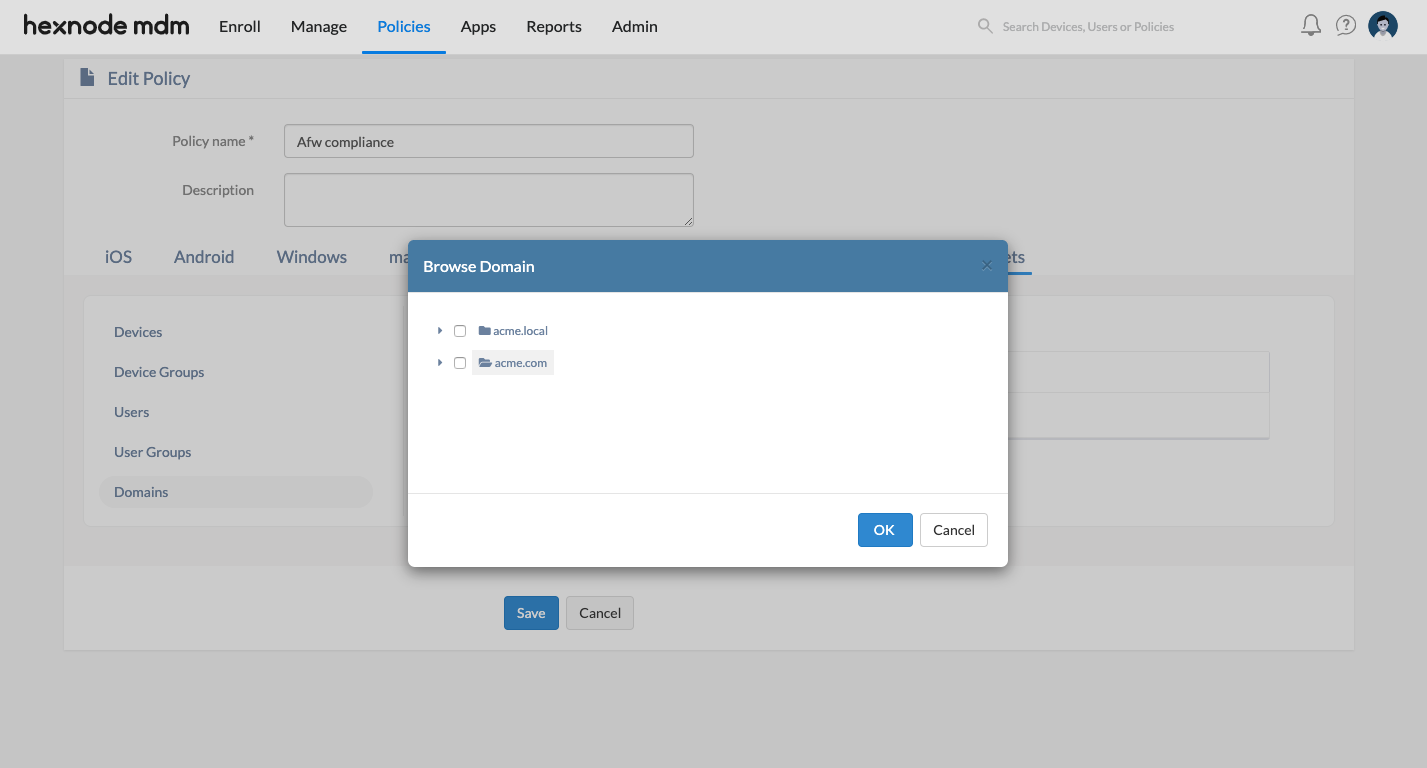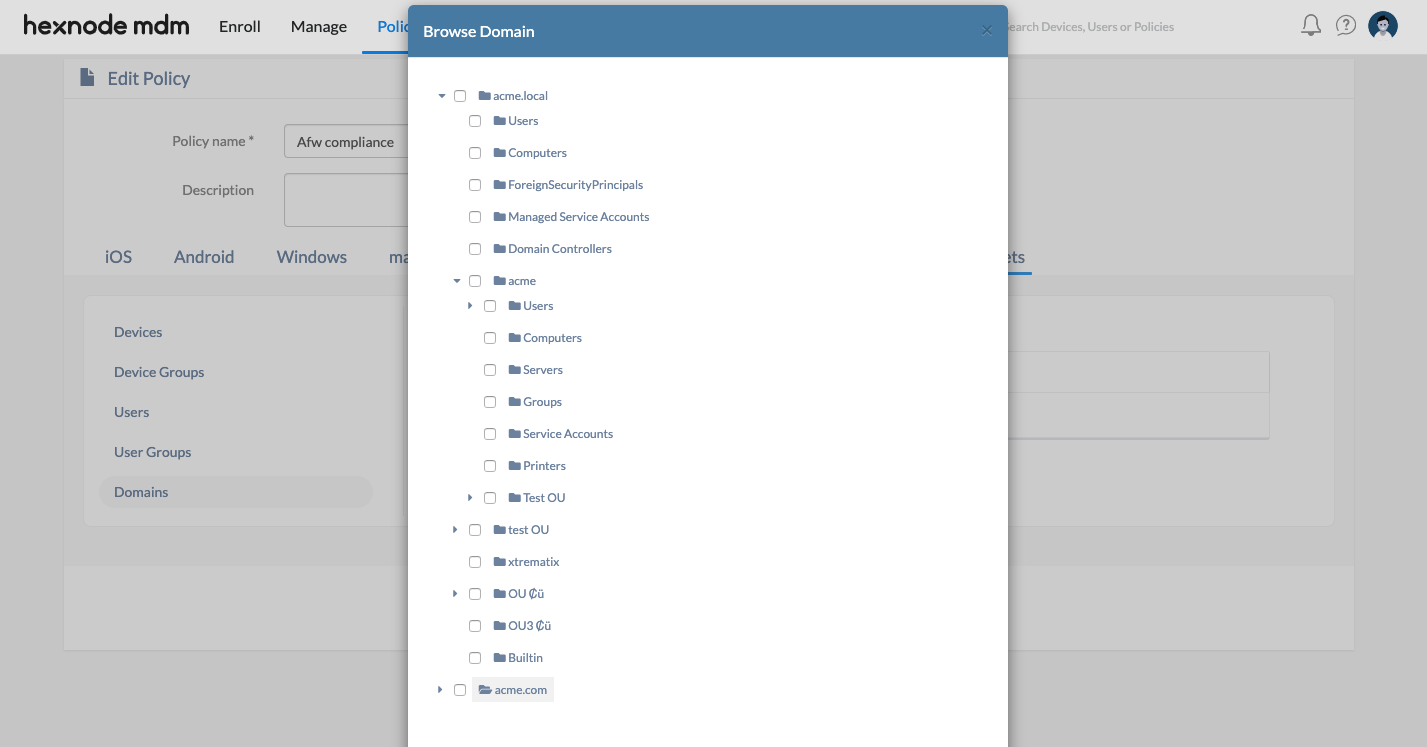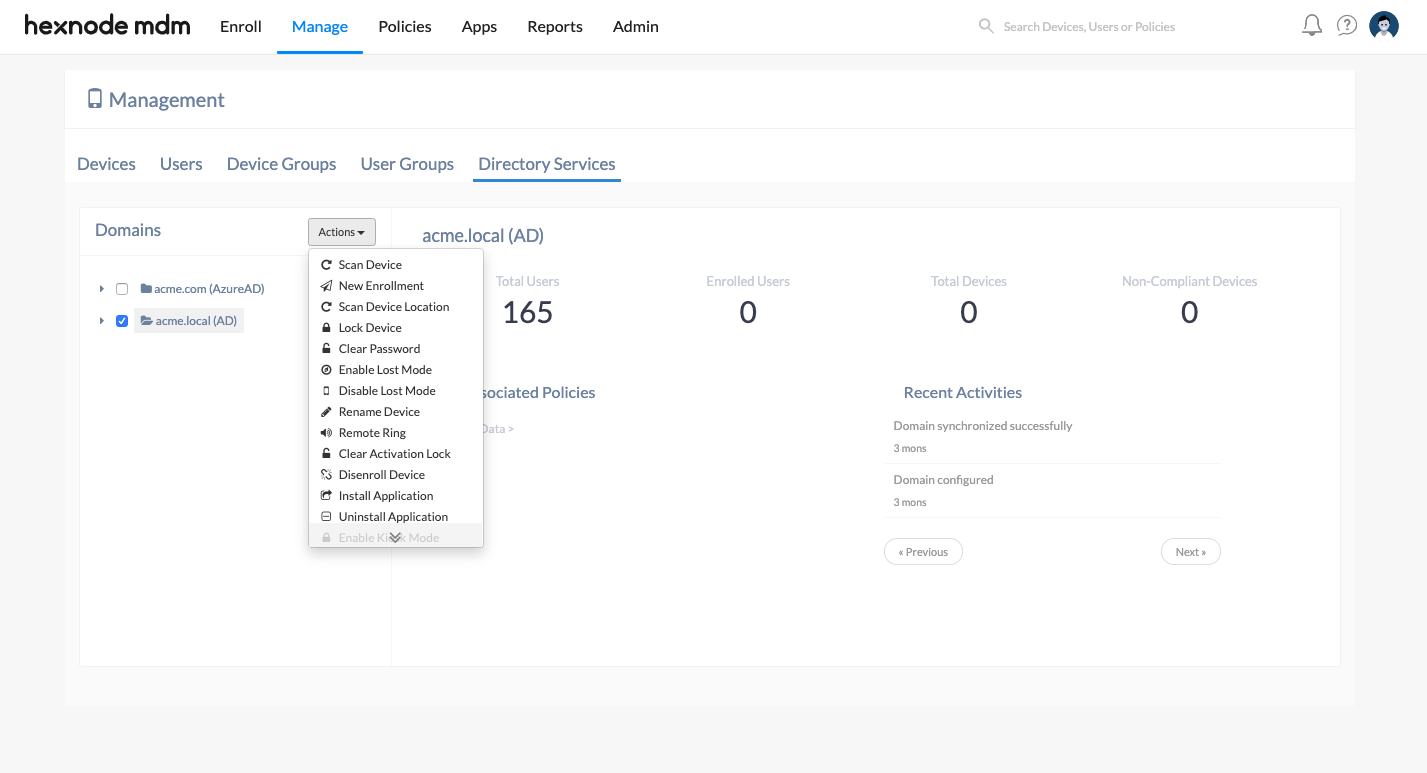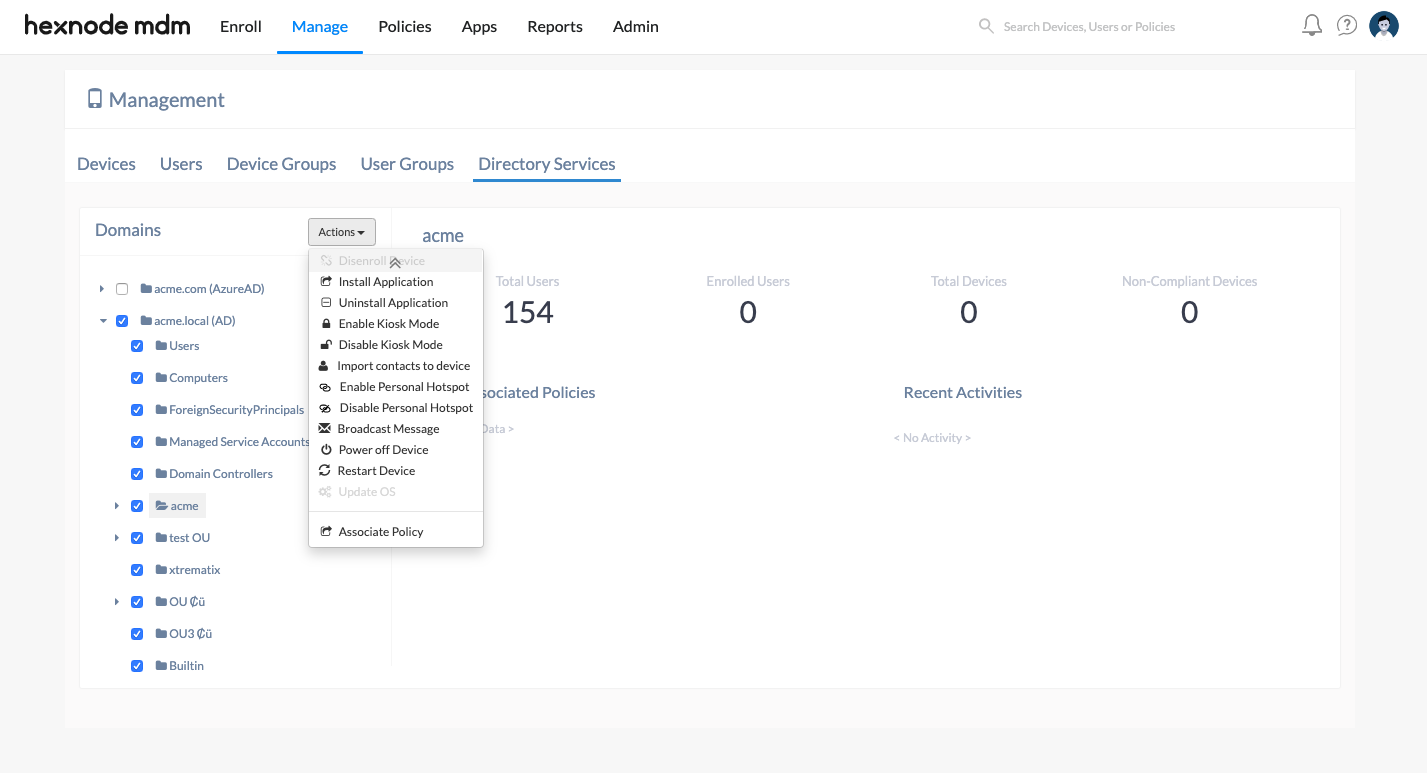Category filter
Active Directory based Device Management
Hexnode lets you import your Active Directory into it and apply policies straight to the existing users, groups or organizational unit (OUs). Active Directory based management scales down the load on admins by directly assigning and enforcing security policies to a set of users or groups within the domain.
Applying Policy on Active Directory User Groups
Once you have synced your Active Directories with Hexnode, you can apply policies on the existing user groups, organizational units or the entire domain.
Let’s start by creating a policy,
- Go to Policies tab and create a new policy with required configurations.
Any policy of your choice can be configured. - Navigate to Policy Targets > Domains. Click on +Add Domain. You can see your domains listed here. For any domain, click on the arrow next to it to expand. Here, you can select multiple OUs or the entire domain.
- After selection, click on OK.
- Next, select User Groups. Click on +Add User Group. You can see all your AD user groups listed in here.
- Select the desired user groups and click on OK.
- You have now successfully set your AD groups and OUs as policy targets. On clicking Save, the policy you have configured will be active on all the target devices you have selected.
Active Directory based Remote Device Management
Hexnode lets you perform remote actions such as lock device, remote ring, install application, enable/disable kiosk mode, enable/disable lost mode, enable/disable personal hotspot and so on, on the devices linked to your AD groups.
To perform remote device management, navigate to Manage tab > Directory Services.
You can see all your AD domains listed here. Click on the arrow adjacent to any domain. It will expand to show the OUs within. Now you can select multiple OUs or the domain as a whole.
Make your selection and click on Actions. Here we have multiple options. Clicking on any of them performs the corresponding actions in bulk on the groups, OUs or domains selected.